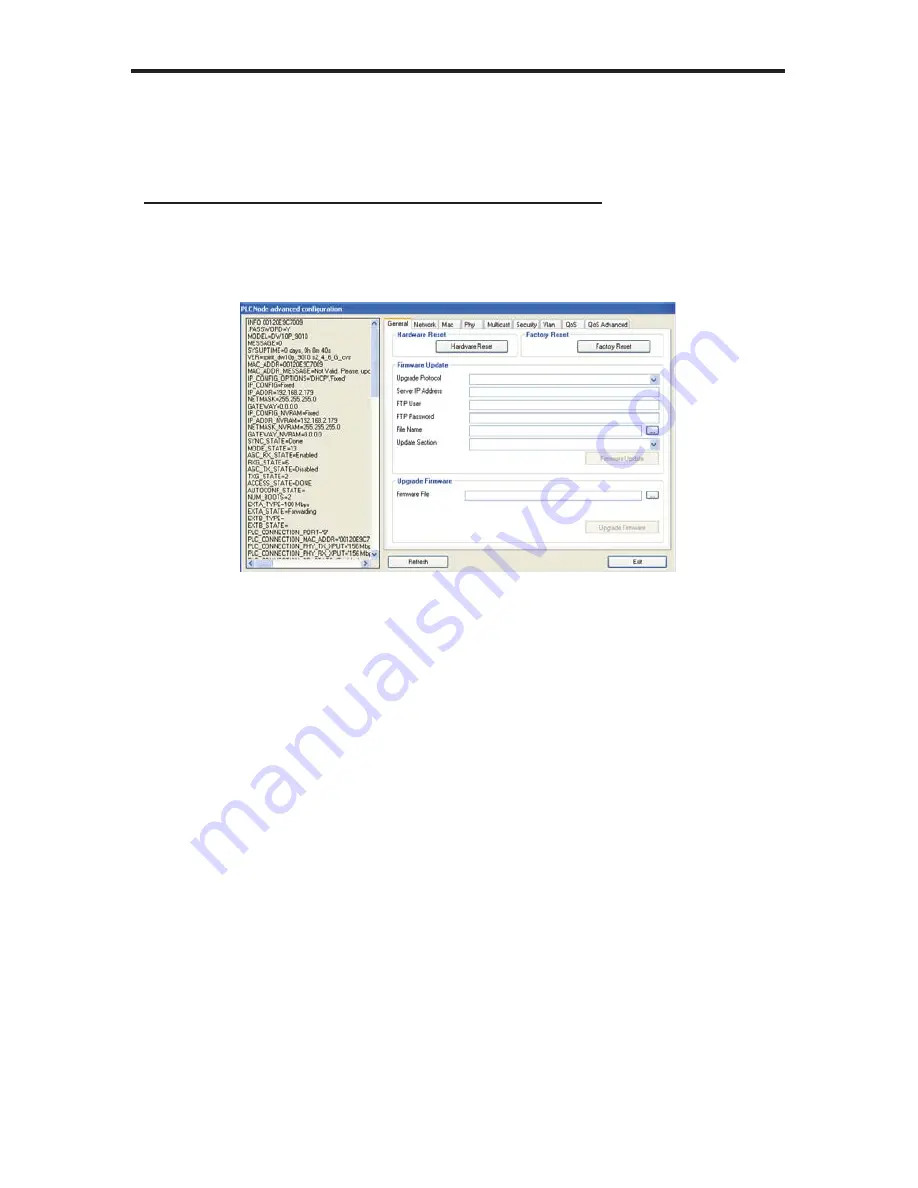
27
FIRMWARE UPDATE PROCEDURE
The fi rmware for the GefenTV Ethernet Over Coax can be updated by FTP,
TFTP, or a direct fi le. The fi rmware update can be executed from either the
ADVANCED CONFIGURATION PANEL
, or the
WEB UTILITY
.
UPDATE VIA THE ADVANCED CONFIGURATION PANEL
Firmware updates can be accomplished from the General tab in the
ADVANCED
CONFIGURATION PANEL
. See page 19 for instructions on how to enter the
ADVANCED CONFIGURATION PANEL
.
Upgrade Via FTP or TFTP
1. Select the update protocol. Either FTP or TFTP
2. Enter the server IP address
3. Enter the user name and password
4. Enter the name of the fi le (if the fi le is not in the root directory of the TFTP or
FTP directory, you have to write the whole route from root server directory)
5. Select which section you would like to update (Firmware, Loader or Factory
Settings)
6. Click on the fi rmware update button
Upgrade Via File
1. Use the browse button to the right of the fi rmware fi le window and select the
fi rmware update fi le. You can also manually type the full path to the fi rmware
fi le
2. Click on the upgrade fi rmware button
NOTE:
This procedure is the same using the web utility. The web update section
is located in the change confi guration settings, which is accessible from the main
page.


















