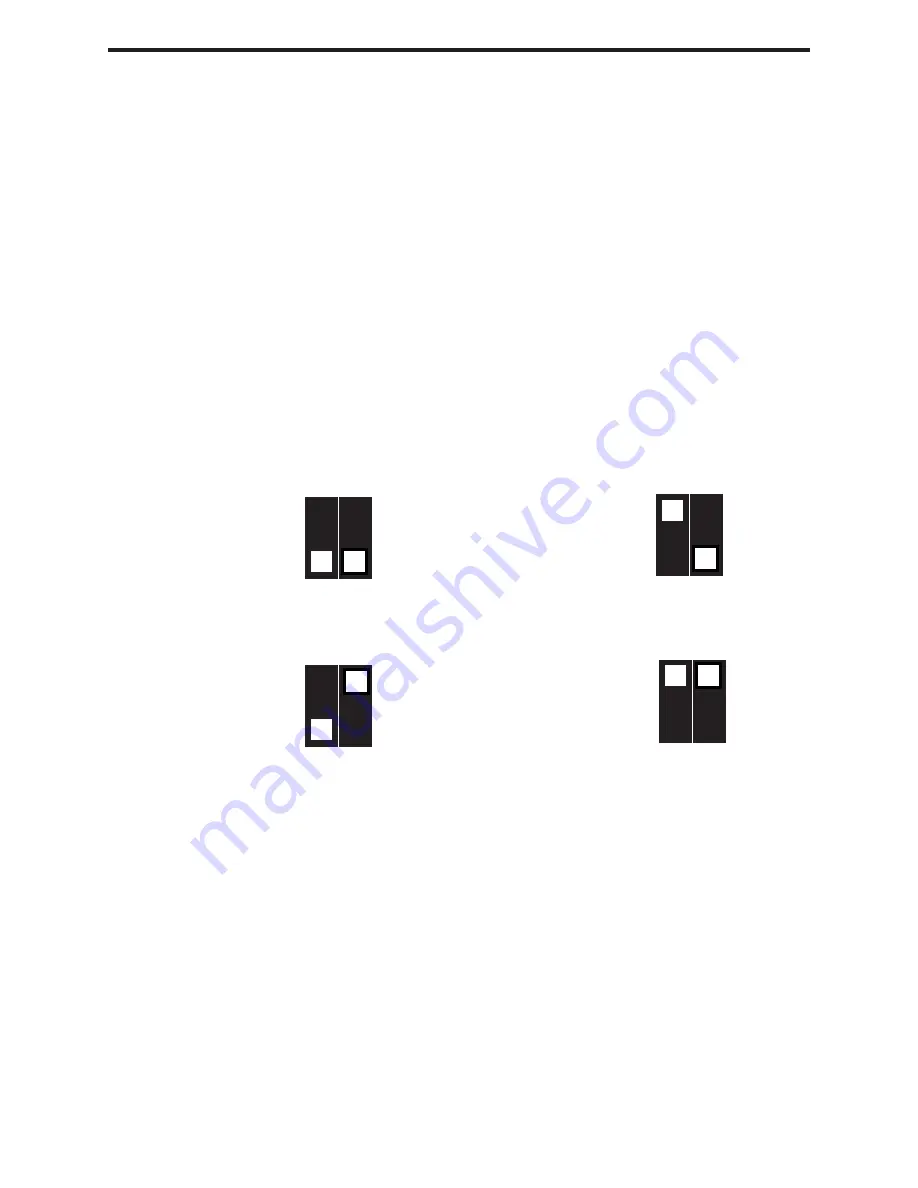
7
RMT-8HDS-IR INSTALLATION
1. Remove battery cover from the back of the RMT-8HDS-IR remote.
2. Verify that dip switches 1 & 2 are in the down (OFF) position.
3. Insert the battery, hold the battery so that you can see the positive side facing up. The
side that is not marked must be facing down.
4. Test the RMT-8HDS-IR remote by pressing ONLY one button at a time. The indica-
tor light on the remote will fl ash once each time you press a button. WARNING: Do not
press multiple buttons simultaneously and do NOT press buttons rapidly. These actions
will cause the remote to reset and steps 1-4 will have to be repeated.
Note: The RMT-8HDS-IR ships with two batteries. One battery is required for operation,
the second battery is complimentary.
The following are the dip switch combinations that correspond to the Remote Code
menu option on the HD-SDI to DVI Scaler (Please see Menu Functions section for more
information):
1
2
Remote Channel 0:
1
2
Remote Channel 1:
1
2
Remote Channel 2:
1
2
Remote Channel 3:













