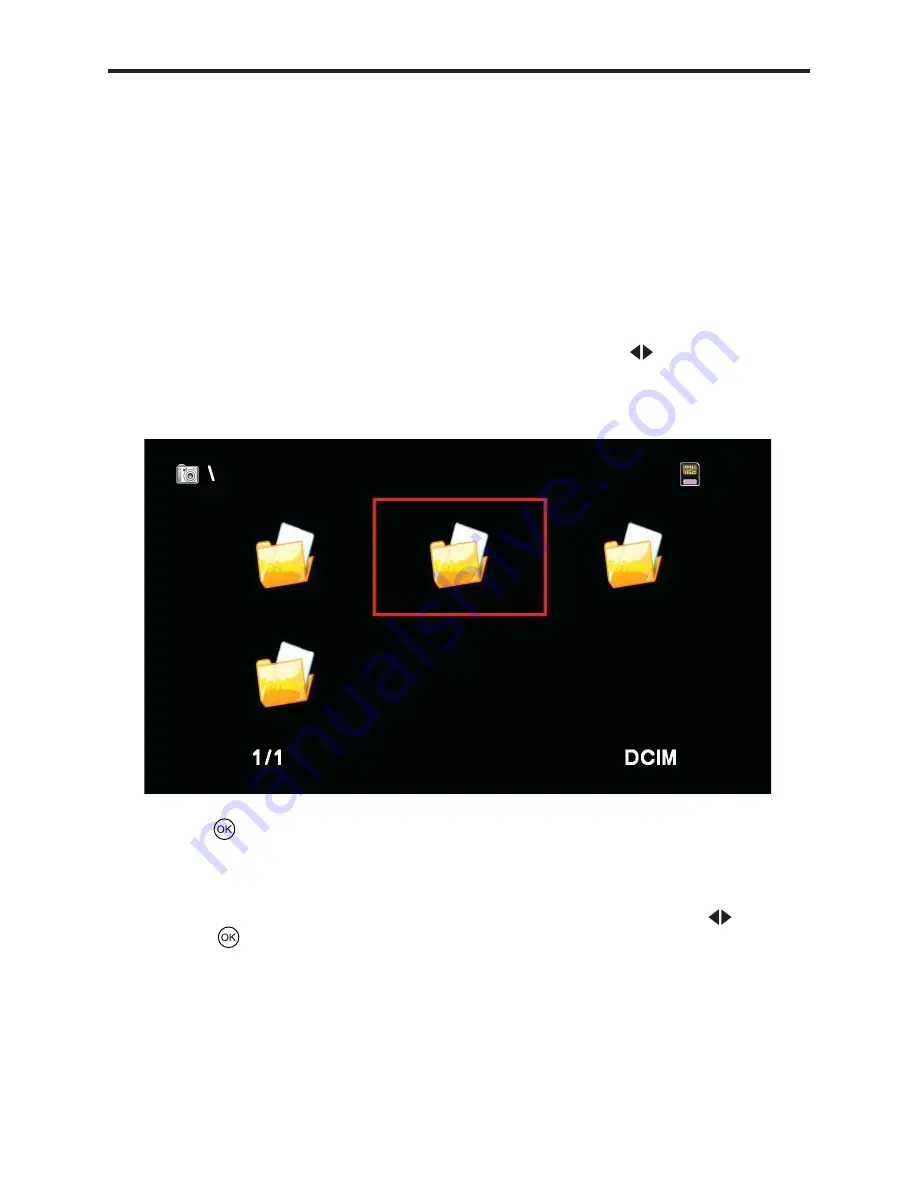
32
If this happens, you will need to tell the HD-PVR where the photos are stored.
Most digital cameras use the \DCIM folder for storing digital photos. By default,
the HD-PVR will always look in the \PICT folder for images.
To tell the HD-PVR to view another folder, do the following:
1. Press the STOP button on the remote. Pressing STOP will tell the HD-PVR
that you want to move up in the folder heirarchy. Note that the current folder is
displayed in the upper-left corner of the screen. The “\” symbol tells us that we
are at the “root” folder, which is as far up as we can go.
2. You will see a screen that looks something like this. Using on the remote,
highlight the \DCIM folder. The currently highlighted folder name is displayed in
the lower-right corner. Here, we have highlighted the DCIM folder.
3. Press on the remote to view the contents of the DCIM folder.
Once you are in the DCIM folder, you should see thumbnails of all your digital
photos. However, it is also possible you may see other folders. If this is the case,
you will need to highlight the folder containing your photos, by using and
pressing to view the contents of the folder.
VIEWING PHOTOS ON THE SD-CARD




























