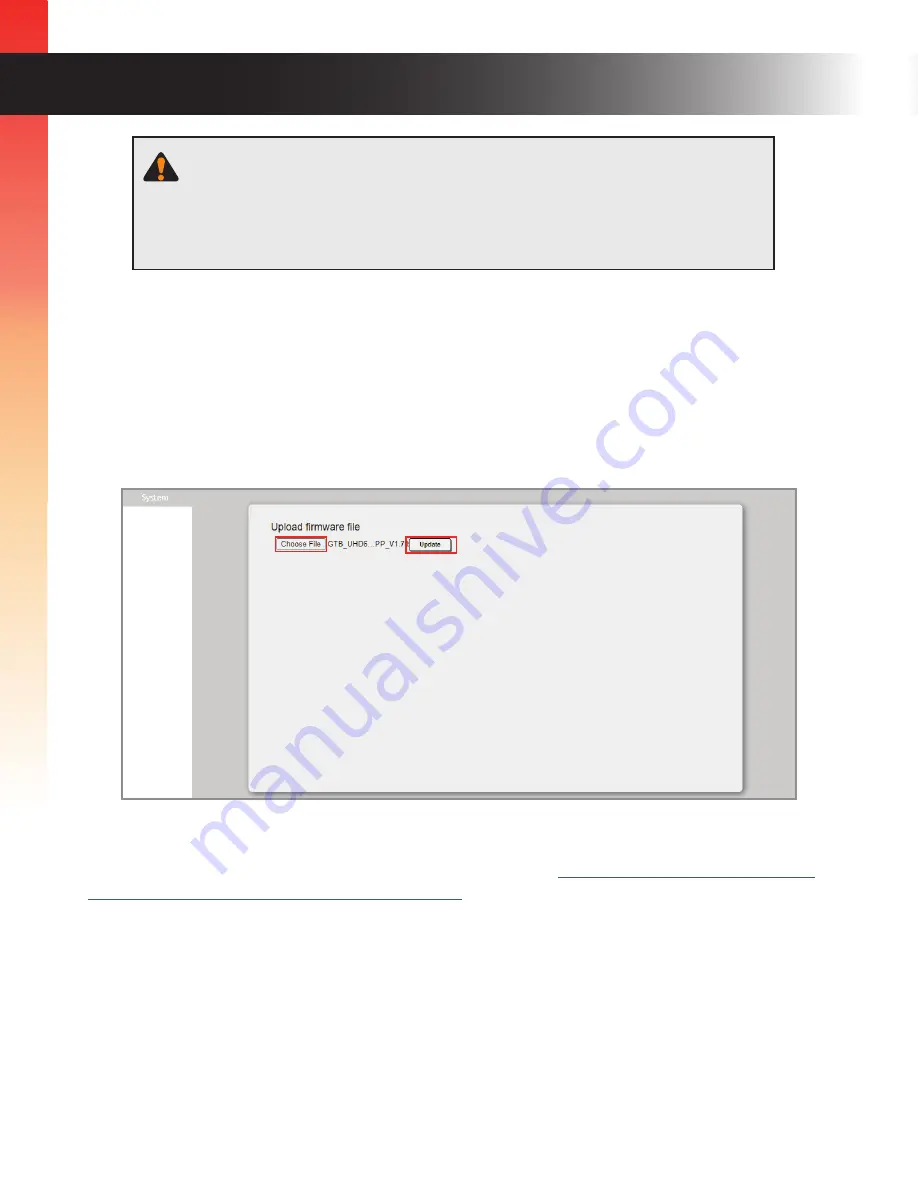
28
Firmware Update
Firmware update for this product is supported via the web
interface or manual update process using USB.
IMPORTANT:
DO NOT
power-off or disconnect power from the
switcher at any time during the firmware update process.
Web Interface Firmware Update
1.
Using Syner-G to discover the unit, double-click the item to launch the web interface or
manually enter the IP address into a browser.
2.
Select
Choose File
to browse for the firmware file, then click
Update
.
3.
The update will initiate, video turns off and the Test Pattern LED flashes green.
4.
Once complete, the unit will reboot and the video signal will return. The message: "
Finish!URL
Will Connection New IP!
" will be displayed.
Manual Firmware Update
1.
Visit the Gefen downloads page for any firmware updates (
https://store.nortekcontrol.com/
assets/external_pages/Gefen_Downloads.html
)
2.
Connect USB Type A to Mini-B between PC and the unit. Press and hold the
Test Pattern
button, then power up.
Program mode is initiated. Power LED is solid blue and the test Pattern LED is flashing green
every 3 seconds. The USB drive will be detected.
3.
Transfer firmware file to a USB drive. File transfer occurs, and the update process begins. Test
pattern LED will start flashing quickly then turns off once complete. Power LED is always solid
blue.
Firmware Update






























