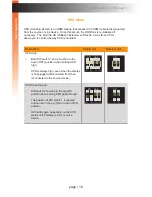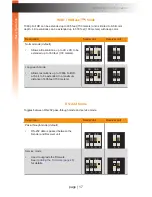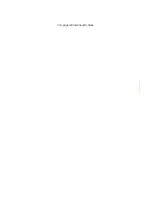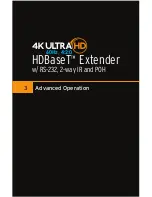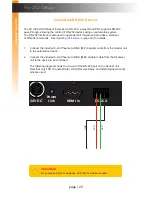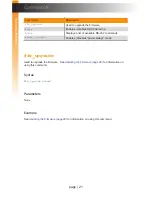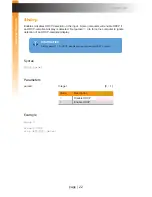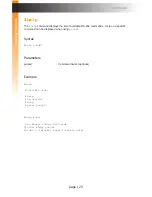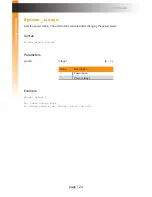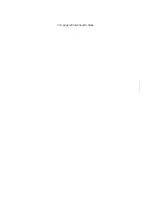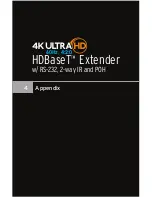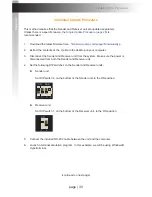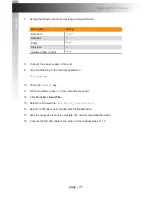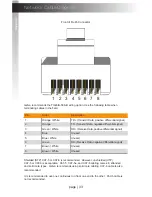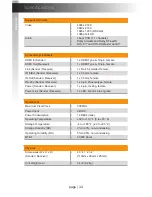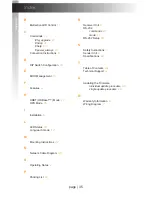page | 30
Individual Update Procedure
This method requires that the Sender and Receiver unit are updated separately.
Unless there is a specific reason, the
Single Update Procedure (page 28)
is
recommended.
1. Download the latest firmware here:
http://www.gefen.com/support/download.jsp
2. Extract the contents of the .zip file to the desktop on your computer.
3. Disconnect the Sender and Receiver unit from the system. Make sure the power is
disconnected from both the Sender and Receiver unit.
4. Set the following DIP switches on the Sender and Receiver units:
► Sender unit
Set DIP switch 4, on the bottom of the Sender unit, to the ON position:
► Receiver unit
Set DIP switch 1, on the bottom of the Receiver unit, to the ON position:
5. Connect the included RS-232 cable between the unit and the computer.
6. Launch a terminal emulation program. In this example, we will be using Windows®
Hyperterminal.
(continued on next page)
ON SAB
1
2
3
4
ON
1
2
Updating the Firmware
Appendix
Appendix
Summary of Contents for GTB-UHD-HBT
Page 1: ...GTB UHD HBT User Manual Release A0 6 HDBaseT Extender w RS 232 2 way IR and POH 60Hz 4 2 0...
Page 9: ...This page left intentionally blank...
Page 10: ...This page left intentionally blank...
Page 11: ...1 Getting Started HDBaseT Extender w RS 232 2 way IR and POH 60Hz 4 2 0...
Page 18: ...This page left intentionally blank...
Page 19: ...page 9 2 Basic Operation HDBaseT Extender w RS 232 2 way IR and POH 60Hz 4 2 0...
Page 28: ...This page left intentionally blank...
Page 29: ...3 Advanced Operation HDBaseT Extender w RS 232 2 way IR and POH 60Hz 4 2 0...
Page 35: ...This page left intentionally blank...
Page 36: ...This page left intentionally blank...
Page 37: ...4 Appendix HDBaseT Extender w RS 232 2 way IR and POH 60Hz 4 2 0...