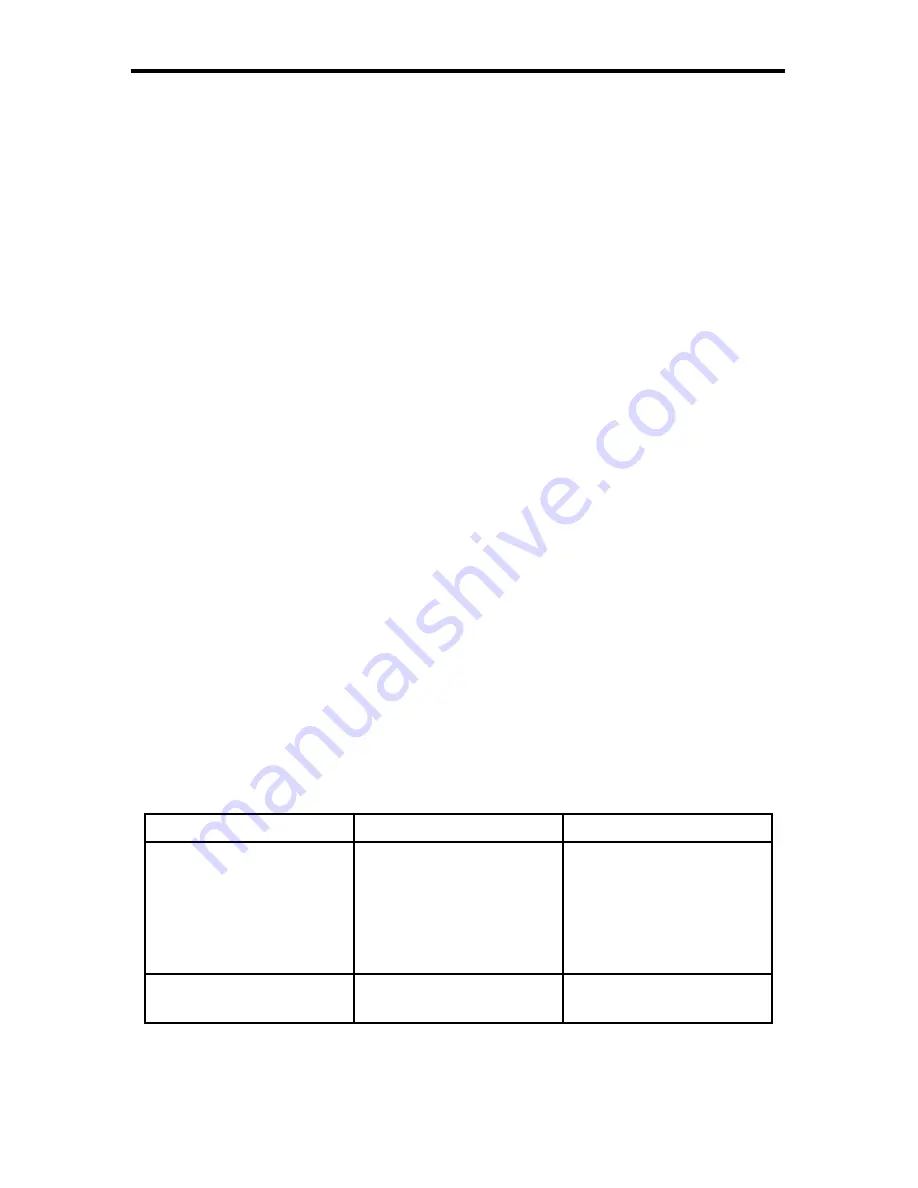
12
How to Connect the Wireless RS-232 Extender
1. Connect a RS-232 cable from the controlling device to the RS-232 input on
the Sender unit using the supplied RS-232 serial cable.
2. Connect another RS-232 cable from the RS-232 output connector on the
Receiver unit to the RS-232 port on the device you wish to control.
3. Connect the included 5V DC power supplies to the power receptacles on
both the Sender unit and Receiver unit.
4. Refer to the section below on how to set the baud rate and using the tact
switches for configuring RS-232 device assignment.
How to Operate the Wireless RS-232 Extender
Setting the Baud Rate
RS-232 devices will function at different baud rates. It is important that the
correct baud rate be set on both the Wireless RS-232 Sender unit and Wireless
RS-232 Receiver unit to establish successful communication between the RS-
232 controller (host) and the RS-232 device you wish to manage (client).
On the bottom of both the Sender unit and Receiver unit is a bank of two (2)
DIP switches. You will need to remove the piece of silver adhesive tape on the
bottom of the units to expose the DIP switch bank. DIP2 controls the baud rate.
Setting DIP2 to the ON position sets the baud rate to 19200bps. Set DIP2 to the
OFF position if your RS-232 devices run at 9600bps. Make sure that both the
Receiver unit and the Sender unit have DIP2 set to the same position.
DIP Switch Guide
CONNECTING AND OPERATING THE
WIRELESS RS-232 EXTENDER
DIP switch / State
ON
OFF
1
Turns a device into
network mode. While
in this mode the device
will communicate
only with associated
devices.
Turns off the network
mode. The device will
communicate with any
other device.
2
Sets baud rate to 19200
[Bd].
Sets baud rate to 9600
[Bd].























