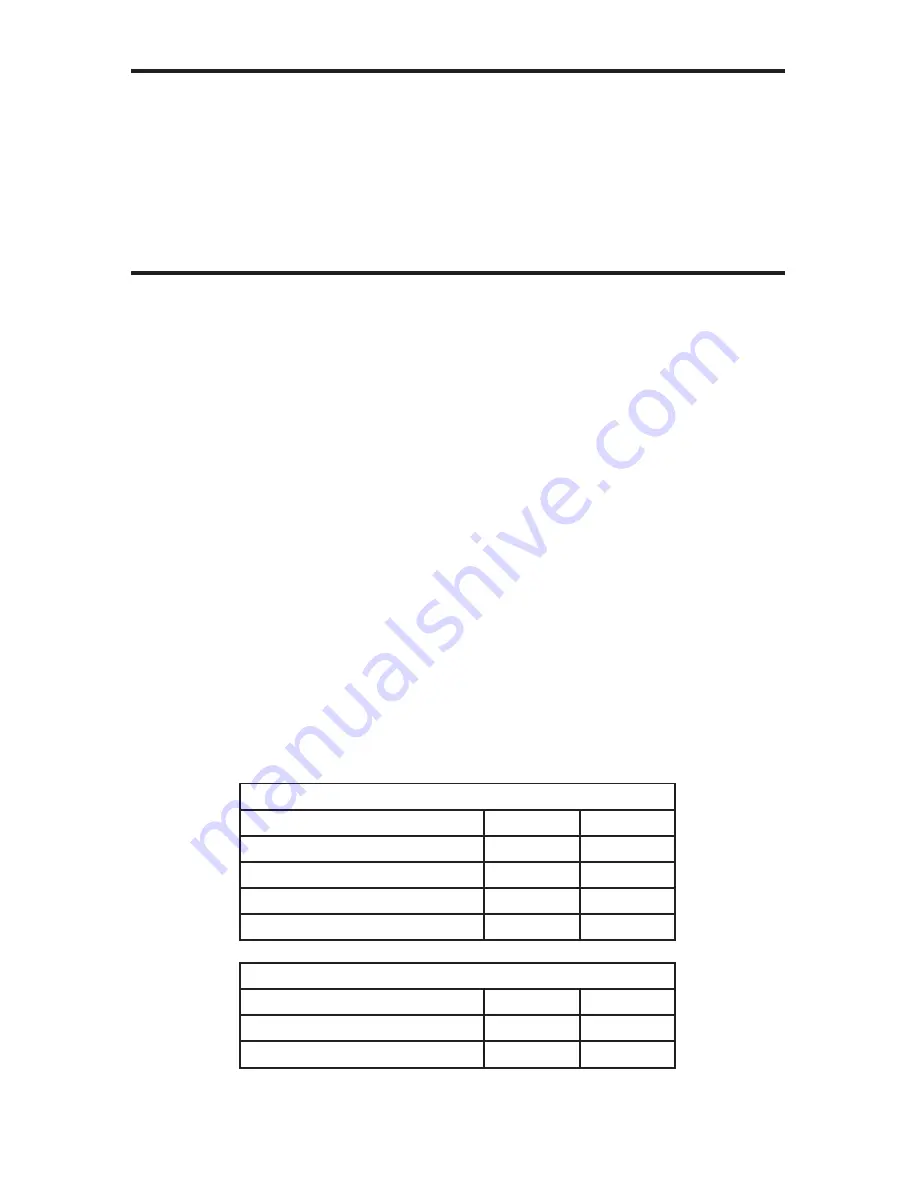
6
HDMI RS-232 EXTENDER CONFIGURATION
HOW TO EQUALIZE THE VIDEO SIGNAL
The sender and receiver units both have sets of DIP switches located on the
underside of their casings. There is a piece of silver metallic tape that must be
removed to expose these DIP switches. Each unit carries a bank of 4 DIP switches.
DIP switches 1 and 2 on both the sending and receiving units are used in this
procedure. By default, all DIP switches on the sending and receiving units should
be in the OFF position (Auto EQ On). To turn off auto equalization, turn DIP switch
1 on the receiving unit to the ON position (Auto EQ off). With this setting please
follow the steps below to equalize the picture.
1. Insert a small fl at head tool into the trimpot on the receiver unit.
2.
Turn the trimpot in a clockwise fashion until it comes to a stop. Do not force the
trimpot beyond this point. Doing so may break the trimpot.
3. Slowly turn the trimpot counter-clockwise in millimeter increments until the
image stabilizes and all video noise disappears.
4. Carefully remove the adjustment tool.
NOTE:
If your cable run is beyond 130 feet, or the following steps do not produce
any video, it may be necessary to increase the boost from the sending unit. Use
the chart below to increase the boost by changing the sender DIP switches. Once
a new boost setting is set, repeat steps 1 through 4 from above.
Sender DIP Switch Settings
Setting
Switch 1
Switch 2
No Boost (Default)
OFF
OFF
Medium Boost
OFF
ON
High Boost
ON
OFF
Very Low Boost
ON
ON
Receiver DIP Switch Settings
Setting
Switch 1
Switch 2
Manual EQ
ON
OFF
Auto EQ (Default)
OFF
OFF
The HDMI RS232 CAT-5 Extender has built-in auto equalization that will
automatically tune out any unwanted video noise. This feature is reliable with
premium cable runs up to a maximum of 130 feet. It may be necessary to disable
this feature if there is either no video being displayed on initial start-up, there is
video noise in the image, or the cable run exceeds 130 feet. First, verify that all the
proper connections have been made and that all devices are powered on before
attempting to disable auto equalization.














