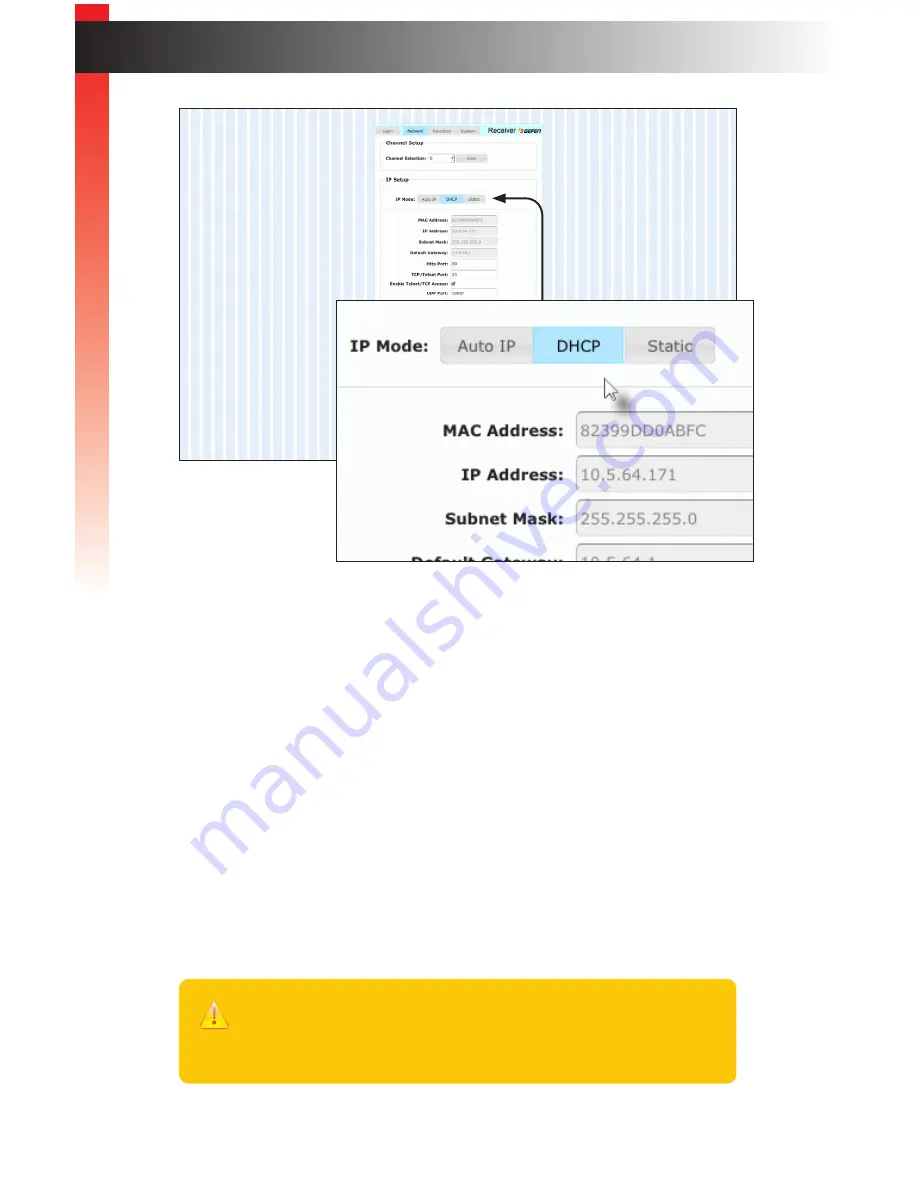
page | 11
Ge
tting S
tar
ted
Installation & Configuration
18. Click the desired
IP Mode
button.
•
If you will be using Static mode, then enter the IP Address, Subnet Mask, and Default
Gateway. Contact your system administrator if necessary.
•
If DHCP mode is selected, then the IP address, subnet mask, and default gateway will
be specified by the DHCP server.
For this example, we will click the
DHCP
button.
19. Set the video channel. By default, both the Sender and Receiver unit are set
to channel 0. See
Setting the Video Channel (page 18)
for more information.
20. Click the
Save
button in the bottom-right corner of the
IP Setup
window group.
21. Click the
Reboot
button near the bottom of the page.
22. Repeat steps 12 - 21 for each Sender and Receiver to be configured.
Important
The use of a Gigabit switch with “jumbo frame” capability is required when
connecting the HD KVM over IP to a network. The switch should be set to
greater than 8K.
Summary of Contents for EXT-HDKVM-LANRX
Page 1: ...EXT HDKVM LANTX EXT HDKVM LANRX User Manual HD KVM over IP Release A10 Preferred ...
Page 11: ......
Page 12: ......
Page 13: ...HD KVM over IP 1 Getting Started ...
Page 28: ......
Page 29: ...HD KVM over IP 2 Basic Operation ...
Page 72: ......
Page 73: ...HD KVM over IP 3 Advanced Operation ...
Page 156: ......






























