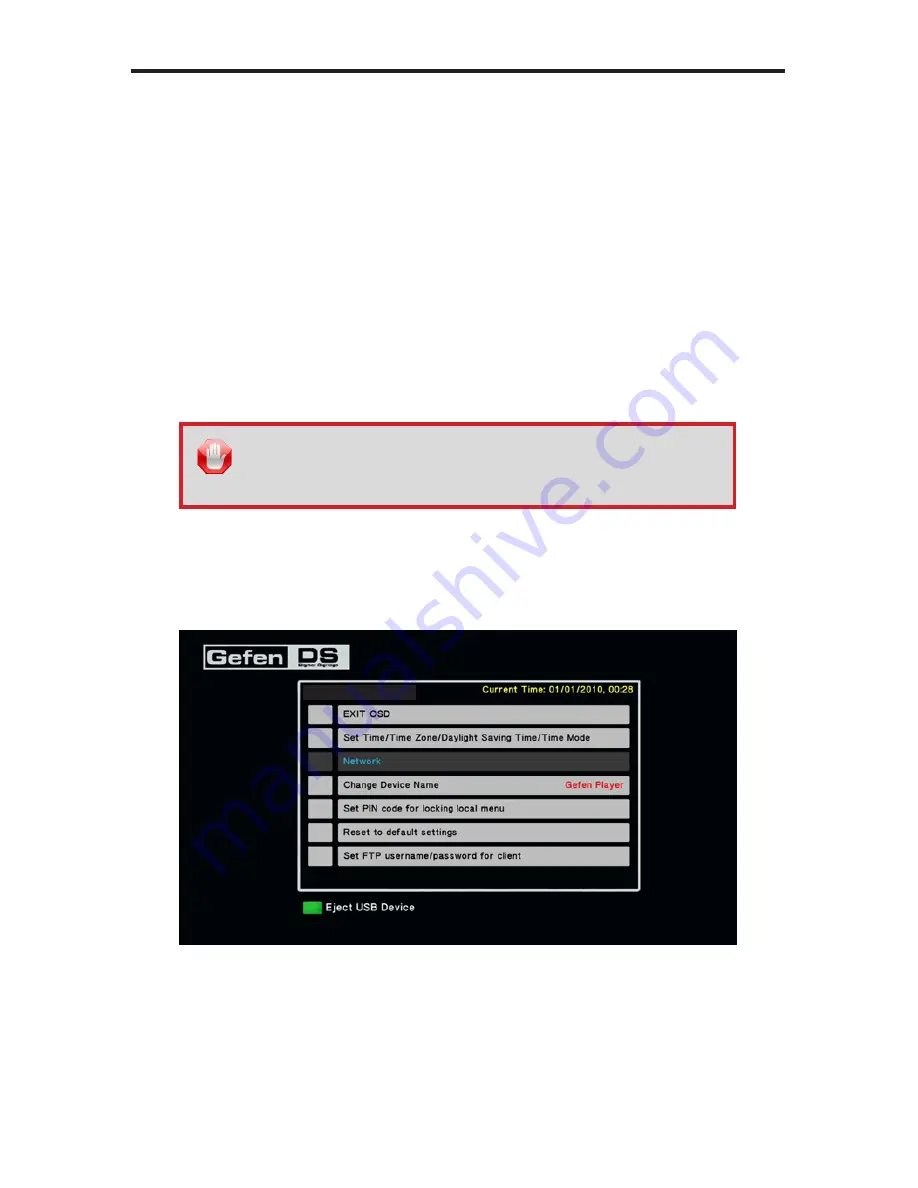
37
PUSH MODE / PULL MODE
Pull Mode
In this next section, we will discuss
Pull Mode
. When we refer to
Pull Mode
, we
are describing a process whereby content is (automatically) “pulled from” an
FTP server to the Hi-Def Digital Signage Media Player. In this configuration, the
Hi-Def Digital Signage Media Player becomes the FTP client.
Pull Mode
is highly
desirable when managing multiple units on a network: Instead of uploading new
content manually to each box, Pull Mode can be used to schedule the transfer of
new / updated content on a daily or hourly basis.
Configuring
Pull Mode
on the Hi-Def Digital Signage Media Player can be
changed through the OSD or from within the
settings.xml
file. Both methods
will be presented here.
Method 1: Configuration using the OSD
1.
Open the OSD and select the
Network
option.
2.
Select either DHCP IP (automatically assigns the IP address from the pool)
or FIX IP. The FIX IP option will require you to provide the correct IP
address, Subnet mask, Default Gateway, and DNS server address.
STOP:
Before making any changes to the Hi-Def Digital Signage
Media Player, through the OSD, make sure that the USB drive is
connected to the Media Player.
S/W Version: Ver.0.9.7.3
Summary of Contents for EXT-HD-DSMP
Page 1: ...www gefen com Hi Def Digital Signage Media Player EXT HD DSMP User Manual...
Page 2: ......
Page 8: ...4 PANEL LAYOUT Front Panel 1 2 3...
Page 9: ...5 PANEL LAYOUT Back Panel 11 10 4 5 6 8 9 7...
Page 11: ...7 IR REMOTE CONTROL 1 4 6 7 9 8 14 12 13 11 10 15 2 3 5 EXT HD DSMP IR Remote Control Layout...
Page 63: ......
















































