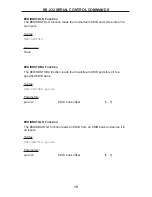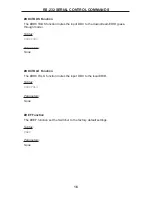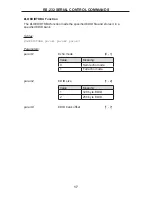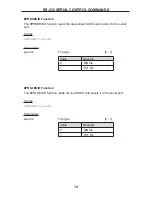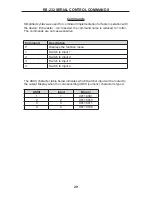5
PANEL DESCRIPTIONS
1 External IR Port
For connection of external IR extension device such as the Gefen IR Extender
(part # EXT-RMT-EXTIR).
2 IR Receiver
Receives IR signal from the handheld Infrared remote control unit included with
the 4x1 DVI KVM DL/SL Switcher.
3 DVI Signal Status LEDs 1-4
Provide visual confirmation of the currently selected DVI input signal being
output to the DVI display device.
4 DVI Input Selector
Push-button switch cycles the next DVI input 1-4 in a forward sequence starting
again at 1.
5 Power Indicator LED
Indicates when the 4x1 DVI KVM DL/SL Switcher is receiving 5V DC power
from its included AC power supply.
6 3.5mm Analog Audio Inputs 1-4
Audio Sources 1-4 connect to the switcher here.
7 3.5mm Analog Audio Output
This audio output port connects to an external amplified audio device. The
selected audio input will be output through this port.
8 USB Type B Ports 1-4
USB devices (usually computers) one through four connect to the switcher here.
9 USB Type A Control Ports 1-2
The keyboard & mouse for controlling the selected remote computer or device
connects to the switcher here.
10 RS-232 Serial Communications Interface
Provided for external control of the 4x1 DVI KVM DL/SL Switcher.
11 5V Locking Power Receptacle
Supplies power to the 4x1 DVI KVM DL/SL Switcher from the included external
5V DC power supply. The 5V power supply has a locking power connector
which screws into this receptacle.
12 DVI Input Ports 1-4
DVI video sources 1-4 attach to the 4x1 DVI KVM DL/SL Switcher.
13 DVI Output Port
This DVI output port is connected to the display device (Monitor, Projector).
Summary of Contents for EXT-DVIKVM-441DL
Page 1: ...www gefen com 4x1 DVIKVM DL SL Switcher EXT DVIKVM 441DL User Manual ...
Page 2: ......
Page 8: ...4 Back Panel PANEL LAYOUT Front Panel 4 5 2 1 11 13 7 10 3 12 6 8 9 ...
Page 29: ...l n NOTES ...
Page 30: ...26 NOTES ...
Page 31: ...27 NOTES ...