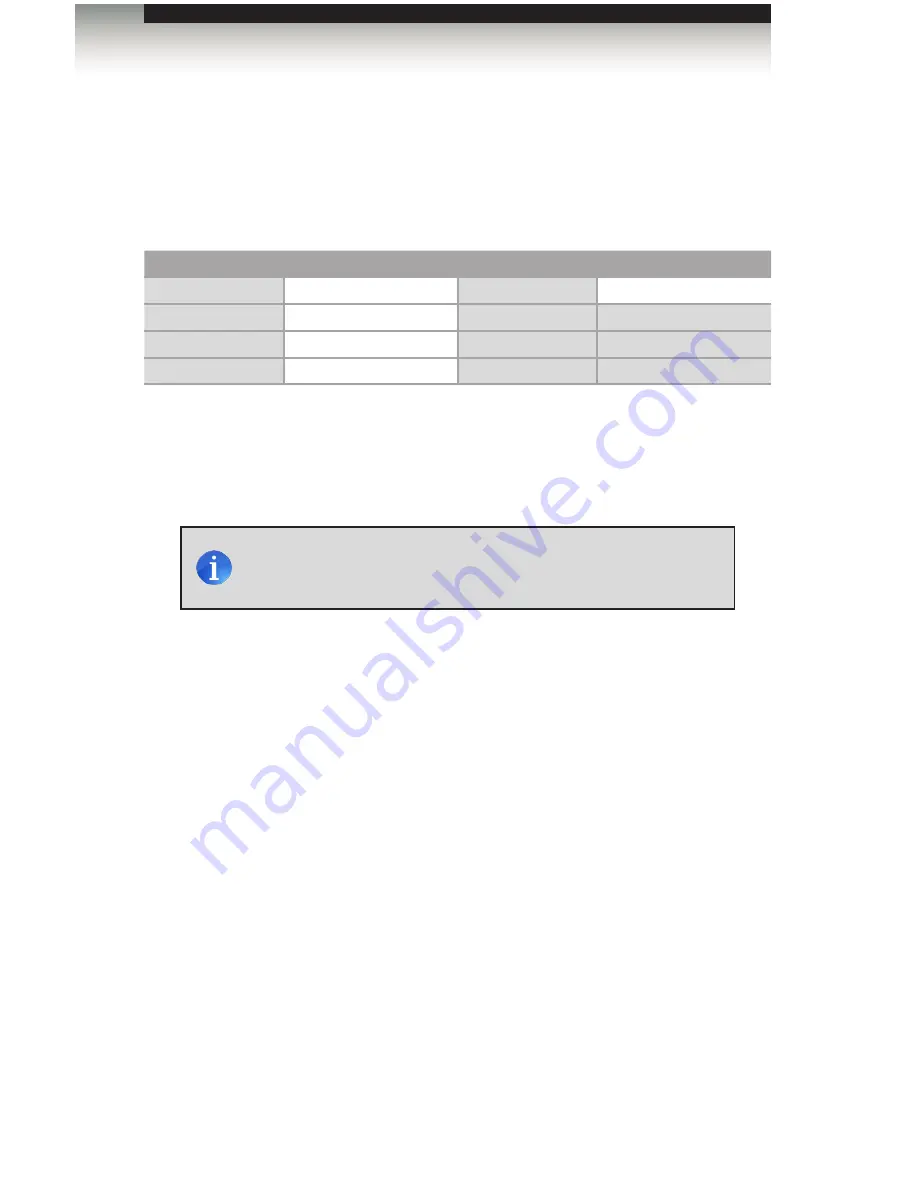
page | 15
Advanced Operation
IP Configuration
The
4x1 DPKVM Switcher
supports also IP-based control using Telnet. To set up IP
control, the network settings for the
4x1 DPKVM Switcher
must be configured via RS-232.
The default network settings for the switcher are as follows:
Description
IP Address / Port
Description
IP Address / Port
IP Address
192.168.1.72
Telnet Port
23
Subnet
255.255.255.0
Gateway
192.168.1.254
HTTP Port
80
1. Connect an RS-232 cable from the PC to the
4x1 DPKVM Switcher
. Also make sure
that an Ethernet cable is connected between the switcher and the network.
2. Launch a terminal emulation program (e.g. HyperTerminal) and use the RS-232
settings listed on the previous page.
3. Set the IP address for the switcher using the
#sipadd
command.
4. Set the subnet mask using the
#snetmask
command.
5. Set the gateway (router) IP address using the
#sgateway
command.
6. Set the Telnet listening port using the
#set_telnet_port
command.
7. Set the HTTP listening port using the
#set_http_port
command.
8. Reboot the switcher to apply all changes, then type the IP address that was
specified in step 3, in the Telnet client to access the switcher.
NOTE:
Depending upon the network, all related IP / Telnet settings
will need to be assigned. Consult your network administrator to
obtain the proper settings.
RS-232 and IP Configuration
Summary of Contents for EXT-DPKVM-441
Page 1: ...Version A3 User Manual EXT DPKVM 441 4 1 x SOURCES DISPLAY DisplayPort KVM Switcher ...
Page 7: ...vii ...
Page 9: ......
Page 10: ......
Page 18: ......
Page 22: ......
Page 41: ......
Page 42: ......
Page 47: ......






























