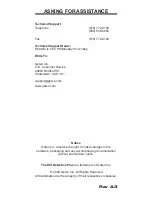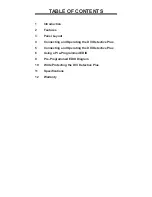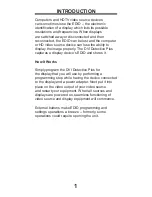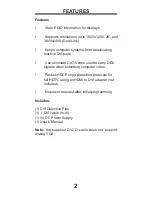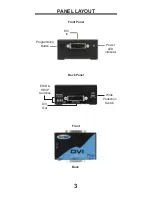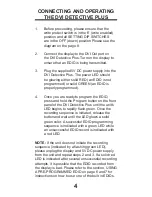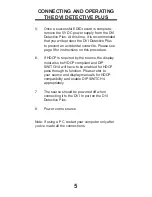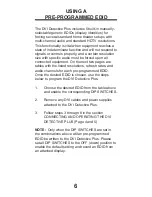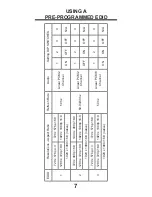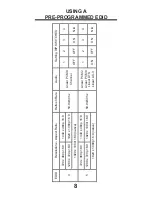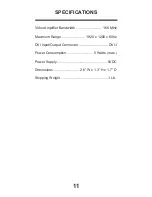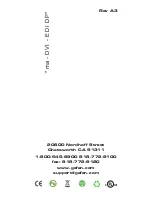USING A
PRE-PROGRAMMED EDID
The DVI Detective Plus includes 5 built-in manually-
selectable generic EDIDs (display identities) for
forcing several standard home theater setups with
multi-channel audio and standard HDTV resolutions.
This functionality is vital when equipment reaches a
state of indeterminate function and will not respond to
signals or controls properly, and a certain resolution
size with specifi c audio must be forced upon all
connected equipment. On the next two pages are
tables with the listed resolutions, refresh rates, and
audio channels for each pre-programmed EDID.
Once the desired EDID is chosen, use the steps
below to program the DVI Detective Plus.
1.
Choose the desired EDID from the table above
and enable the corresponding DIP SWITCHES.
2.
Remove any DVI cables and power supplies
attached to the DVI Detective Plus.
3.
Follow steps 3 through 8 in the section
CONNECTING AND OPERATING THE DVI
DETECTIVE PLUS (Page 4 and 5)
NOTE: Only when the DIP SWITCHES are set in
the combinations above will an pre-programmed
EDID be written to the DVI Detective Plus. Please
set all DIP SWITCHES to the OFF (down) position to
enable the default setting and record an EDID from
an attached display.
6