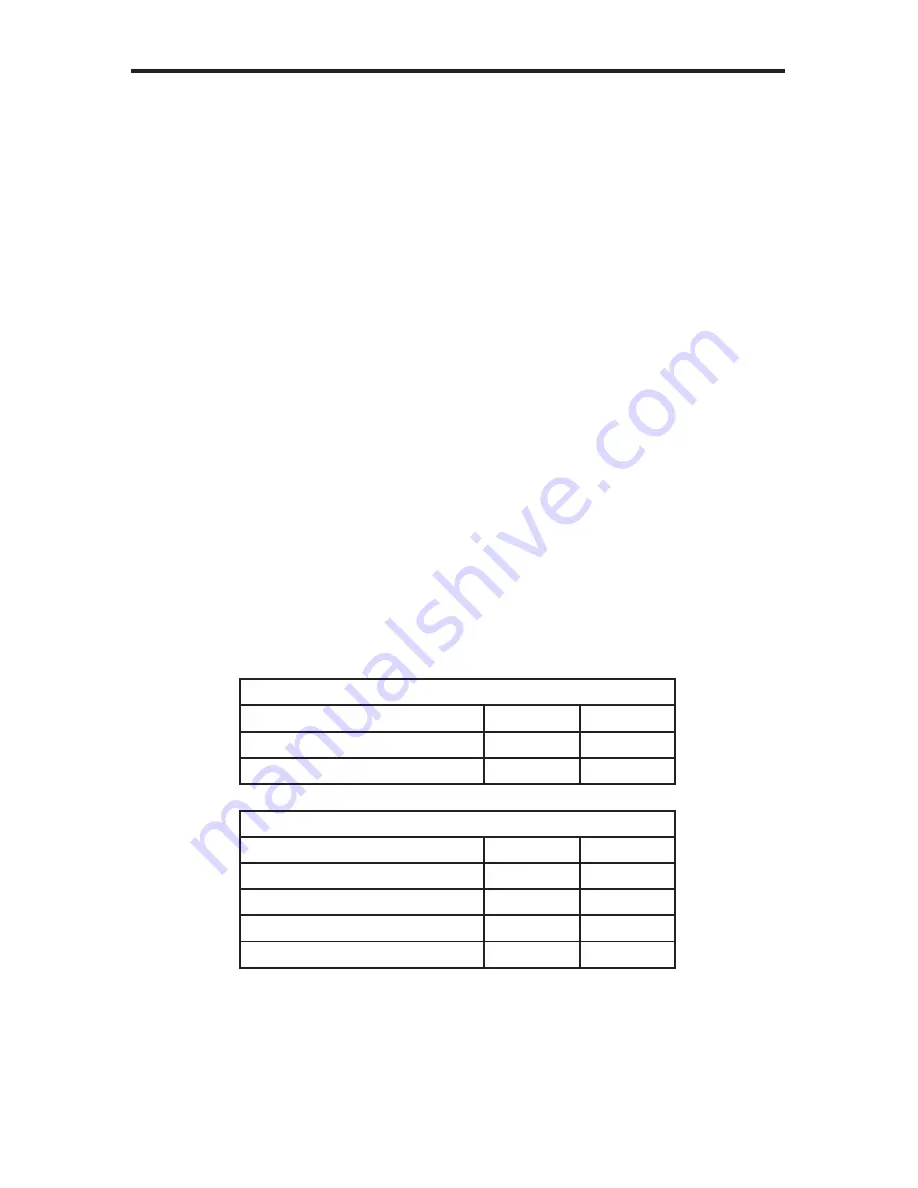
7
MANUAL EQUALIZATION PROCEDURE
The HDMI CAT5 DAR receiver units have a set of dip switches located on the
underside of their casings. There is a piece of silver metallic tape that must be
removed to expose these dip switches. Each HDMI CAT5 DAR receiver carries
one bank of 4 dip switches. All dip switches on the HDMI CAT5 DAR receiving
units are used in this procedure. Dip switches 1 relates to the Auto Equalization
function, while dip switches 3 and 4 control the boost strength from the 1:4
HDMI CAT5 sending unit. By default, all dip switches on the HDMI CAT5 DAR
should be in the OFF position. To turn off auto equalization, turn dip switch 1 on
the receiving units to the ON position (Auto EQ off). With these settings, please
follow the steps below to equalize the picture.
1. Insert a small fl at head tool into the trim pot on the receiver unit.
2. Turn the trim pot in a clockwise fashion until it comes to a stop. Do not force
the trim pot beyond this point. Doing so may render the trim pot useless.
3. Slowly turn the trim pot counter-clockwise in millimeter increments until the
image stabilizes and all video noise disappears.
4. Carefully remove the adjustment tool.
NOTE:
If your cable run is beyond 130 feet, or the steps above do not produce
any video, it may be necessary to increase the boost from the sending unit. Use
the chart below to increase the senders boost strength by changing the HDMI
CAT5 DAR receiver’s dip switches. Once a new boost setting is set, repeat steps
1 through 4 from above. The required boost setting will largely be dependant
on the quality and length of cabling. Experiment with all boost settings until the
image stabilizes and all video noise has been eliminated.
Receiver Auto EQ Dip Switch Settings
Setting
Switch 1
Switch 2
Manual EQ
ON
Not Used
Auto EQ (Default)
OFF
Not Used
Receiver Boost Dip Switch Settings
Setting
Switch 3
Switch 4
No Boost (Default)
OFF
OFF
Medium Boost
OFF
ON
High Boost
ON
OFF
Very Low Boost
ON
ON















