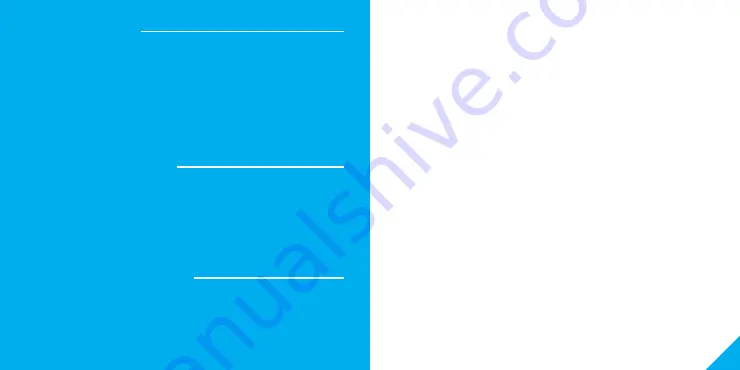
17
16
Troubleshooting
System Requirements
Technical Specifications
Cannot connect to your Wi-Fi network.
Make sure you entered the correct Wi-Fi password during the Wi-Fi
setup. Check whether there are any Internet connection problems. If the
Wi-Fi signal is too weak, reset your Wi-Fi router and try again.
• Mobile device running iOS
®
9 or higher or Android™ 5.0 or higher
• Existing Wi-Fi Network
• Camera: 25 frames / sec. H.264
encoding
• Field of View: 90º fixed, 270º horizontal
rotation, 120º vertical rotation
• Audio: Internal speaker and microphone
• Storage: supports up to 64GB
microSD card (not included)
• Wi-Fi: IEEE 802.11n, 2.4GHz
(not compatible with 5GHz Wi-Fi networks)
FCC Notice:
This device complies with Part 15 of the FCC Rules. Operation is subject to the two following
conditions:
1. This device may not cause harmful interference.
2. This device must accept any interference received, including interference that may cause
undesired operation.
Note: This equipment has been tested and found to comply with the limits for a Class B digital
device, pursuant to Part 15 of the FCC Rules. These limits are designed to provide reasonable
protection against harmful interference in a residential installation.
Support:
If you encounter any issues, please call (888) 232-3143 (Toll Free)
or visit us at support.mygeeni.com for help.
Support is available seven days a week.
To explore our full selection of products, visit us at: www.mygeeni.com
© 2021 Merkury Innovations
• 45 Broadway 3rd FL, New York NY 10006
The illustrated product and specifications may differ slightly from those supplied. Geeni
is a trademark of Merkury Innovations LLC. iPhone, Apple and the Apple logo are
trademarks of Apple Inc., registered in the U.S. and other countries. App Store is a service
mark of Apple Inc. Galaxy S is a registered trademark of Samsung Electronics Co., Ltd.
Google, Google Play, and related marks and logos are trademarks of Google LLC. iOS is
a registered trademark of Cisco in the U.S. and other countries and is used under license.
Amazon, Alexa and all related logos are trademarks of Amazon.com, Inc. or its affiliates. All
other trademarks and trade names are those of their respective owners.
Made in China











