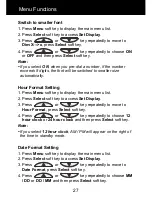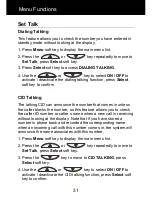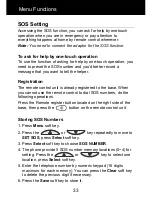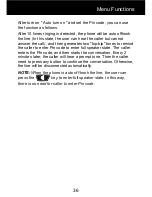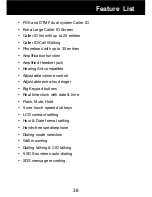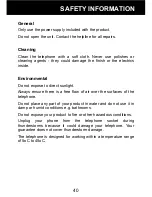40
General
Only use the power supply included with the product.
Do not open the unit. Contact the helpline for all repairs.
Cleaning
Clean the telephone with a soft cloth. Never use polishes or
cleaning agents - they could damage the finish or the electrics
inside.
Environmental
Do not expose to direct sunlight.
Always ensure there is a free flow of air over the surfaces of the
telephone.
Do not place any part of your product in water and do not use it in
damp or humid conditions e.g. bathrooms.
Do not expose your product to fire or other hazardous conditions.
Unplug your phone from the telephone socket during
thunderstorms because it could damage your telephone. Your
guarantee does not cover thunderstorm damage.
The telephone is designed for working within a temperature range
of 5oC to 45oC.
SAFETY INFORMATION
Summary of Contents for Serenities
Page 2: ...1 ...
Page 44: ...43 UGSERENITIES_En_V0 1 ...