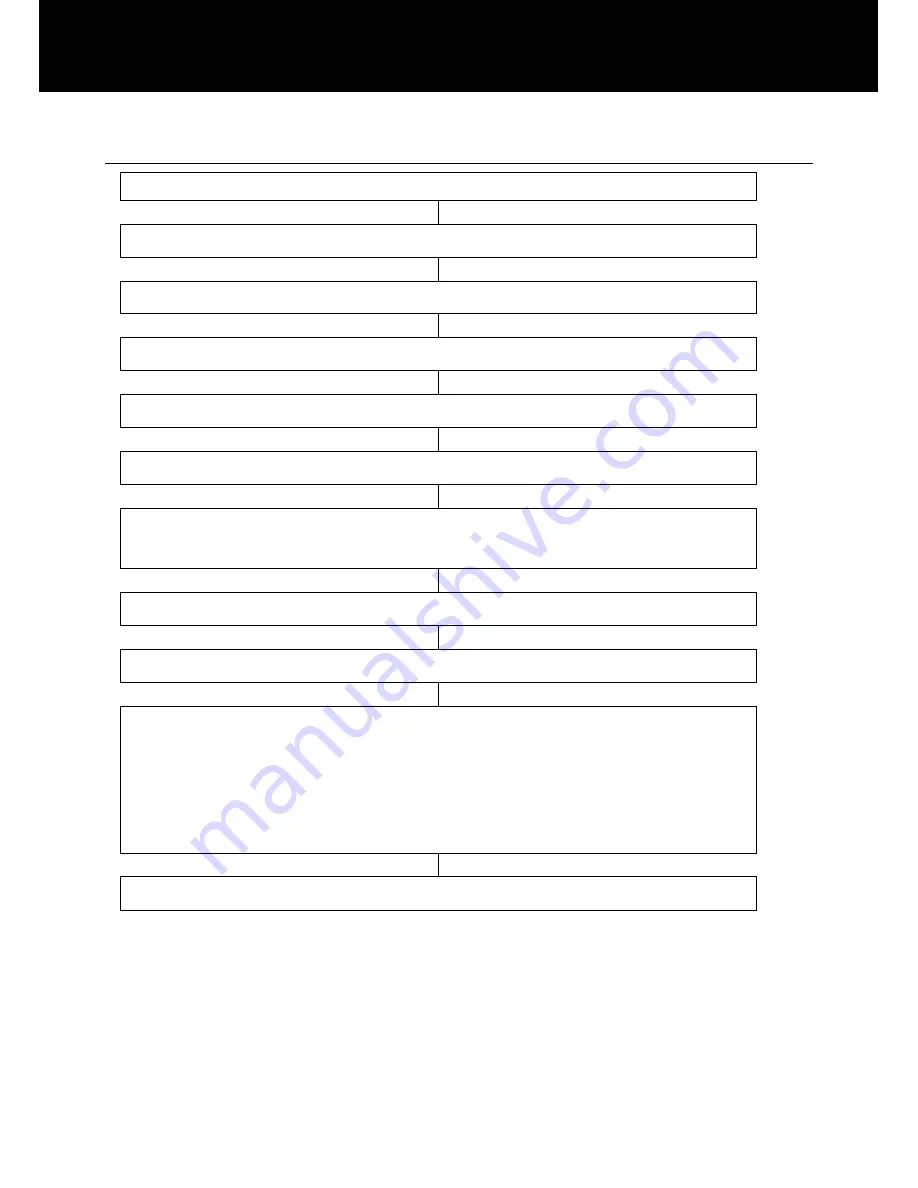
41
Create a Phone Book Entry in Standby Mode
Enter a telephone number whilst in standby
Press
‘STORE’
soft key
‘NAME:’
will be displayed
Enter the name you wish using the numeric keypad
Press
‘SAVE’
soft key to confirm
Use
T
if you want change the number
Modify the phone number if it is not correct with the
function
‘CLEAR’
Press
‘SAVE’
soft key to confirm
‘RECORD VOICE:’
will be displayed
Select
‘
YES’
to confirm or
‘
NO’
to cancel. If you
confirm, you can record the name of the phonebook entry
(up to 6 seconds). You can also press
‘End’
to confirm
and end the recording. Your recording will play back for
you immediately
Repeat if you want to add more entries to the phone book
Note:
If you make a mistake while entering a name or number,
press
‘CLEAR’
soft key to clear the last character/digit and then
enter the correct character/digit.
If a voice prompt is recorded with a phonebook entry, an icon will
be displayed alongside the name.
PHONE BOOK
Summary of Contents for PHOTOPHONE 155
Page 1: ...Amplified Big Button Telephone And Answering Machine PHOTOPHONE 155 ...
Page 2: ......
Page 66: ......
Page 67: ......






























