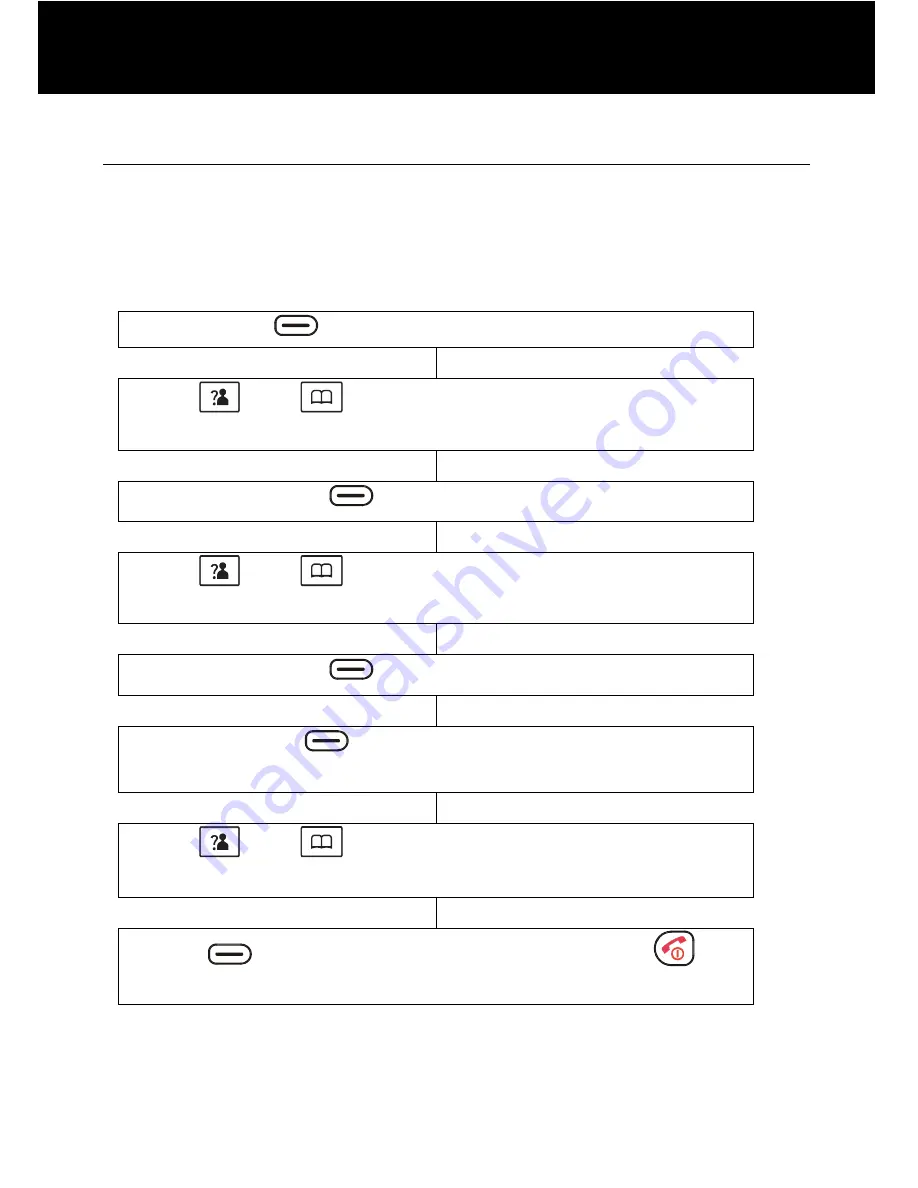
22
Tone Setup
A key tone is heard every time you press a key on the handset.
This can be switched to silent.
Note:
Warning tones will still be emitted when an incorrect key is
pressed.
Press
(left side)
to activate the menu
Use
and
to scroll through the menu to select
‘
HS SETTING’
Press
(left side)
to confirm
Use
and
to scroll through the menu to select
‘
TONE SETUP’
Press
(left side)
to confirm
Press
(left side)
again to select
‘
KEY TONE’
Use
and
to scroll through the menu to select
‘
ON’
or
‘OFF’
Press
(left side)
to confirm. Either press
to
return to standby or wait 30 seconds
HANDSET SETTINGS






























