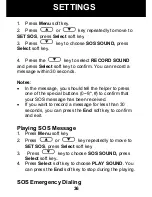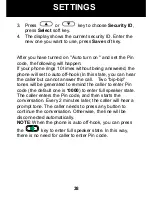25
Menu Navigation
To access a menu option:
To display menu list, press the
Menu
soft key.
To scroll through menu options, press
or
key repeatedly.
To select a menu, press the
Select
soft key when the
desired menu appears on the display.
Repeat if necessary.
To exit from any menu:
If you press the
Back
soft key or the
Exit
soft key, the
phone returns to the previous screen.
Menu Map
Set Display
Set Language (see page 27)
Set Contrast (see page 27)
Dim: X--->x (see page 28)
Hour Format (see page 28)
Date Format (see page 28)
Set Phone
Set Ring (see page 15)
Set Keypad Tones (see page 29)
Call Waiting (see page 29)
Set Flash (see page 30)
Dialing Mode (see page 30)
AUTO ON HOOK (see page 31)
MENU FUNCTIONS