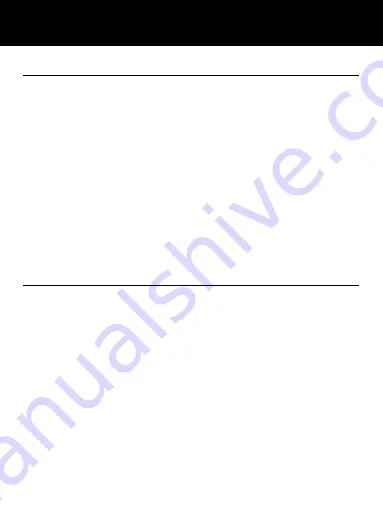
33
Display Received Calls
1. Menu
Æ
Call logs
Æ
Received Calls
2. Use
▼
and
▲
to scroll through the list until you find the desired
contact
3. Press the soft key
OPTIONS
, the following will be available to
perform on that call record entry:
Details
Call
Write message
Add to contacts
Add to blacklist
Delete
Delete All
Delete Call Logs
1. Menu
Æ
Call logs
Æ
Delete All
2. Select either Missed call, Dialled calls, Received Calls or
rejected calls to set to zero
Æ
Press option and select delete
all then
OK
or directly Delete all and valid by pressing
OK
CALL RECORD






























