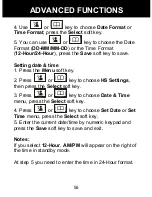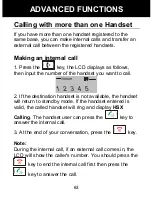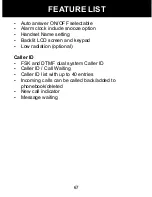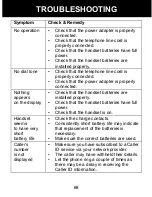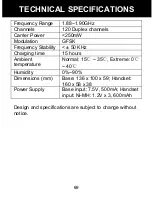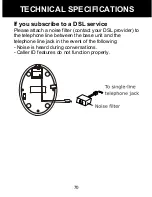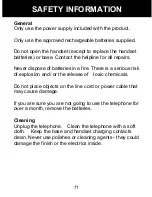67
y
Auto answer ON/OFF selectable
y
Alarm clock include snooze option
y
Handset Name setting
y
Backlit LCD screen and keypad
y
Low radiation (optional)
Caller ID
y
FSK and DTMF dual system Caller ID
y
Caller ID / Call Waiting
y
Caller ID list with up to 40 entries
y
Incoming calls can be called back/added to
phonebook/deleted
y
New call indicator
y
Message waiting
FEATURE LIST
Summary of Contents for AMPLIDECT 350
Page 1: ...AMPLIDECT 350 ...