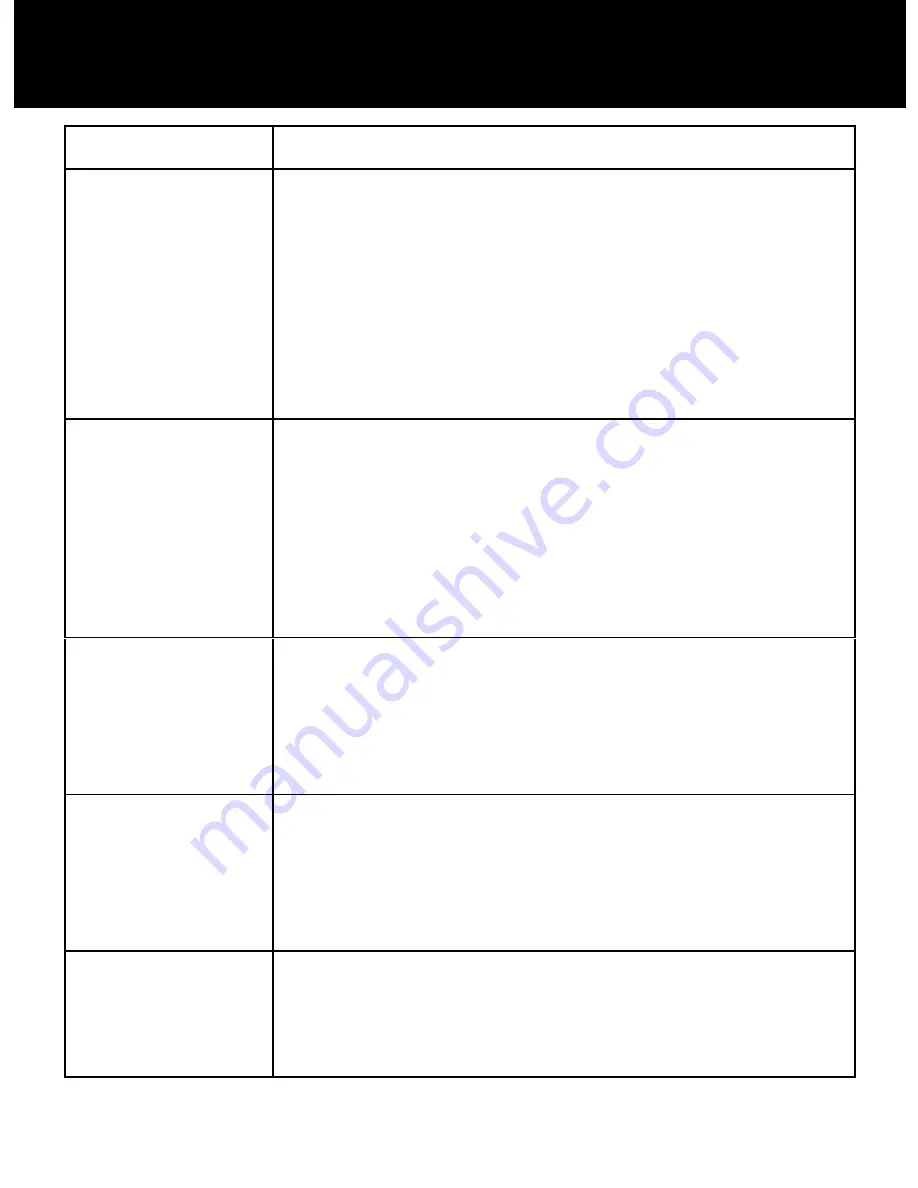
62
Symptom
Check & Remedy
No operation
Check that the power adapter is properly
connected.
Check that the telephone line cord is
properly connected.
Check that the handset batteries have full
power.
Check that the handset batteries are
installed properly.
No dial tone
Check that the telephone line cord is
properly connected.
Check that the power adapter is properly
connected.
Ensure you are close enough to base
If new handset, ensure it is registered with
the base
Nothing
appears
on the display
Check that the handset batteries are
installed properly.
Check that the handset batteries have full
power.
Check that the handset is on.
Handset
seems
to have very
short
battery life
Check the charge contacts.
Consistently short battery life may indicate
that replacement of the batteries is
necessary.
Make sure the correct batteries are used.
Caller’s
number
is not
displayed
Make sure you have subscribed to a Caller
ID service via your network provider.
The caller may have withheld their details.
Let the phone ring a couple of times as
TROUBLESHOOTING










































