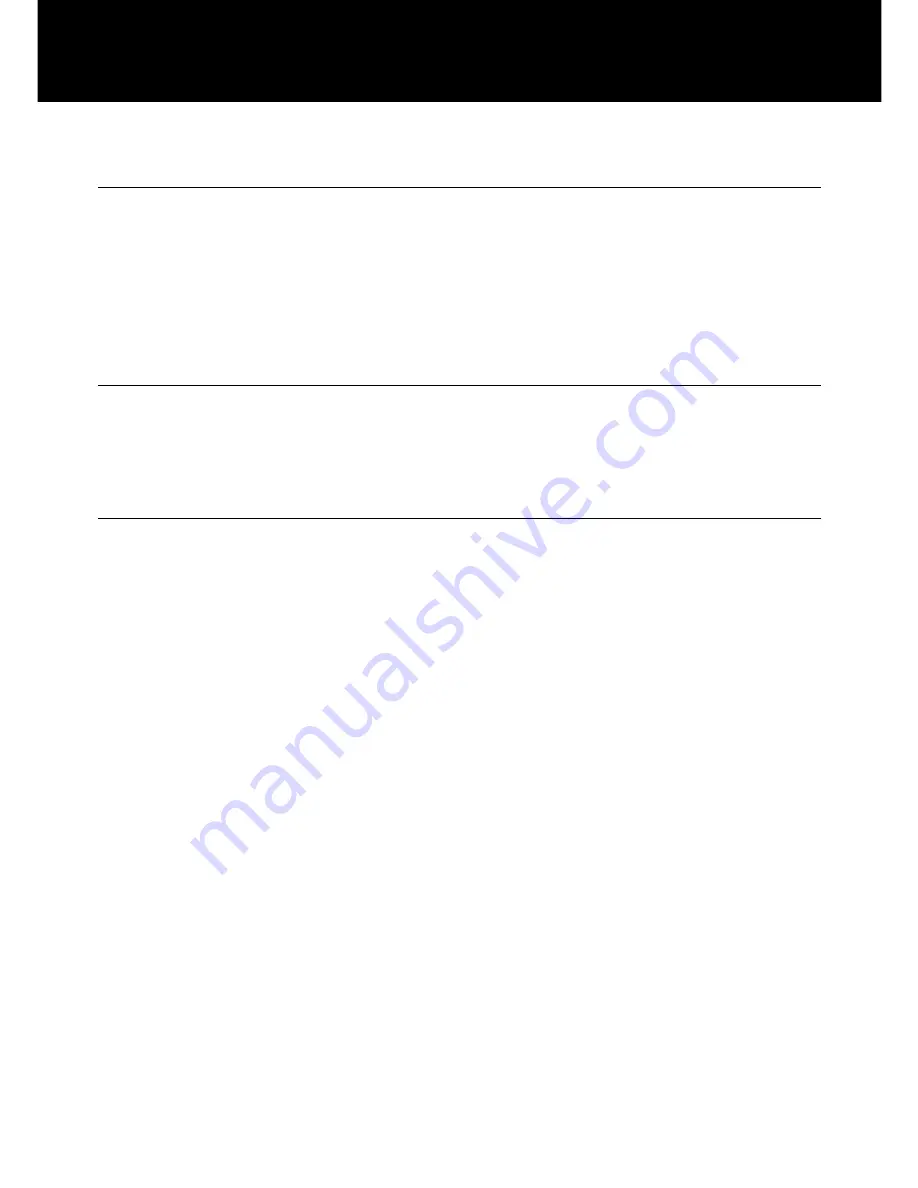
5
Wall Mounting
1. Drill two holes horizontally, 96mm apart, and leave the
screws protruding from the wall by 5mm.
2. Hang the base on to the two screws and pull the base
down to lock it into place.
Table Mounting
If you want to mount the unit on the table, put into the base
cradle, and then place the base cradle on the table.
Change The Battery
The unit requires 4×AA batteries
1. Open the battery door.
2. Insert four AA batteries into the compartment.
3. Snap the battery compartment door back into place.
Note:
when the red indicator keep flashes,this indicates
battery low, to indicate the batteries need replacing.
During replacement of the batteries, disconnect all
telephone line cords from the wall modular jacks.
You can add one adaptor in option (contact 01 707-
384438)
INSTALLATION





























