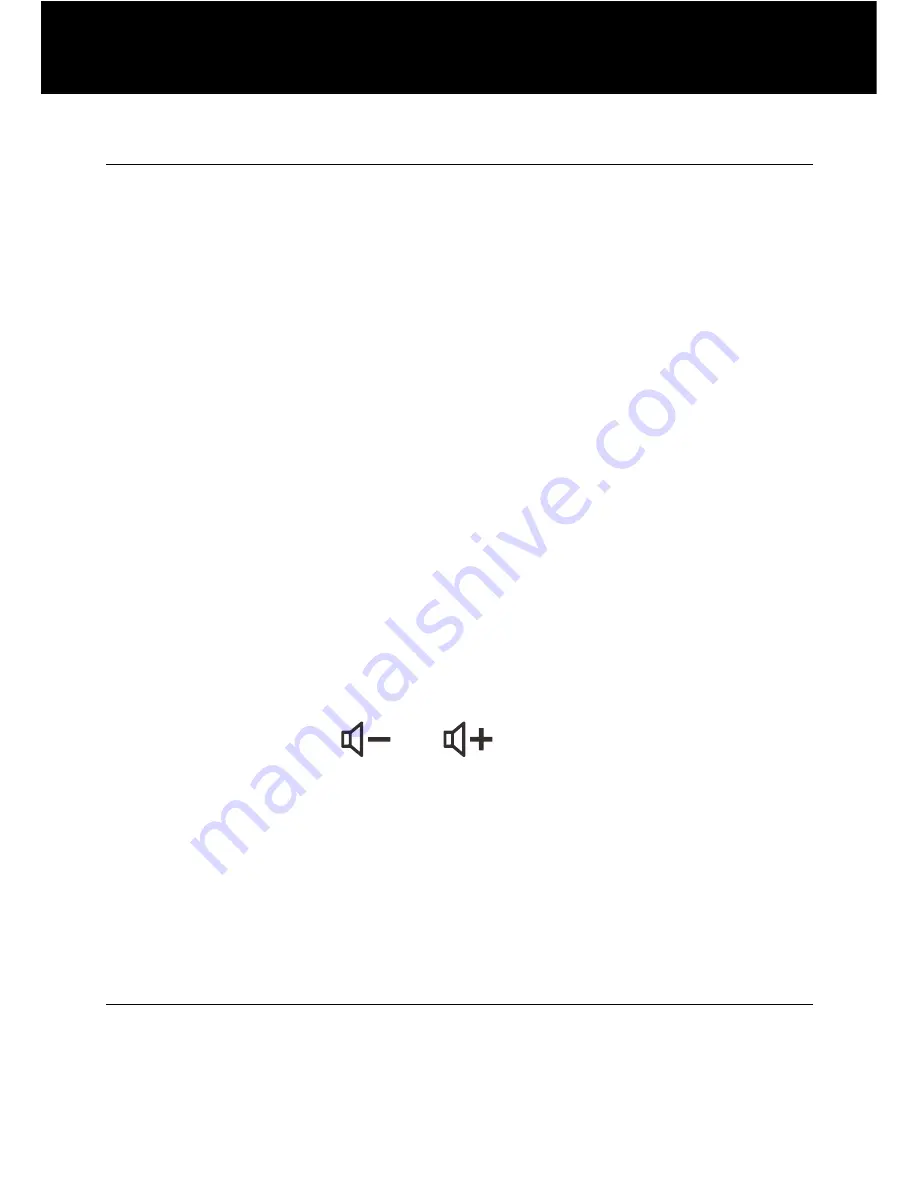
15
Ringer Setting
You can select your own base ringer tone and adjust the ringer
volume. You can also adjust the volume to "
Ringer OFF
" in order
to turn off the ringer.
1. Press
Menu
soft key to display the main menu list.
2. Press
T
key to move to
Set
Phone
and then press
Select
soft key.
3. Press
Select
soft key to choose
Set
Ring
. Press
Select
soft
key again to choose
Ringer
volume
. You can choose from
volume setting
1 through 5
. Every time you press the
S
or
T
key, the phone rings with the selected volume level.
4. Press the
Select
soft key to confirm.
5. Press
T
key to set the
Ringer
tone
, press the
Select
soft key.
6. Press the
S
or
T
key repeatedly to select the desired ringer
tone. Each time you press the
S
or
T
key, the phone rings
with the selected ringer tone.
7. Press
Select
soft key to confirm and return to the previous
menu.
In standby mode You can also adjust the ringer volume by using
the Volume Controls
or
on the right side of the base
phone. The display will show the current level. For example:
volume 1
.
WARNING:
RING VOLUME IS VERY LOUD AND CAN DAMAGE
YOUR HEARING. NEVER PUT YOUR EAR CLOSE TO THE
RINGER.
Speed Dial Setting
One-touch Memory
Your phone allows you to program 9 frequently dialed numbers: 6
speed dials and 2 priority speed dials (p1 and p2) and a customer
service button (cs).. Each memory key can store up to 24 digits.
SETTINGS






























