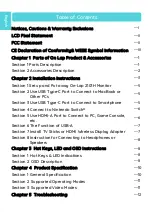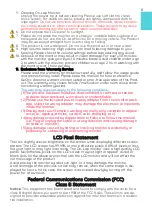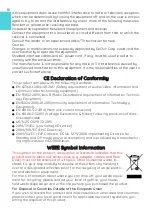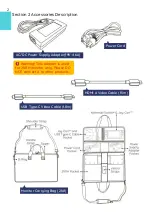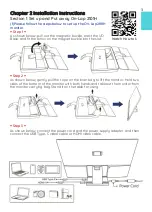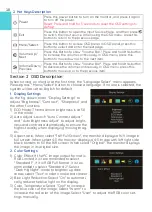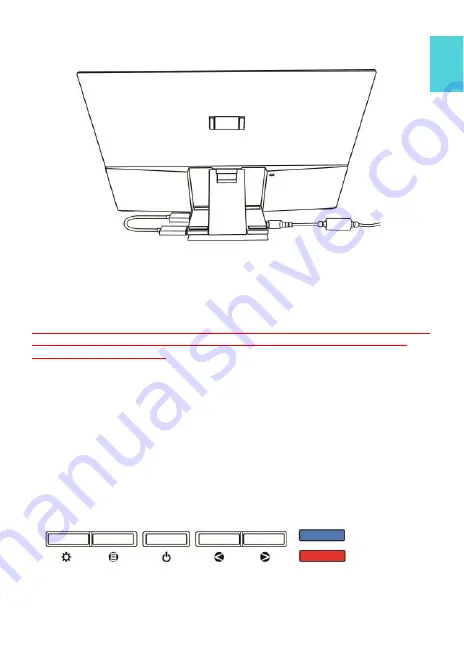
9
2. As shown in the fig., insert Microsoft® HDMI Wireless Display Adapter to the
HDMI
-
A port and USB
-
A port on the On
-
Lap 2101H.
Section 8 Instruction for Connecting to Headphones or Speakers
Please insert the 3.5mm plug of the earphone into the headphone out on the moni-
tor
’
s base. If a microphone is inserted into the headphone jack, the monitor cannot
output audio.
The monitor contains a pair of 2.0W speakers, which supports dual
-
channel audio.
Please set the sound setting of the game console or DVD player to dual
-
channel
output. If it is set to five
-
channel or other multi
-
channel output, some sound
effects may not be played.
Chapter 3 Hot Keys, LED and OSD Instructions
Section 1 Hot Keys & LED Indications
Do not press any two shortcut keys at the same time. Otherwise, the buttons
may not respond or react incorrectly.
1.
LED Light Description
It shows
blue light
when turning on On
-
Lap monitor and shows
red light
when
stand by. There is no light when the monitor is off.
Standby
Power
-
on
Summary of Contents for On-Lap 2101H
Page 1: ...Rev 2021 9 1...
Page 3: ...IV V V 13 13 14 17 17 19 19 20 21 22 22 23 23 1 LED OSD 23 2 OSD 23 25 1 25 2 26 3 27 27...
Page 21: ...1 IO IO 2 21A1 3 USB A USB Type C PC Nintendo Switch IO PC 1 30 4 5 35 45 85 Gechic 5 6 7 IV...
Page 22: ...8 9 10 30 10 2 2 1 11 99 99 0 01 WEEE Rear Dock EU EU B VCCI B V...
Page 23: ...15...
Page 24: ...16...
Page 25: ...17 On Lap2101H 1 On Lap2101H 1 IO 2 3 USB Type C HDMI...
Page 26: ...18 2 On Lap2101H 21A1 1 2 IO 3...
Page 29: ...21 2101H USB Type C Switch Joy con Nintendo Switch Nintendo Switch HDMI A 2101H PC DVD HDMI...
Page 31: ...23 3 5mm Headphone Out 2 0W 1 DVD 5 1ch 2 On Lap Language Select...
Page 32: ...24...
Page 33: ...On Lap 2101H HDMI A USB Type C 3 5mm mini jack 2W Max x2 25...
Page 36: ......