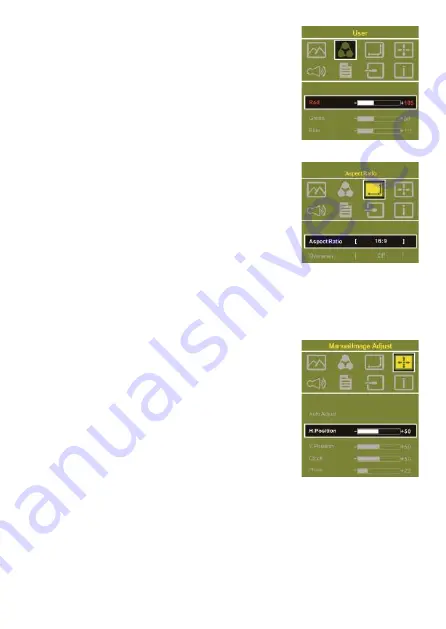
At Color Temperature, select “User”, can adjust RGB
color setting, please refer to Fig.
Select “Cool” can
increase the blue saturation of the image. Select
“Warm”can increase the red saturation of the im-
age
.
At Color Effect, select “Standard”, “Game”,
“Movie”, “Photo” and “Vivid”
.
Select “User” can adjust the Hue and Saturation of
Red/Blue/Green/Cyan/Yellow/Magenta
4.
Aspect Ratio
Please refer to Fig. Suggested setting is 16:9.
When HDMI image is 4:3 format, can select 4:3,
make image not enlarge to 16:9 and change
shape. Using VGA image input won’t have this
function
Overscan: Only when input HDMI Video signal
(ex. 1080P/720P/576P/480P) , can use such func-
tion. Use this function can adjust the image scan area.
5. Manual Image Adjust
Auto Adjust: Only when input VGA signal can use such function. Will auto-
matically adjust VGA setting
H.Position: Moves the display area left and right
.
V.Position: Moves the display area up and down
Clock: Adjust the pixel clock for user's preference
Phase: Adjust the pixel phase for user's preference
6. Audio: Adjust volume or select mute
7. OSD Menu
OSD Timer: Adjust OSD Time
OSD H. POS: Moves OSD left and right
OSD V. POS: Moves OSD up and down
OSD Transparency: Makes OSD transparent
Language: Select OSD language
Reset: Restore to factory setting
8. Input Source: Select VGA signal source, HDMI signal or Auto Detect
9. Information: Display factory version
10

















