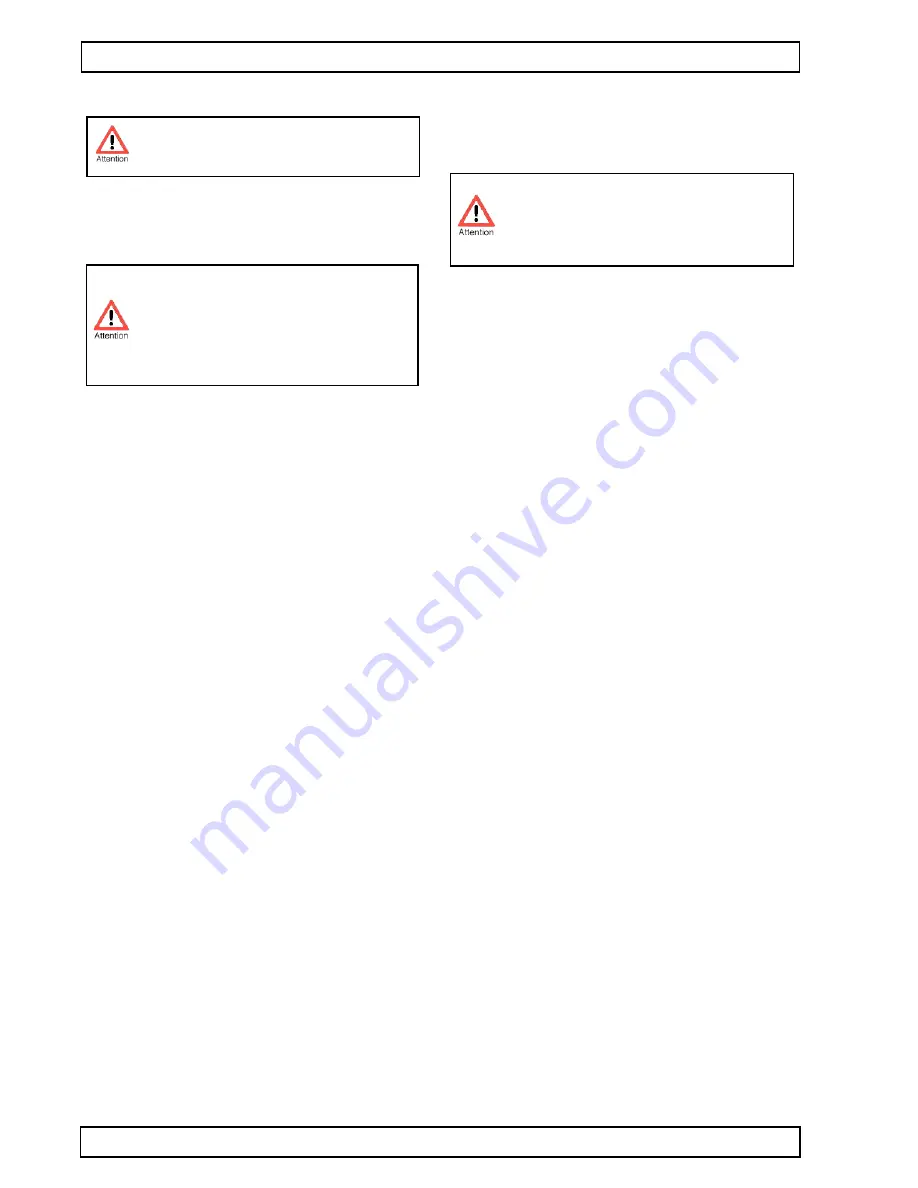
Connection • Installation
6
GeBE E + F GmbH • www.gebe.net • GeBE Dok.Nr.: SMAN-E-510-V1.5 Thermal Printer GPT-4454
5 Connection • Installation
5.1 Power Supply
The printer can either be supplied with a fixed voltage
from a power supply or from a battery.
5.1.1 Fixed Voltage Operation with integrated
DC/DC converter 10 - 18 VDC or 18 - 36 VDC
The GPT-4454-DC/DC has an integrated DC/DC con-
verter with an input voltage range of 10-18 VDC or 18-
36 VDC, depending on the type. The DC/DC supply is
connected to socket 10 (see pictures in chapter 2).
The voltage inputs are protected against reverse polari-
ty and secured through a PTC. The connected voltage
supply has to be protected against overvoltage in ac-
cordance with EN/IEC 60950. Suitable power supplies
for these variants are available from GeBE.
5.1.2 Operation through 4.5 - 8.5 VDC Fixed
Voltage or Battery
In order to comply with EN/IEC/UL60950, the power
supply may
ONLY
be connected with the cable GKA-
517 and
MUST
meet the requirements for power supp-
lies for limited power due to design. For installation con-
forming to standards, please also regard the instructi-
ons of the UL60950 and in our manual SMAN-E-529.
Only the battery GNA-6,0V-1,6Ah-NiMH-Pack-070
may be connected.
Battery or power supply are connected with the same
connector 12 (3 red wires for +4.5/-8.5 VDC, 3 black wi-
res for ground, and one white wire for an NTC 6.8
KOhm of a Ni-MH battery; see pictures in chapter 2).
For a simple power connection, the white cable has no
function. It is recommended to keep the length of the
line as short as possible. A line that is too long has a
high line resistance, causing bad print quality, and pos-
sibly even printer failure.
The battery pack consists of 5 cells NiMH Mignon (AA)
with 1,600 mAh. A temperature sensor monitors the
battery temperature during the charging process. An in-
tegrated bi-metal over-current circuit breaker protects
against short circuits and overheating.
The battery charging voltage is connected through so-
cket 12 (see pictures in chapter 2). The specified plug-
in power supply is attached to the connecting cable and
During installation:
Always disconnect the power!
During installation and operation, the user
(service operator) must abide by the regulati-
ons regarding IEC 60950-1:
Protection against contact with high-volta-
ge parts and compliance with the require-
ments regarding insulation.
the matching connector.
With a fully charged 1,600 mAh battery, up to about 40
m of thermal paper can be printed with normal text.
5.1.3 Installation of an External Battery
For installation of batteries, the following guidelines ap-
ply:
- When a battery is installed, sufficient surface area for
heat dissipation is essential.
- The battery has to be mounted stationary.
- Only batteries from GeBE or authorized by GeBE may
be used.
- The cables have to be mounted unstrained.
5.2 GPT-4454 Power Management
Whenever there are no data to process, the printer will
automatically switch to idle mode. In this mode, it acts
100% active and can receive data without delay. The po-
wer consumption in this mode is typ. 5 mA.
Sleep Mode
If a sleep time has been set via menu, the printer will
switch to the power-down mode after the expiration of
this time. Any kind of data transfer (even infrared), activi-
ty on control lines, connecting the charger, or simply the
pressing of the FEED/ENTER button will reactivate the
printer immediately without the loss of any settings. Only
the print buffer is erased. The necessary activation and
waiting for the apropriate ready message from the prin-
ter has to be accounted for in the printer drivers. The po-
wer-saving sleep mode can be turned on or off through
the following functions:
• settings menu
• command from the host or from the batch file TINIT
Power Off
When the"OFF/NEXT" button is held down for more than
three seconds, the printer is completely turned off. It is
turned on by pressing the FEED/ENTER button, or by
connecting the charger. Optionally, the printer can be
configured, so that it can also be turned on through the
RTS line.
5.3 Charging the GPT-4454
The GPT-4454 has an intelligent charging circuit without
current limitation. The current limitation is ensured
through the use of the included power supply.
The charging process is divided into three steps.
The use of a charger other than the one included
in the deliery may cause damage to the printer.
The recommended temperature range for battery
charging is between 10 and 25 °C.
Summary of Contents for GPT-4454
Page 25: ......







































