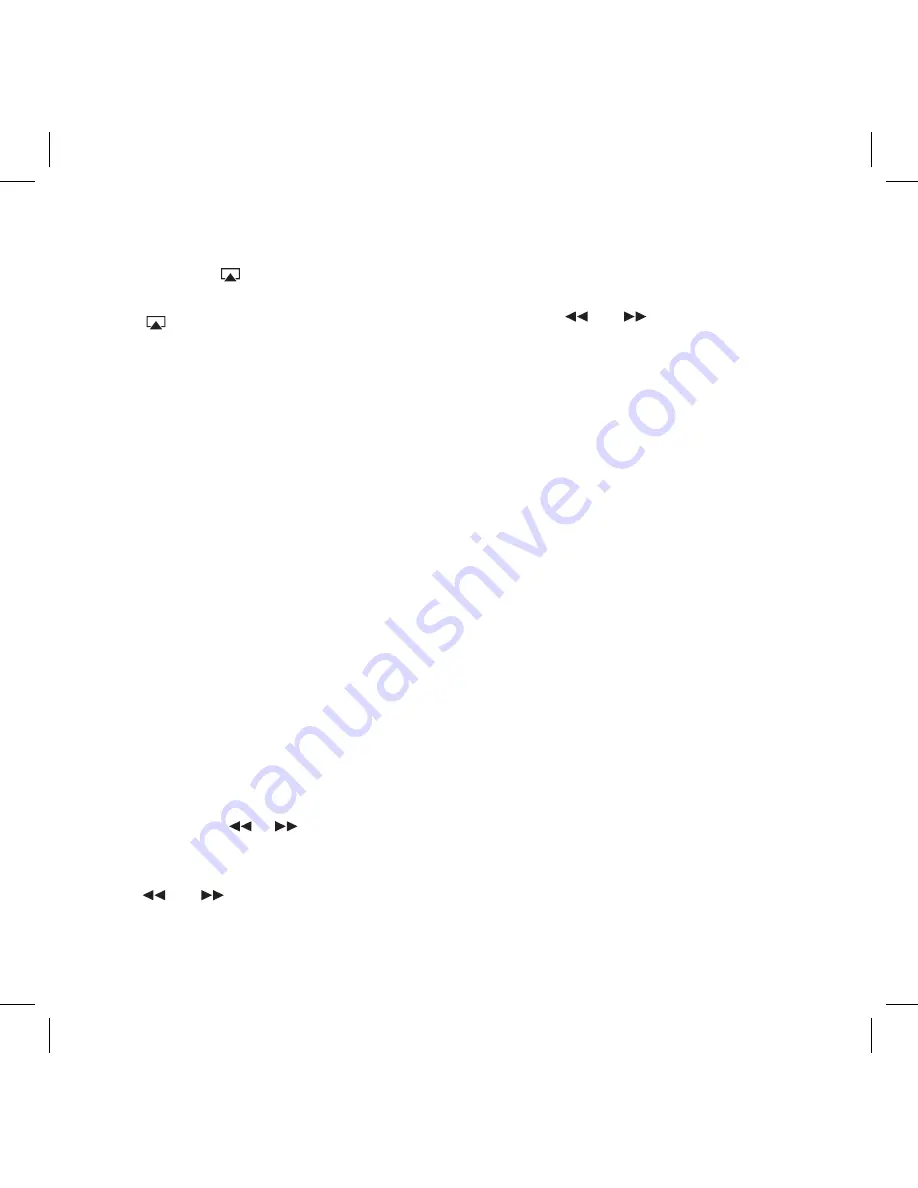
User Manual | AirZone Series 1 | GEAR4
3
■
Once you have completed the set-up process
above, simply access your music library and
select a song. will appear near the bottom
right hand corner.
■
Tap . Now select the GEAR4 AirZone.
There will be a short delay before the track
you’ve selected sounds from the speaker.
■
You can also skip tracks, pause, stop or
control the volume of your speaker from your
device, all through Wi-Fi.
For use with iPod / iPhone / iPad:
■
Carefully insert your iPod / iPhone / iPad into
the dock.
■
Press the
MODE
button to select iPod mode.
Note that the iPod must be connected to the
dock in order for the iPod option to be shown.
Note:
The remote may not be able to control the
iPad when it is docked.
■
Press play on your iPod / iPhone / iPad and
control the music using your device or use
the remote control to navigate the iPod /
iPhone / iPad menus.
For use with FM radio:
■
Press the
MODE
button to select FM mode.
■
Press and hold
or
to scan
automatically to the next clear frequency.
■
To change between preset radio stations, use
the
and
buttons.
To save a preset frequency:
■
You can save up to 10 FM presets.
■
Select the preset number you want to save by
using the
and
buttons. Adjust the
radio to your desired frequency then press
and hold the button, the display will show
‘Stored’.
For use with other music
players:
■
Press the
MODE
button to select AUX mode.
■
Plug a 3.5mm audio cable (not included) into
your MP3 or MP4 player and connect the
other end into the AUX IN port at the back of
the speaker.
■
Use your device to control the music.
Note:
The remote will not control devices
connected via a 3.5mm cable.
EQ settings:
■
Press EQ on the remote control or the
speaker to scroll through the equaliser
settings - ROCK, POP, BASS, CLASSICAL,
JAZZ, ACOUSTIC or OFF.
■
The default EQ mode is OFF. The speaker
will revert to this when powered on and off.
■
The speaker will use the last used EQ when
switched on from standby.
Summary of Contents for AirZone Series 1
Page 2: ......




















