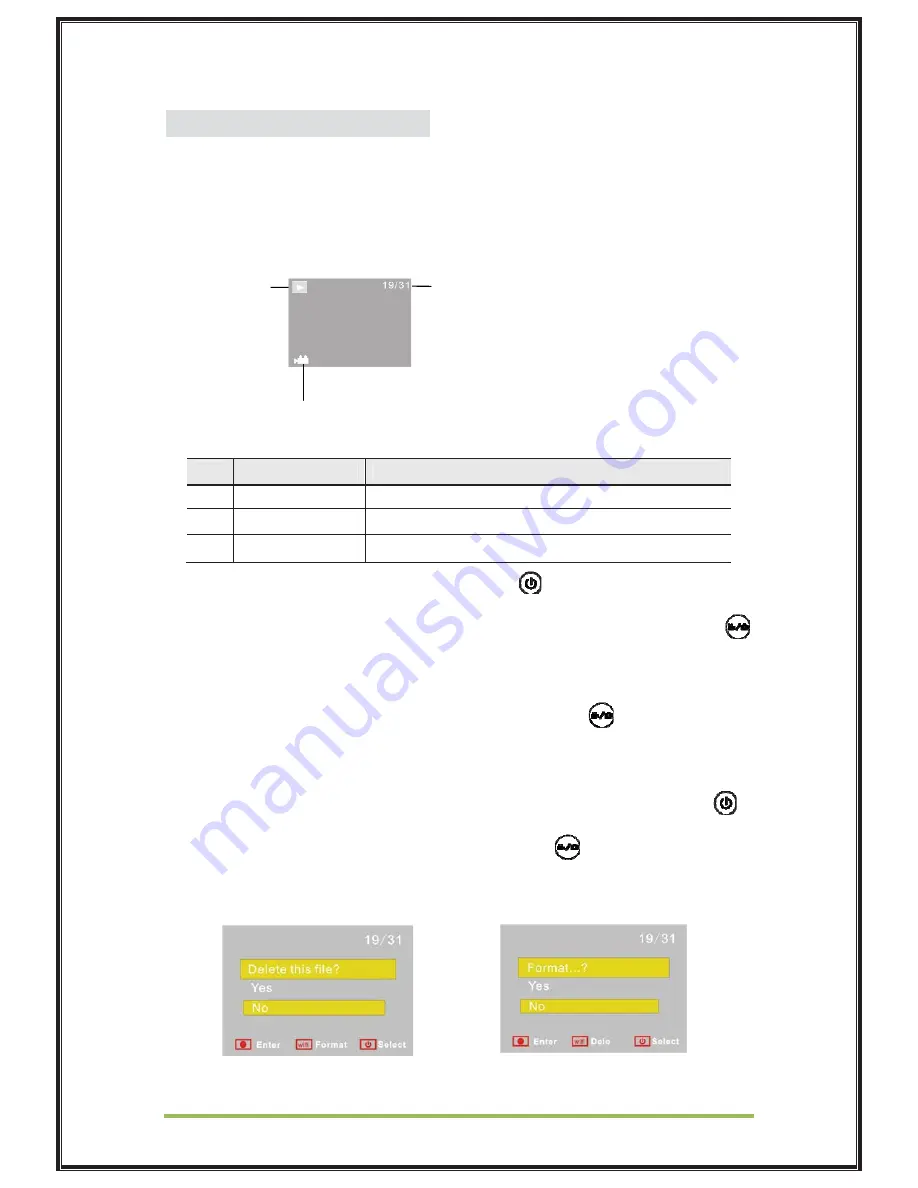
Gear Pro Activ
HDTV - HDMI Connection
When your HDTV is connected, the Gear Pro enters Playback mode, the
Gear Pro's LCD is displayed as below:
In Playback mode, press the Power button
to switch to the next
photo or video. When a video file is selected, press the Shutter button
to play it, and press the Shutter button again to stop playing.
In Playback mode, press and hold the Shutter button
, a prompt of
deleting the file or formatting will appear. Press the Wi-Fi button to
switch between deleting or formatting. Then Press the Power button
to select Yes or No, and press the Shutter button
to confirm and exit.
S/N
Icon name
Description
1
Playback mode
Indication of playback mode
2
File number
There are 31 files and you are viewing the 19
th
one
3
Video icon
The file is a video
1 2
3
Summary of Contents for Activ GDV288
Page 1: ......














