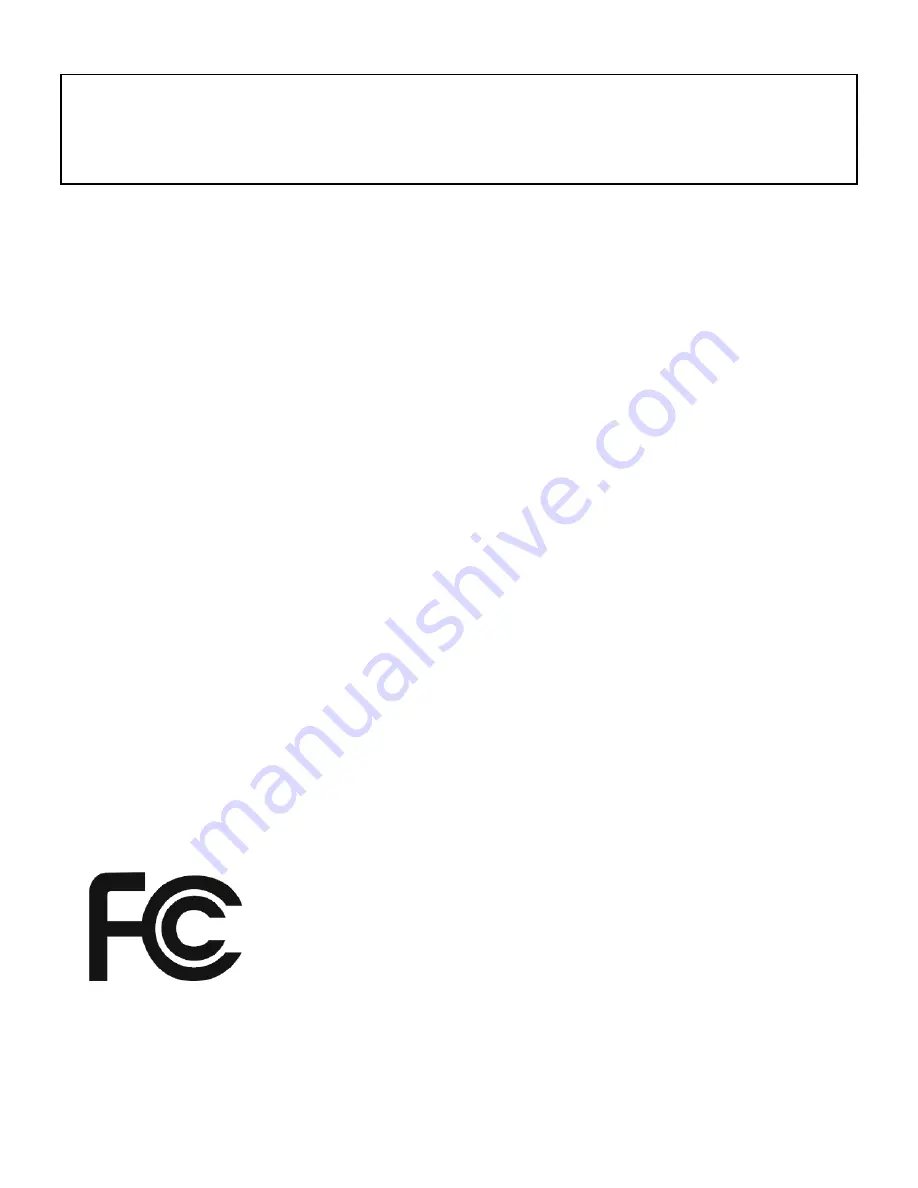
2
All brand name and trademarks are the property of their respective companies
Mac and Mac OS X are registered trademarks of Apple Inc.
Windows, Windows XP, Windows Vista and Windows 7 are registered trademarks of
Microsoft Corporation in the United States and/or other countries.
USER RECORD
To provide quality customer service and technical support, it is suggested that you keep
the following information as well as your store receipt and this user manual.
Date of Purchase:
________________________________
Model Number:
________________________________
Product Rev Number (located below the UPC on the package):
____________________
FCC RADIATION NORM
FCC
This equipment has been tested and found to comply with limits for Class B digital device
pursuant to Part 15 of Federal Communications Commission (FCC) rules.
FCC Compliance Statement
These limits are designed to provide reasonable protection against frequency interference
in residential installation. This equipment generates, uses, and can radiate radio frequency
energy, and if not installed or used in accordance with the instructions, may cause harmful
interference to radio communication. However, there is no guarantee that interference will
not occur in television reception, which can be determined by turning the equipment off
and on. The user is encouraged to try and correct the interference by one or more of the
following measures:
Reorient or relocate the receiving antenna.
Increase the separation between the equipment and the receiver.
Connect the equipment into an outlet on a circuit different from that to which the
receiver is connected.
Consult the dealer or an experienced radio/TV technician for help.
CAUTION
The Federal Communications Commission warns the user that changes or modifications to
the unit not expressly approved by the party responsible for compliance could void the
user’s authority to operate the equipment.
































