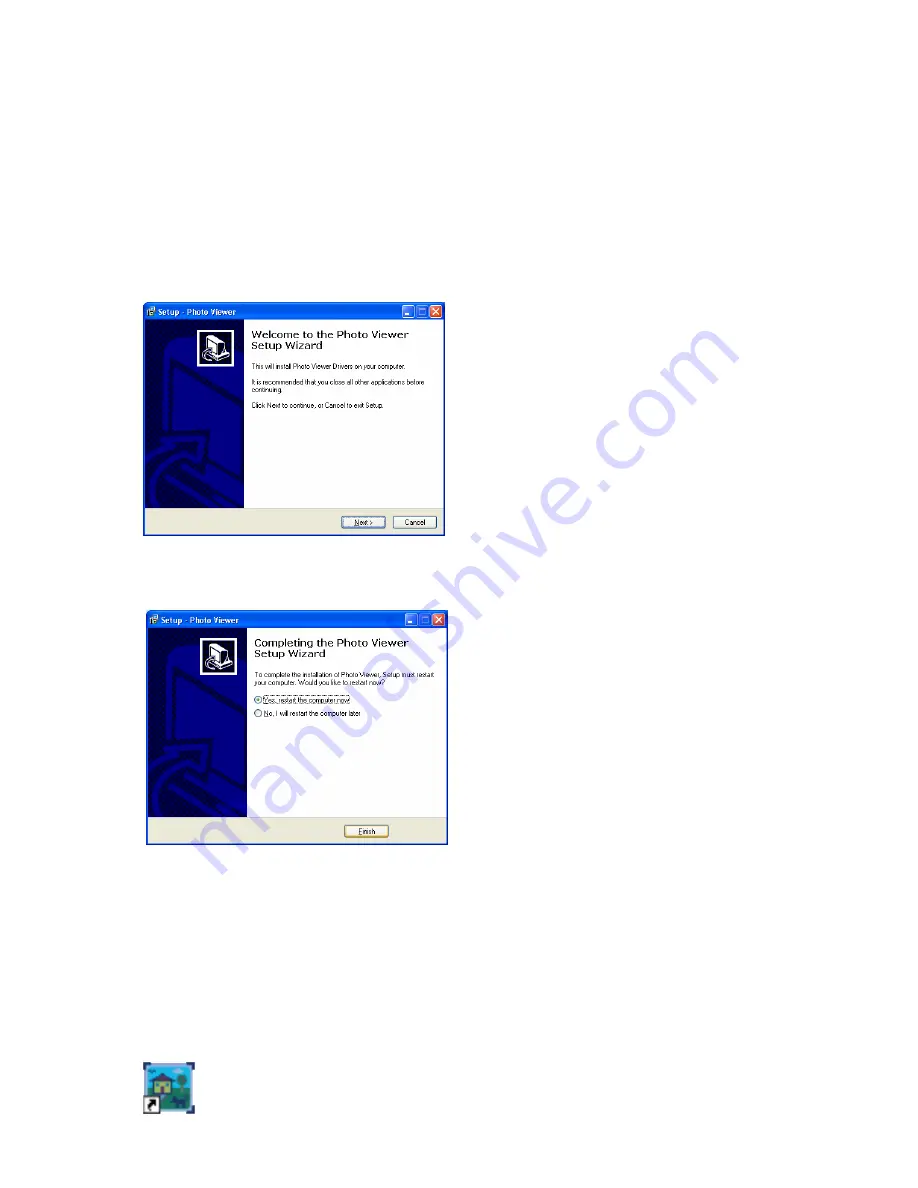
5
INSTALLATION:
NOTE:
Please be sure that you close all the applications on your computer before you begin the
installation. Please charge you Digital Keychain by connecting the enclosed USB cable to your
computer following the instruction below for minimum of 4 hours prior of first use. Each full charge
will last for 2 hours of viewing time. The actual charging time varies depending the level of
discharge. The life cycle of the internal rechargeable battery is 400 charges.
1. Turn on your computer.
2. Insert the enclosed drive CD into the CD-ROM drive of your computer.
3. The Photo Viewer Setup Wizard will appear automatically, follow the onscreen instructions
to complete the installation.
4. When the following interface appear for the last step, please click “
Yes, restart the
computer now”
to restart your computer.
5. After your computer has restarted, pug the USB mini-B connector of the enclosed USB
cable to your digital photo frame.
6. Plug the USB-A connector of the enclosed USB cable into an available USB port on your
computer.
7. Your computer will automatically detect and install the necessary drivers.
8. Your new digital photo frame is now ready to be used.
9. The “
Photo Transfer Application
” icon as shown below will appear on your desktop.








