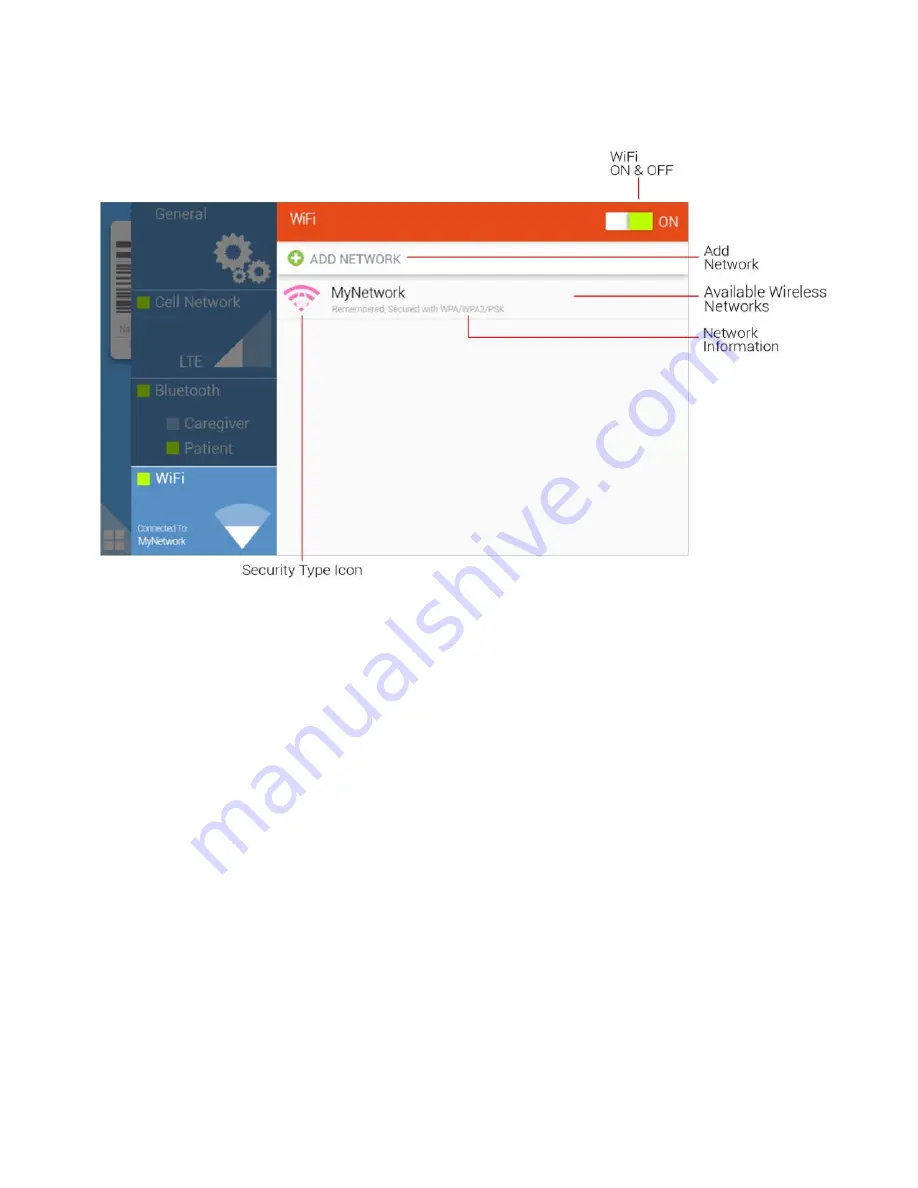
G E T T I N G S T A R T E D W I T H P H R A Z E R / K I T S U N E
3.6.2 WiFi Menu
!
WiFi ON & OFF
- This icon controls Phrazer’s ability to connect to WiFi. WiFi needs to be ON in
order to be able to connect to a secure network.
Network Information
- Provides name, status, security, strength and speed of selected network.
Add Network
- Allows you to add a network if it is not visible in the Available Wireless Networks.
Available Wireless Networks
- This area shows all the available networks within range of Phrazer.
Security Type Icon
- This icon shows if the wireless network has any security features or not.
3.6.3 Connecting to a WiFi Network
1. Press the WiFi Connection icon in the Settings Menu.
2. Ensure WiFi is “ON.” If “ON” is not green, press the “ON” icon located on top of the WiFi Menu.
3. Select the desired network and enter password to connect.
"
Note
If WiFi status is disconnected but Phrazer is in range of a network it has been previously
connected to it may be necessary to refresh the WiFi by turning it off and on again.
!
23
Summary of Contents for Phrazer Kitsune
Page 1: ......
Page 5: ... v This page intentionally left blank ...
Page 37: ...G E T T I N G S T A R T E D W I T H P H R A Z E R K I T S U N E 4 4 Patient Home 32 ...
Page 55: ...S A F E T Y R E G U L A T O R Y L E G A L 50 This page intentionally left blank ...






























