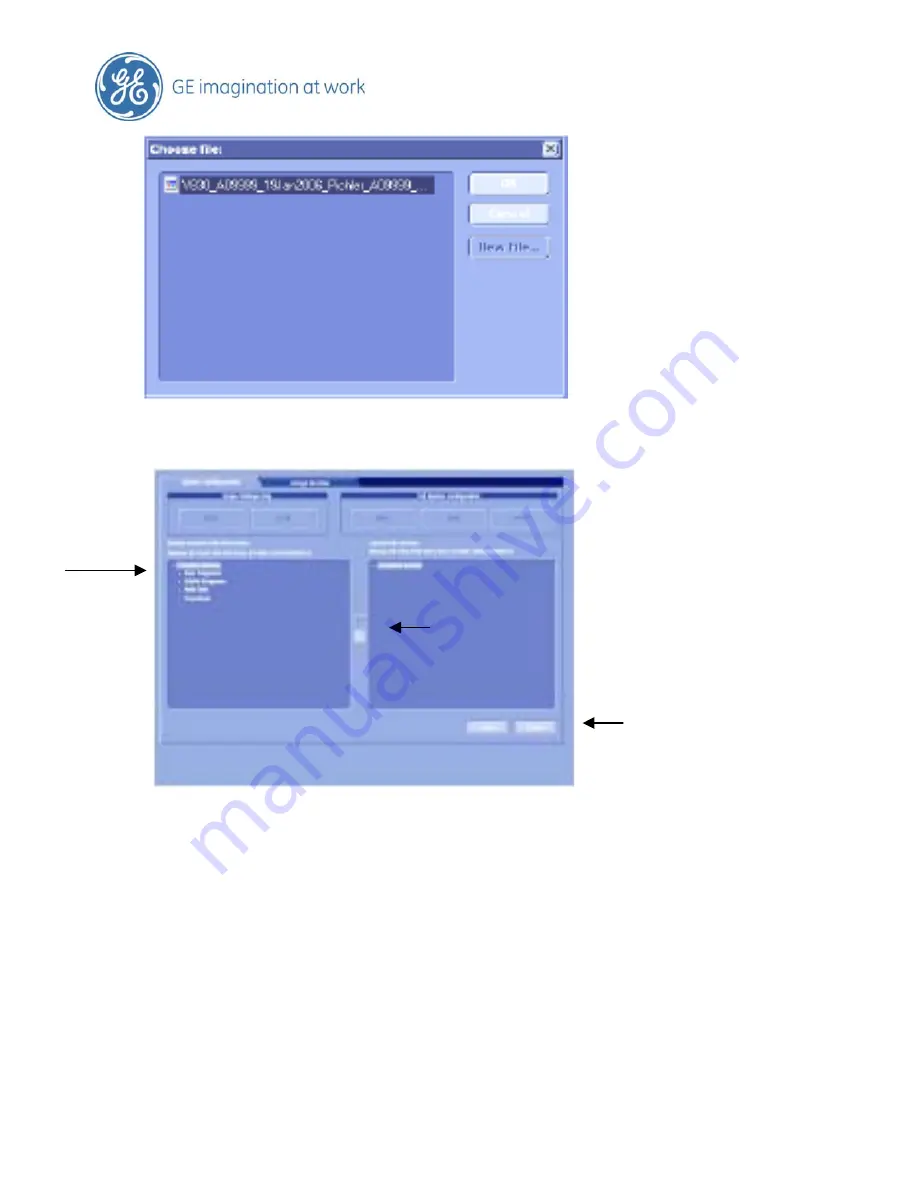
The next screen will display a split screen.
Click on the + next to user program on the left screen, this will now open up the content tree
Click on the + next to the RAB4-8-D/AB2-7 probe (whichever probe your are wanting to
upload the new presets)
Click on the + next to Obstetrics
Select the preset to upload or just highlight Obstetrics to upload all
Now press on the forward arrow in the middle of the split screen – this way the system will
only load the selected files to the right hand screen
Repeat this step for every probe or preset that needs reloading
Annotations can be loaded in this way as well
Click on load
The system will reboot after the backup
Page 15 of 37
Summary of Contents for Voluson E8
Page 1: ...GE Healthcare Voluson Quick Guide...
Page 3: ...Page 3 of 37 1 Voluson E8 E6 Quick Card...
Page 13: ...Page 13 of 37...
Page 34: ...Page 34 of 37...
Page 35: ...Page 35 of 37...






























