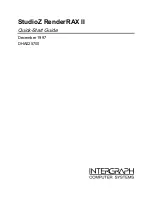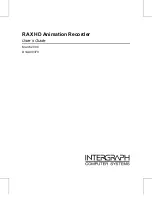Appendix D: System Driver Software 70
D.1.2 6300ESB (Hance Rapids) ICH Chipset Software Installation
1.
If
not
already
present,
insert
the
Windows
Drivers
CD
‐
ROM.
2.
Click
Start,
Run,
Browse
.
Select
the
CD
‐
ROM
drive
in
the
Look
in
pull
‐
down
selection
menu.
Double
‐
click
on
the
Hance
Rapids
folder.
Double
‐
click
on
the
Applications
folder.
Double
‐
click
on
infinst_enu
.
Click
OK
.
3.
Click
Next
at
the
Intel
Chipset
Software
Installation
Utility
window.
Click
Yes
to
agree
to
the
software
license
agreement.
Click
Next
.
Click
Continue
Anyway
at
each
of
the
following
Hardware
Installation
win
‐
dows.
4.
Ensure
Yes,
I
want
to
restart
my
computer
now
is
selected.
Click
Finish
.
The
computer
will
restart.
D.1.3 USB 2.0 EHCI Host Controller
Depending
on
how
the
operating
system
and
the
latest
service
pack
were
installed,
the
USB
2.0
controller
driver
may
or
may
not
be
running.
Visit
http://support.microsoft.com
and
search
for
Availability
of
USB
2.0
Support
in
Windows
2000
SP1
,
for
more
information
on
this
topic.
To
determine
whether
the
driver
for
the
USB
2.0
controller
is
running:
1.
Right
‐
click
on
My
Computer
and
select
Manage
.
2.
Click
on
Device
Manager
in
the
left
pane
of
the
Computer
Management
win
‐
dow
.
3.
Click
on
the
‘
+
’
next
to
Universal
Serial
Bus
controllers
in
the
right
pane
to
expand
the
group.
If
there
is
a
Standard
Enhanced
PCI
to
USB
Host
Controller
listed
in
the
group,
the
USB
2.0
EHCI
Host
Controller
driver
is
already
run
‐
ning,
and
no
further
configuration
is
necessary
for
the
device.
If
there
is
a
device
labeled
Universal
Serial
Bus
(USB)
controller
under
the
Other
devices
section
in
the
right
pane
of
the
Computer
Management
window,
the
driver
has
not
been
installed.
To
install
the
driver:
1.
Right
‐
click
on
the
Universal
Serial
Bus
(USB)
controller
and
select
Proper
‐
ties
from
the
drop
‐
down
menu.
2.
Select
the
Driver
tab
and
select
Update
Driver.
3.
When
the
wizard
starts,
choose
Next
and
Search
for
a
suitable
driver
and
Next
again.
The
Hardware
Update
Wizard
will
find
the
appropriate
driver
and
begin
installation
automatically.
4.
Click
Next
as
necessary.
5.
Click
Finish
and
Close
to
close
the
drivers
properties
dialog
box.
Device
Manager
will
relocate
the
device
to
the
Universal
Serial
Bus
controllers
section
in
the
right
pane.