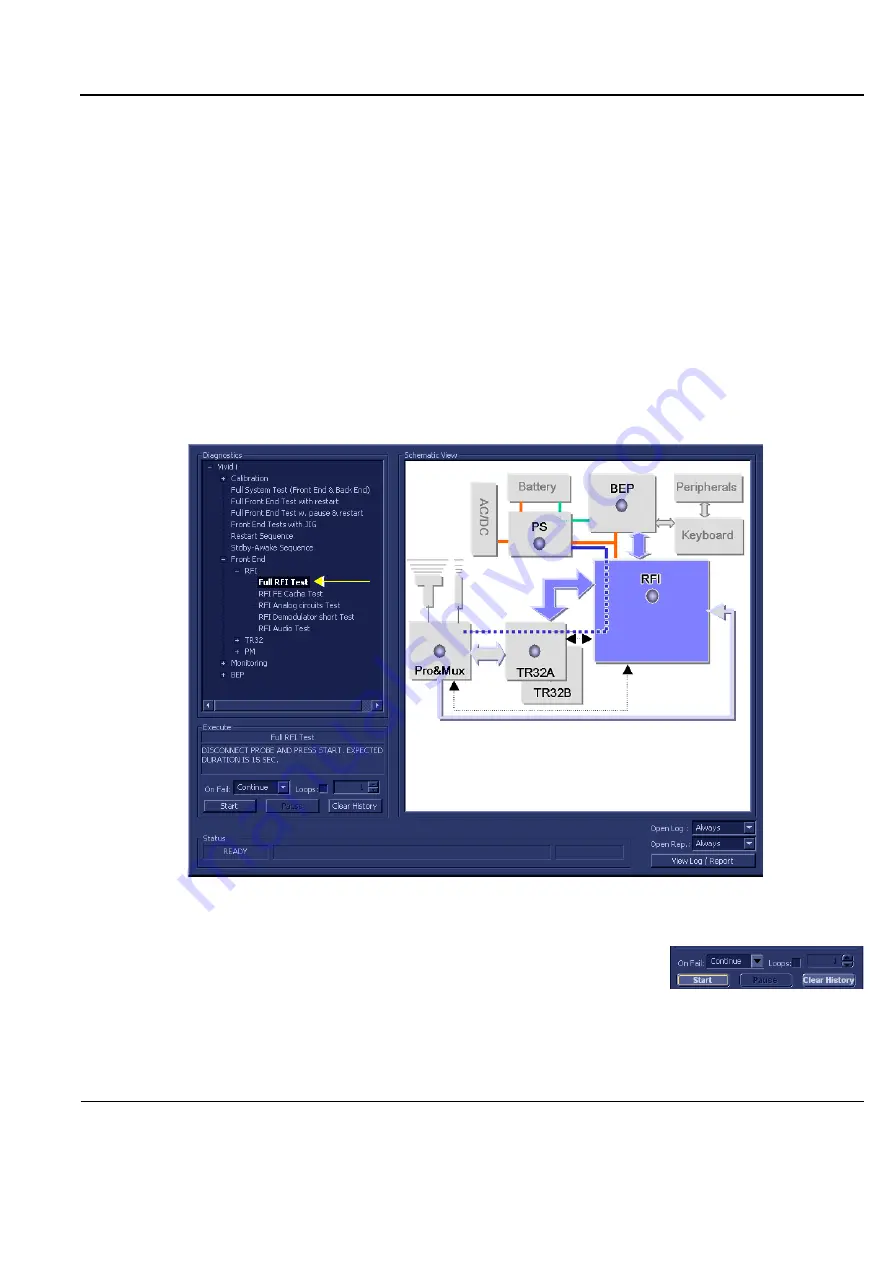
GE
D
IRECTION
FQ091019, R
EVISION
2
V
IVID Q
N S
ERVICE
M
ANUAL
Chapter 7 - Diagnostics/Troubleshooting
7-31
7-4-3
Radio Frequency Interface (RFI) Diagnostic Tests
7-4-3-1
Accessing the RFI Diagnostic Test Options
•
Access the
Diagnostic
Test
window, as described in the
Accessing the Front End Diagnostic
7-4-3-2
Full RFI Test
NOTE:
For a description of this test, refer to the information provided in
NOTE:
When performing this test, no probe should be connected to the system and nothing should be
touching the probe connectors!
1.) In the
Diagnostic
Test
window, trackball to
Full RFI Test
in the list of
RFI
tests available for selection
from the Diagnostic Test Tree (see
) and press
Set
. The Full RFI Test name is
displayed under
Execute;
the relevant system component to be tested is highlighted light blue in the
Schematic View (RFI), as shown below:
2.) As indicated in the
Special Instructions
area, disconnect any probes currently connected to the
system and make sure that nothing is touching the probe connectors.
3.) Under the
Special Instructions
area, activate the
Loops
checkbox
and select the required number of
Loops
from the combo box.
4.) Adjacent to
On Fail,
select either
Stop
or
Continue
, as required.
Stopping on failure enables you to review a failed test, the moment it fails. Alternatively, you may
prefer testing to continue on failure and later you may review the report.
5.) Trackball to the
Start
button and press
Set
.
The Full RFI Test commences. While the test proceeds, the name of the test currently in progress
(Full RFI Test) is displayed in the
Execute
field and the current
Loop #
and specific test are shown
Figure 7-11 Full RFI Test






























