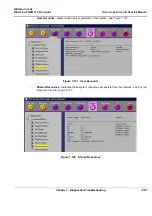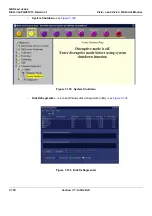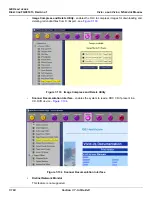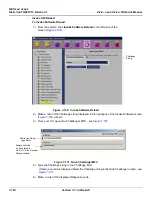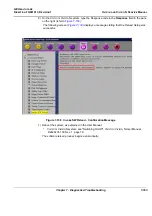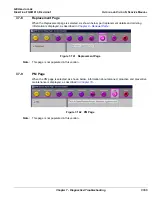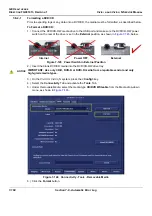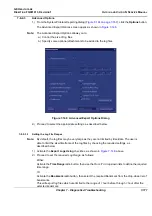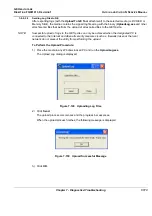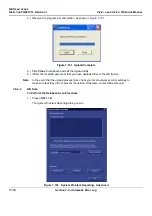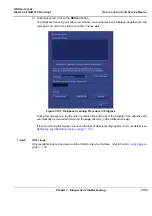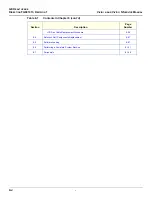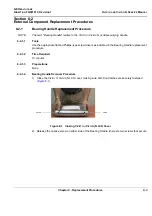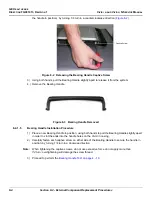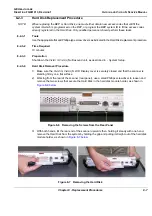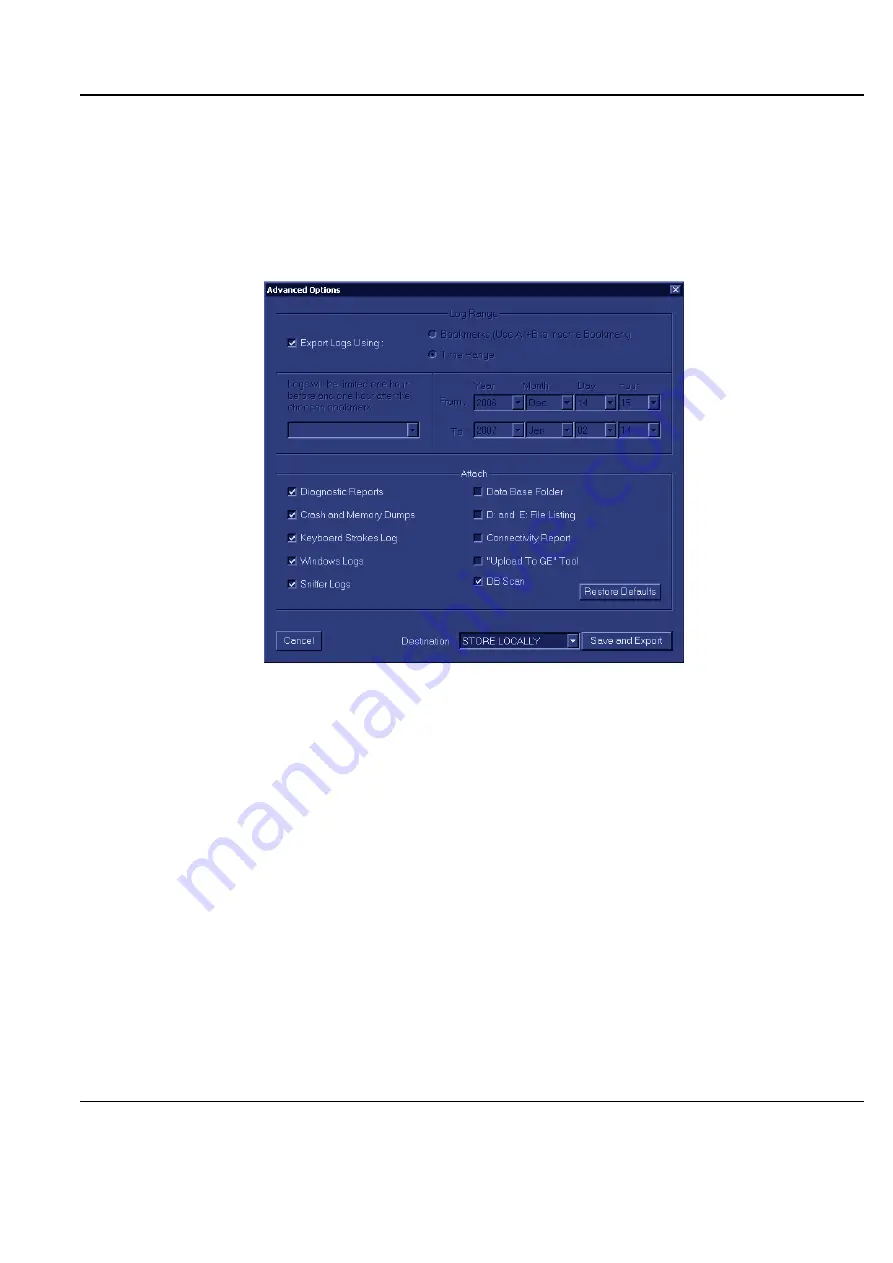
GE H
EALTHCARE
D
IRECTION
FQ091013, R
EVISION
1
V
IVID
I
N
AND
V
IVID
Q
N S
ERVICE
M
ANUAL
Chapter 7 - Diagnostics/Troubleshooting
7-171
7-8-2-3
Advanced Options
1.) From the System Problem Reporting dialog (
), click the
Options
button.
The Advanced Export Options screen opens as shown in
Note:
The Advanced Export Options allows you to:
a.) Control the size of log files.
b.) Specify some optional attachments to be added to the log files.
2.) Proceed to select the appropriate settings, as described below.
7-8-2-3-1
Setting the Log File Ranges
Note:
By default, the log files may be very large as they are not limited by time/date. The user is
able to limit the size/timeframe of the log files by choosing the required settings, as
described below.
1.) Activate the
Export Logs Using
checkbox, as shown in
2.) Proceed to set the required
Log Range
, as follows:
Either:
Activate the
Time Range
radio button, then use the
From:/To:
drop-down lists to define the required
time range.
Or:
Activate the
Bookmark
radio button, then select the required Bookmark from the drop-down list of
bookmarks
.
This will export log files which are limited to the range of 1 hour before through 1 hour after the
selected bookmark.
Figure 7-148 Advanced Export Options Dialog
Summary of Contents for Vivid in
Page 2: ......
Page 30: ...GE HEALTHCARE DIRECTION FQ091013 REVISION 1 VIVID I N AND VIVID Q N SERVICE MANUAL xxviii...
Page 739: ......