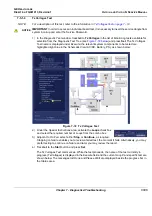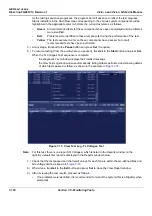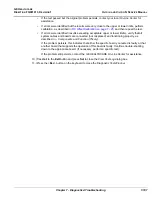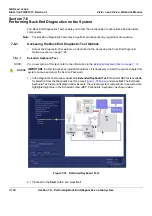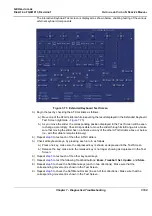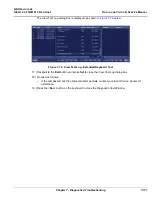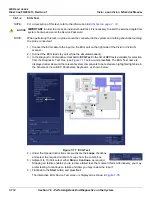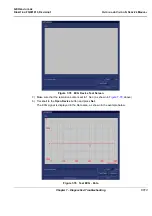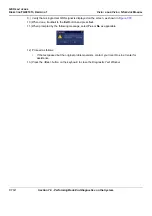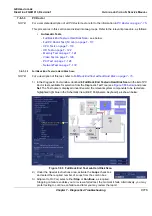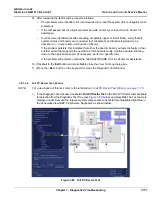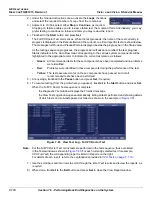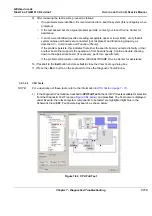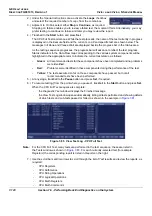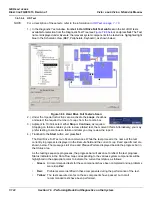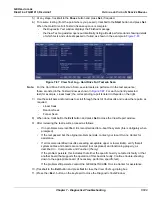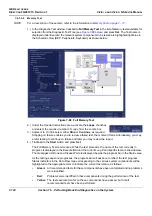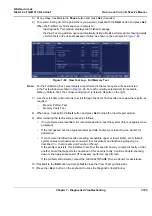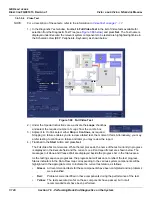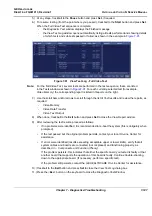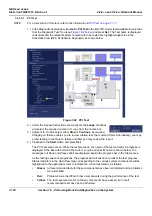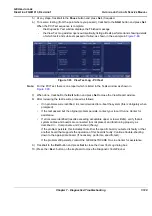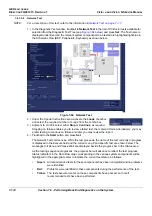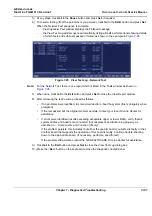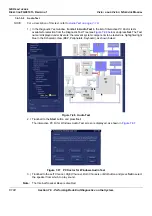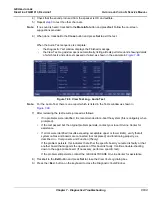GE H
EALTHCARE
D
IRECTION
FQ091013, R
EVISION
1
V
IVID
I
N
AND
V
IVID
Q
N S
ERVICE
M
ANUAL
7-118
Section 7-6 - Performing Back End Diagnostics on the System
2.) Under the
Special Instructions
area, activate the
Loops
checkbox
and select the required number of
Loops
from the combo box.
3.) Adjacent to
On Fail,
select either
Stop
or
Continue
, as required.
Stopping on failure enables you to review a failed test, the moment it fails. Alternatively, you may
prefer testing to continue on failure and later you may review the report.
4.) Trackball to the
Start
button and press
Set
.
The Full PC Doctor Test commences. While the test proceeds, the name of the test currently in
progress is displayed in the
Execute
field and the current
Loop #
and specific test are shown below.
The messages
Init Done
and
Please
Wait
are displayed beside the progress bar in the
Status
area.
As the testing sequence progresses, the progress bar will advance to reflect the test progress.
Status indicators in the Data Flow map corresponding to the various system components will be
highlighted in the appropriate color to indicate the current test status, as follows:
•
Green:
All recommended tests for these components have been completed and no problems
were identified.
•
Red:
Problems were identified in these components during the performance of the test.
•
Yellow:
The tests executed so far on these components have passed, but not all
recommended tests have been performed.
5.) At any stage, trackball to the
Pause
button and press
Set
, if required.
6.) To resume testing (from the point where you paused), trackball to the
Start
button and press
Set
.
When the Full PC Doctor Test sequence is complete:
-
the
Diagnostic
Test
window displays the Finished message
-
the View Test Log window opens automatically, listing all tests performed and showing details
of which tests and sub-tests passed or failed, as shown in the example in
.
Note:
For the Full PC Doctor Test, many tests are performed in the test sequence; these are listed
in the Tests window as shown in
. For each currently-selected test (for example,
CPU Full Test
) the corresponding report is listed in
Reports
on the right.
For details of each report, refer to the explanations provided in
:
7.) Use the scroll bars and/or arrows to scroll through the list of
Test
results and review the reports, as
required.
8) When done, trackball to the
Exit
button and press
Set
to close the View Report window.
Figure 7-83 View Test Log - Full PC Doctor Test
Summary of Contents for Vivid in
Page 2: ......
Page 30: ...GE HEALTHCARE DIRECTION FQ091013 REVISION 1 VIVID I N AND VIVID Q N SERVICE MANUAL xxviii...
Page 739: ......