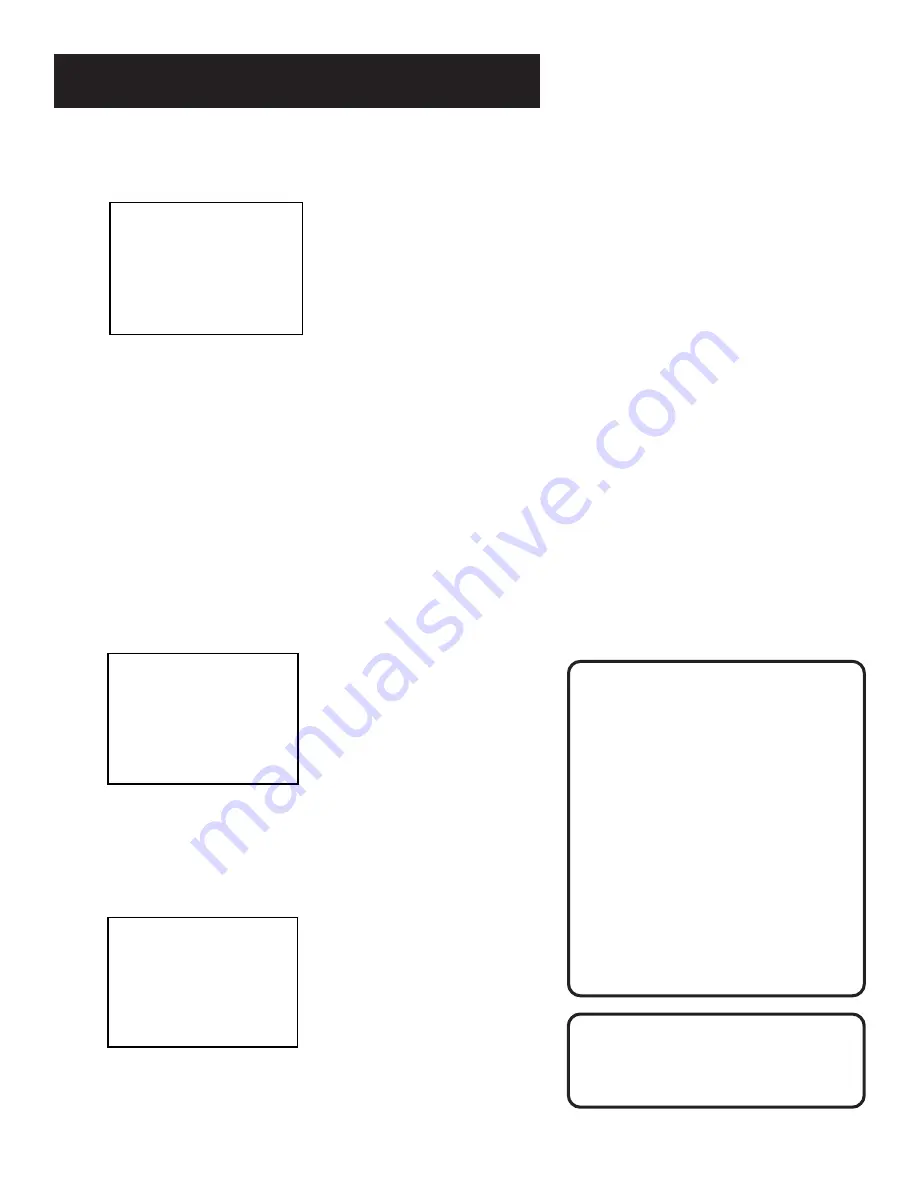
11
SETTING UP THE VCR
Time/Date Display
Pressing INFO on the remote displays
the time and date on the screen.
2.
Press 3 to display the TIME menu.
3.
Press 2 to turn Auto DST: ON or OFF.
•
Select ON if you want the VCR’s clock to automatically adjust
for daylight-saving time.
•
Select OFF if you do not want the VCR’s clock to adjust for
daylight-saving time.
Set the Time and Date
1.
Press MENU to display the VCR MAIN MENU.
2.
Press 3 to display the TIME menu.
3.
Press 1 to display the SET TIME AND DATE menu.
SET TIME AND DATE
Time --:--
(hh:mm)
Date --/--/--
Press MENU to cancel
4.
Enter the data using the number buttons. Press 0 before
single-digit numbers and follow the on-screen directions.
SET TIME AND DATE
Time 12:34 PM
Date 11/18/97 Tuesday
Press CLEAR to correct
Press MENU to set
Spring forward; Fall backward
In the Spring, daylight-saving time
begins on the first Sunday in April.
Because the clock automatically
changes from 2:00 AM to 3:00 AM
(forward one hour), remember to
include the extra hour for timer
recording falling within this time
frame.
In the Autumn, daylight-saving time
ends on the last Sunday in October.
The VCR clock automatically
changes from 2:00 AM to 1:00 AM
(back one hour). Therefore, it can
affect your recording length.
TIME
1 Set Time and Date
2 Auto DST: ON
0 Exit














































