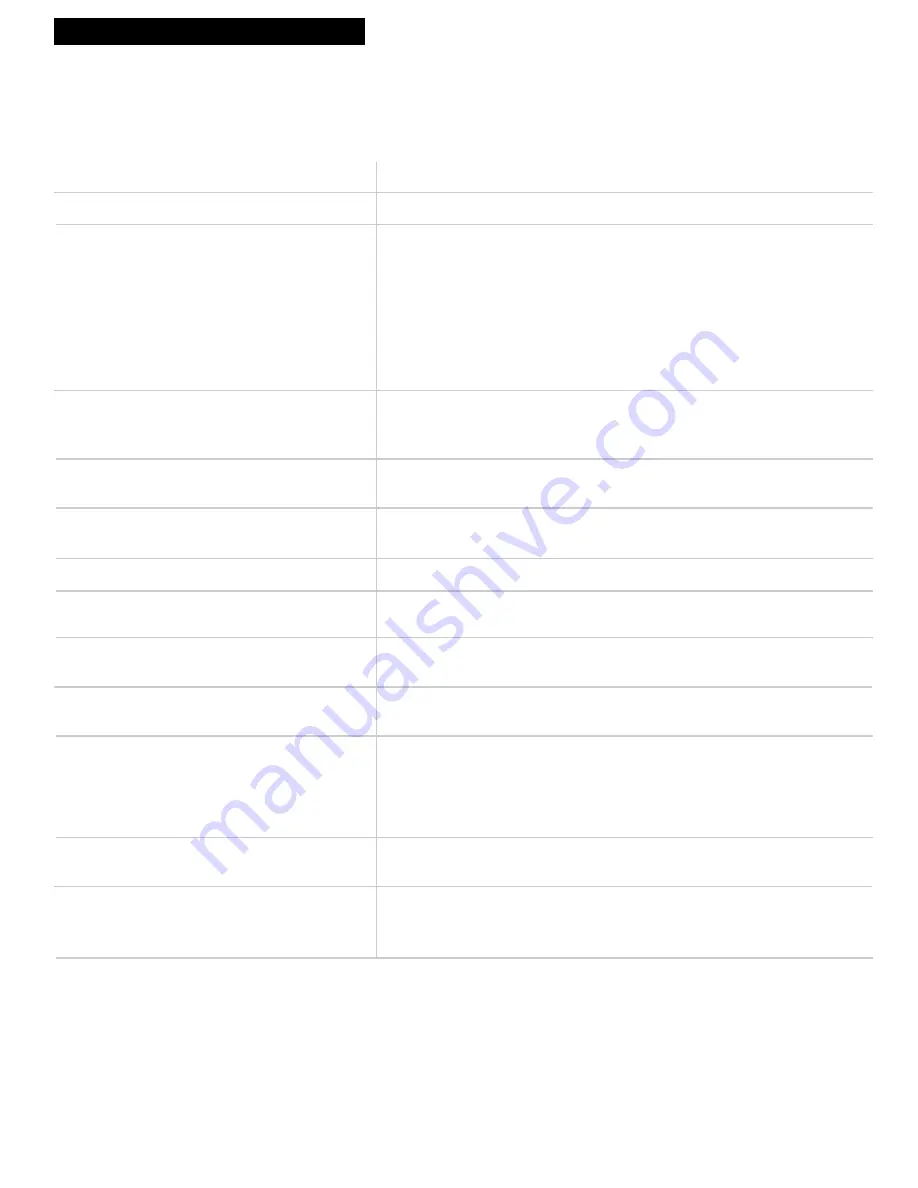
37
References
Trouble Checks
Trouble
Here's what to try:
Rewind does not operate
VCR plus+ or timer recording not made
or wrong program recorded
VCR makes noise when stopped
Will not auto search active
channels correctly
Cannot add or remove channels
Tape plays back in slow motion
Cannot select channels over 69
Cassette with safety tab removed does not start to
play automatically
No status displays appear on the TV screen when
you change channels, etc.
Stereo or SAP sound not recorded
No stereo sound during playback
Stereo audio too noisy
¥ Tape already rewound.
¥ Wrong VCR plus+ code entered.
¥ Cable box was not turned on at time recording was to begin.
¥ Program entered incorrectly (wrong channel or times).
¥ Power interruption. Clock area in display panel shows Ð Ð : Ð Ð. Reset clock.
See page 9.
¥ Check to see if time and date are correct Ñ including
AM/PM
.
¥ Program exceeded tapeÕs length or tape was not rewound beforehand.
¥ VCR was not turned off at the time recording was to start.
¥ No tape in VCR or cassetteÕs safety tab broken off.
¥ VCR is removing tape from heads. This is normal. The head cylinder inside
the VCR will continue to rotate for a few minutes after you put the VCR in
the stop mode.
¥ Check antenna connections.
¥ Check
Signal Type: CABLE/ANTENNA
feature.
See page 8
.
¥ Channels must be placed in memory using
Auto Channel Search
feature
before channels can be added or removed from channel memory.
See page 9.
¥ Press
PLAY
to return to normal playback.
¥ Cable channels over 69 can only be selected if
Signal Type: CABLE/ANTENNA
feature is set to
CABLE
.
Details are on page 8.
¥ Set
Auto Play ON/OFF
feature to
ON.
Details are on page 15.
¥ Display off mode is selected. Press
DISPLAY
.
See page 18.
¥
Reception: STEREO/SAP/MONO
feature must be set to
STEREO
to record
broadcast stereo.
See page 29.
¥
Reception: STEREO/SAP/MONO
feature must be set to
SAP
to record SAP
See page 29.
¥
STEREO
or SAP indicator not on. Station not broadcasting stereo or SAP.
¥
Playback: HI-FI/MIX/LINEAR
feature must be set to
HI-FI
to hear stereo
sound during playback.
See page 20.
¥ Stereo signal is weak. Set
Reception: STEREO/SAP/MONO
feature to
MONO.
¥ Press one of the
TRACKING
up or down buttons to minimize the noise.
Summary of Contents for VG4258
Page 1: ...VG4258 VCR User s Guide We bring good things to life ...
Page 43: ...Notes ...






































