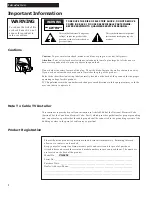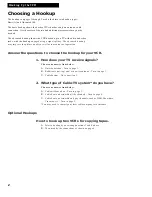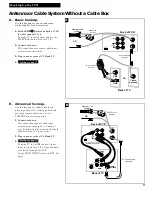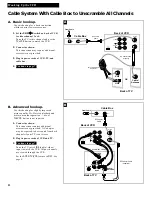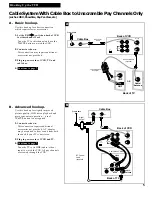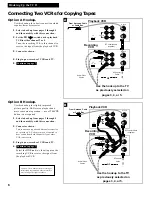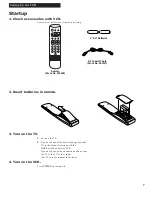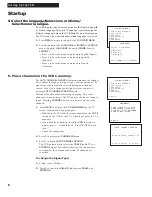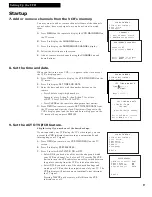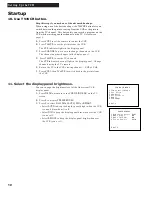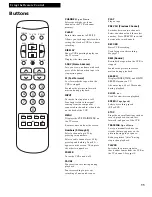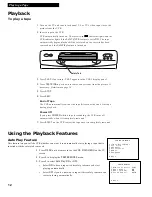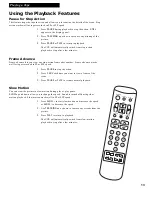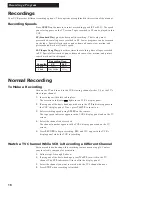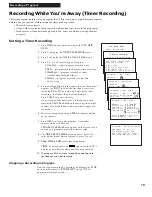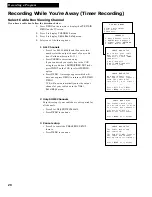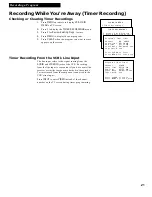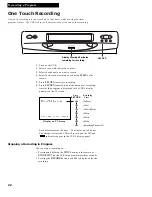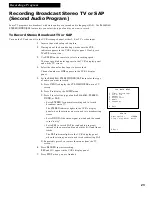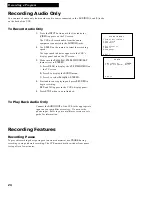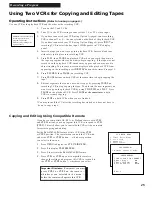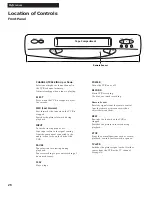12
Playing a Tape
To play a tape
1
. Turn on the TV and tune it to channel 3, 4, or TV’s video input to see the
picture from the VCR.
2
. Insert a tape in the VCR.
VCR automatically turns on. The cassette-in
indicator lights, and the
VCR indicator lights if the
Auto TV/VCR
feature is set to
ON
. The tape
automatically begins playback if the safety tab on the cassette has been
removed and the
Auto Play
feature is turned on.
3
. Press
PLAY
, if necessary.
PLAY
appears in the VCR’s display panel.
4
. Press
TRACKING
up or down to remove any streaks from the picture, if
necessary. Details are on page 14.
5
. Press
STOP
.
6
. Press
REW
.
End of Tape
The VCR automatically rewinds the tape if it reaches the end of the tape
during playback.
Power Off
If you press
POWER
while a tape is rewinding, the VCR turns off
automatically when it is completely rewound.
7
. Press
EJECT
on the VCR to eject the tape once it is completely rewound.
CHANNEL
CHANNEL
TRACKING
INPUT
TV • VCR
TRACKING
POWER
EJECT
STOP
FWD
REW
RECORD
PAUSE
PLAY
Safety Tab
Playback
Using the Playback Features
Auto Play Feature
This feature lets you tell the VCR whether you want it to automatically start playing a tape that is
inserted with the safety tab removed.
1
. Press
MENU
on the remote to see the
VCR MAIN MENU
on the TV
screen.
2
. Press
4
to display the
PREFERENCES
menu.
3
. Press
2
to select
Auto Play: ON
or
OFF.
•
Select
ON
to have a tape with its safety tab removed start
playing automatically.
•
Select
OFF
if you do not want a tape with its safety tab removed
to start playing automatically.
PREFERENCES
1 Remote Control: VCR1
2 Auto Play: ON
3 Auto TV/VCR: ON
4 Front Panel: AUTO
0 Exit
VCR MAIN MENU
1 Timer Recordings
2 Set Clock
3 Channels
4 Preferences
5 Audio
6 Language
0 Exit