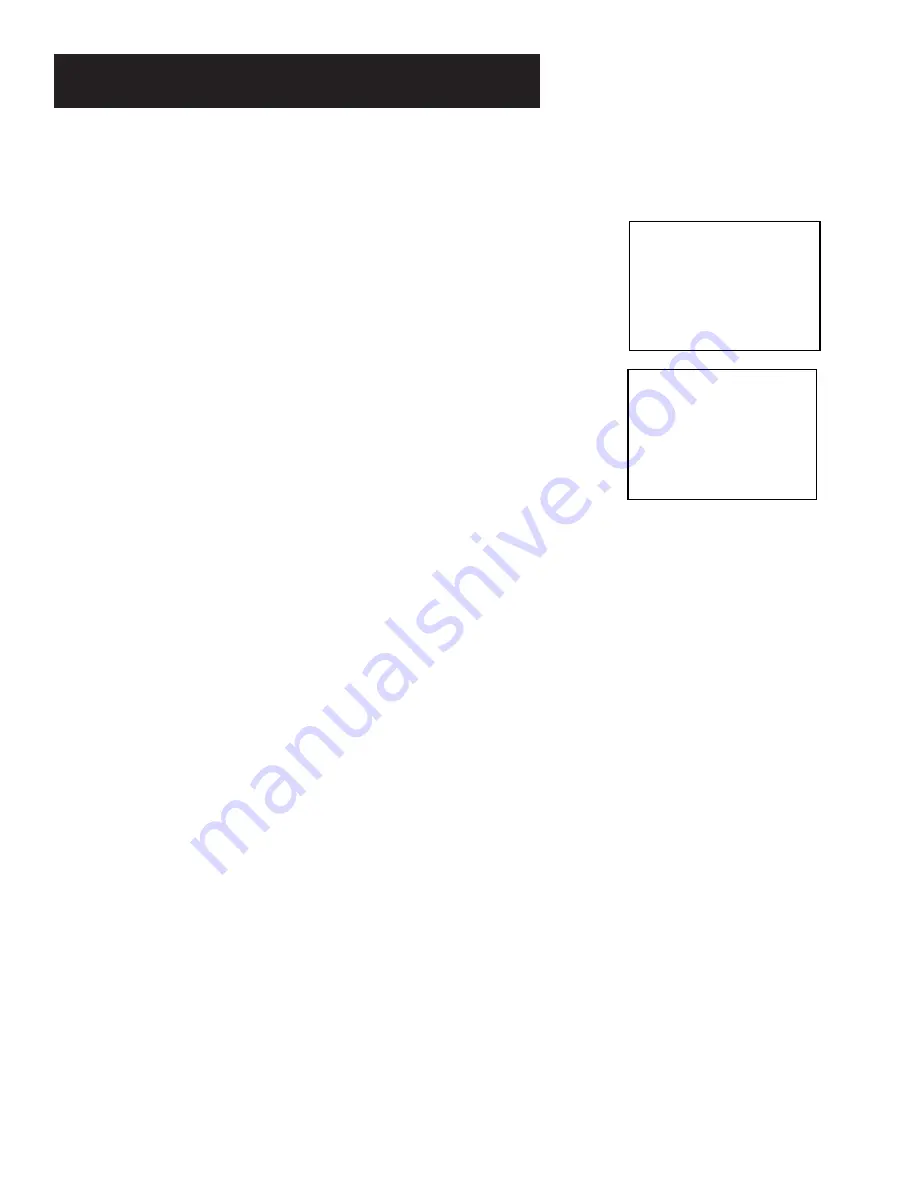
32
OTHER FEATURES
Go-To Search
The Go-To search feature enables the VCR to quickly locate a
counter reading anywhere on the tape. When the VCR locates
the counter reading, it will begin playback.
1.
Press STOP.
2.
Press SEARCH on the remote until the GO-TO SEARCH
menu appears on the screen.
3.
Press number buttons to enter the hour(s) and/or minutes of
the counter reading you want the VCR to “go to.” Press
CLEAR on the remote to correct an entry.
4.
Press FWD to search forward or REV to search in
reverse.
5.
Press STOP to stop Go-To searching.
Commercial Scan (SEARCH
Button)
This is useful for skipping commercials or short program
segments.
•
Press SEARCH once during playback to advance the tape
approximately 30 seconds of recorded material.
•
Each press of the SEARCH button adds an additional 30
seconds up to five minutes.
Tracking
Your VCR has automatic tracking which removes the streaks or
snow from the picture. Automatic tracking is activated when you
insert a tape or turn on the VCR. Occasionally you may need to
manually adjust tracking, especially if the tape was recorded on
a different VCR. Just use the TRACKING (TRACK on remote)
buttons to remove the streaks or snow.
When you manually adjust the picture, automatic tracking is
turned off. To turn automatic tracking back on, pr ess both
TRACKING buttons on the front of the VCR at the same time, or
eject the tape and re-inser t it. Tracking has no ef fect during
recording – only playback.
GO-TO SEARCH
Current tape counter is
2:17:25
Press REV or FWD
to go to -:--:00
Press SEARCH to exit.
GO-TO SEARCH
Current tape counter is
2:17:25
Press REV or FWD
to go to 0:00:00
Press SEARCH to exit.






























