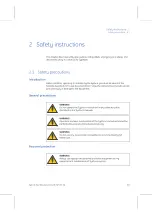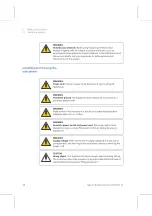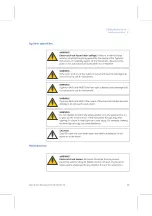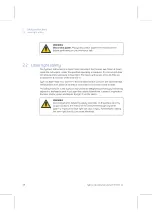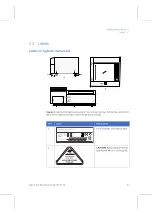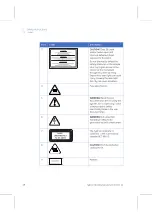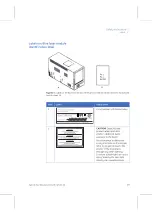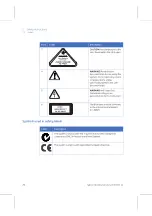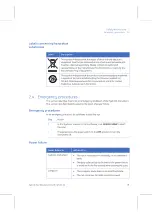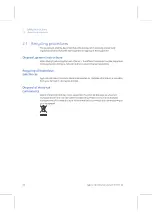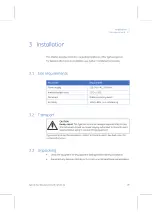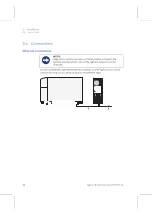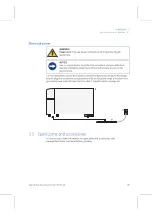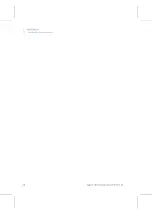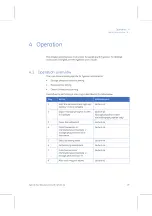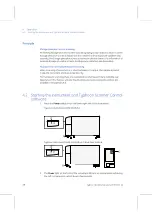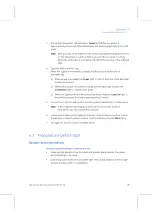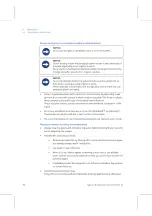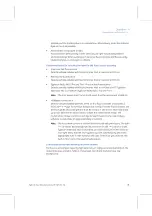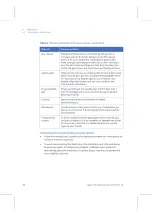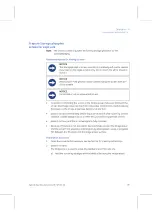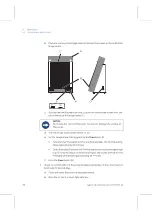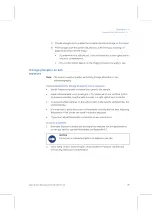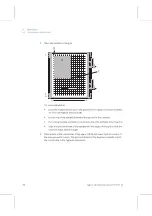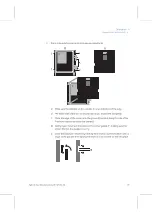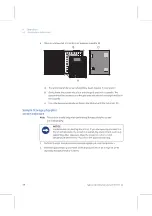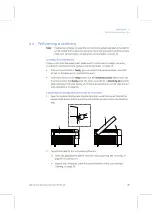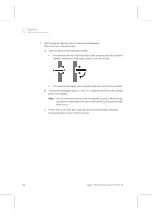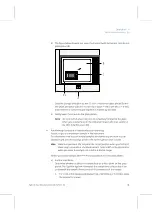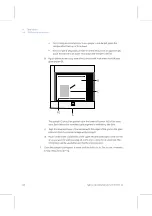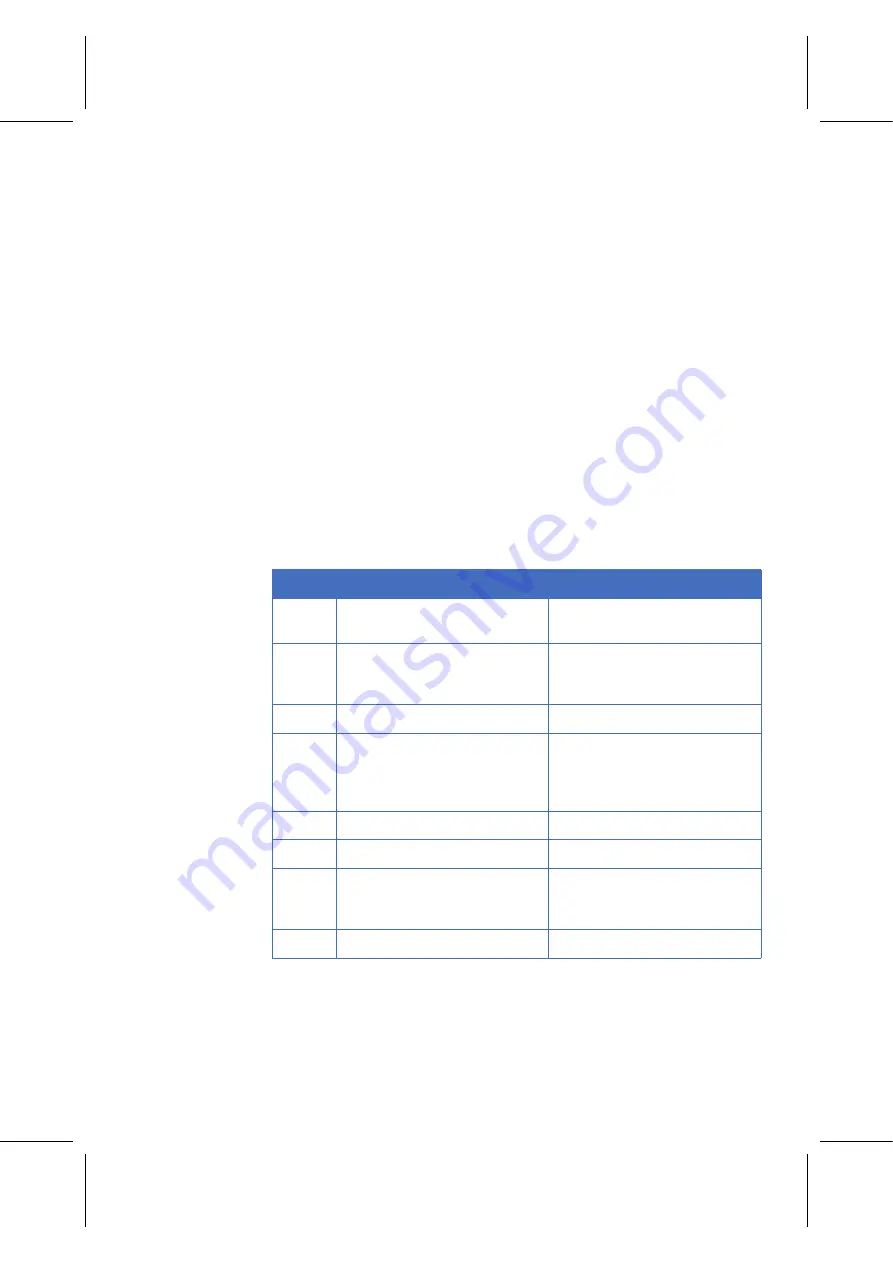
Typhoon
Operating Instructions
28-9623-56
AA
27
Operation 4
Operation overview 4.1
4 Operation
This chapter provides basic instructions for working with Typhoon. For detailed
instructions in English, see the
Typhoon User´s Guide
.
4.1 Operation overview
There are three scanning options for Typhoon instruments:
•
Storage phosphor screen scanning
•
Fluorescent scanning
•
Chemiluminescent scanning
A workflow for performing a scanning is described in the table below.
Step
Action
Instructions in
1
Start the instrument and Typhoon
Scanner Control software
2
Expose Storage phosphor screen
to a sample
(Storage phosphor screen
autoradiography option only)
3
Clean the instrument
4
Place fluorescent or
chemiluminescent sample or
Storage phosphor screen in
instrument
5
Select scanning mode
6
Set scanning parameters
7
Scan fluorescent or
chemiluminescent sample or
Storage phosphor screen
8
After scanning procedures
Summary of Contents for Typhoon 9200
Page 2: ...GE Healthcare Typhoon Operating Instructions Original instructions...
Page 3: ......
Page 13: ...1 Introduction 1 4 Control software 12 Typhoon Operating Instructions 28 9623 56 AA...
Page 27: ...3 Installation 3 5 Spare parts and accessories 26 Typhoon Operating Instructions 28 9623 56 AA...
Page 75: ...Appendix A Accessories A 4 Beamsplitters 74 Typhoon Operating Instructions 28 9623 56 AA...
Page 76: ......