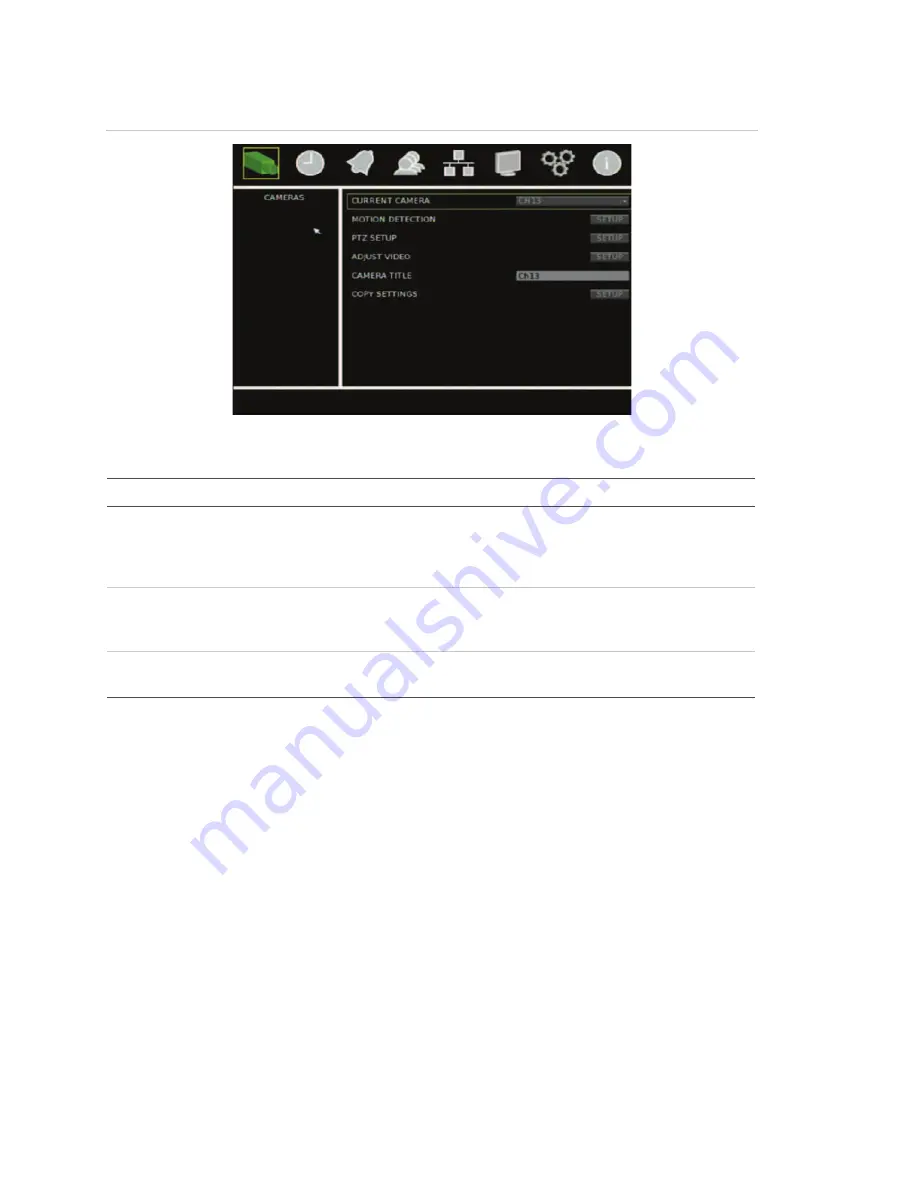
Chapter 3: Operating instructions
20
TruVision DVR 30 User Manual
Figure 7: Cameras menu
Table 9: Field entry types
Type
Description
List box
Provides more than two values for the option. Only one of them can be
selected. Click the scroll arrows at the right-hand side of the box to
scroll through the possible values. You can also use the Up or Down
Arrow buttons to select a value.
Edit box
Lets you to enter characters into the settings, such as camera name.
Enter characters into an edit box through the virtual keyboard. See
“Using the virtual keyboard” below for more information.
Button
Triggers a special function or allows you to display a new screen. For
example, click the Setup button to display the setup screen.
Using the virtual keyboard
The virtual keyboard allows you to enter a full range of alphanumeric characters,
such as camera name, through a virtual keyboard as shown in Figure 8 on page 21.
The virtual keyboard automatically displays when entering values in an edit box field.
You can use the front panel, IR remote control, or USB mouse to enter characters with
the virtual keyboard.



























