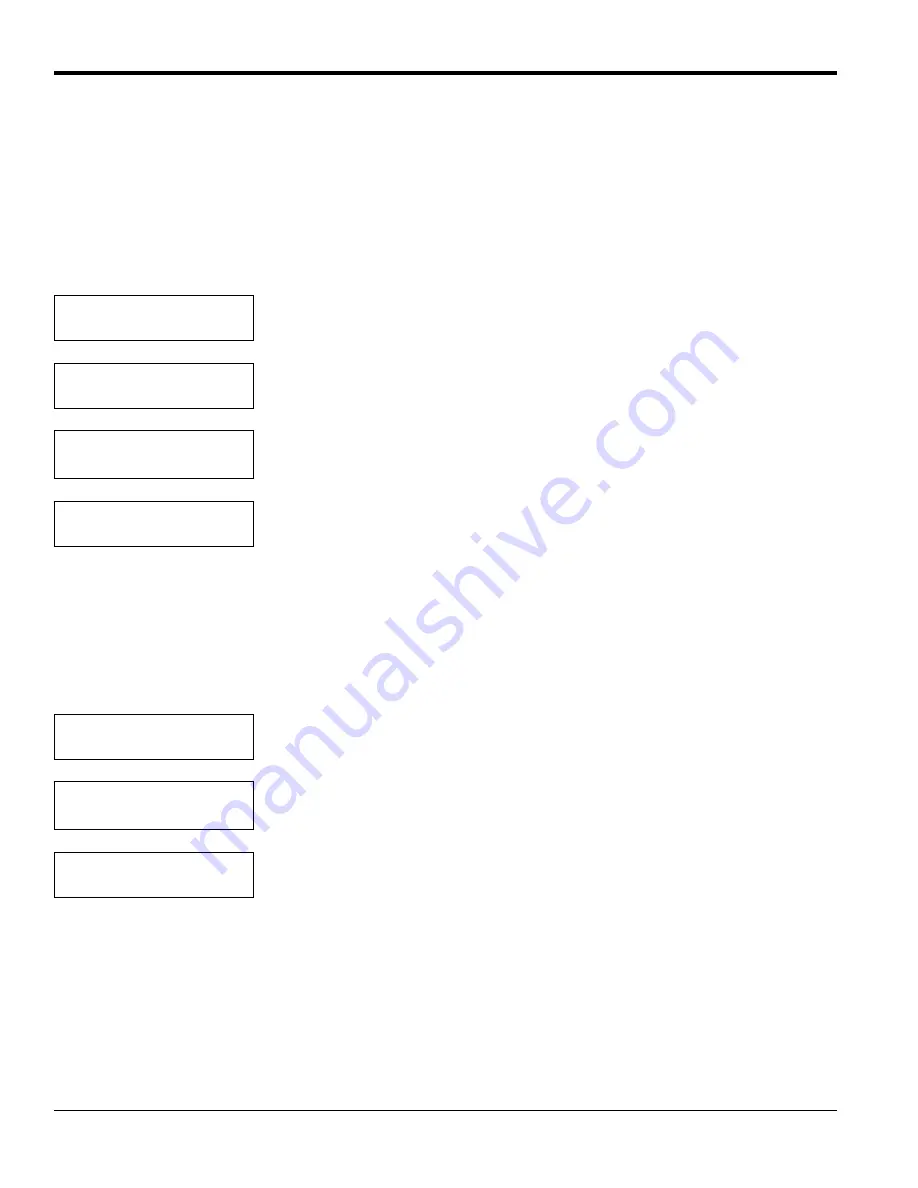
Chapter 4. Basic Programming
38
TMO2D Digital Display User’s Manual
4.8.1 Select Response?
In the
Select Response?
submenu, you can choose between a
Fast
and a
Damped
response for measuring gases. The
Fast
response uses software to extrapolate a reading from existing data before the transmitter has completed the
measurement. The
Damped
response displays the actual readings from the transmitter without any software
enhancements. The factory default response is
Damped
.
Note:
DO NOT
use fast response in conjunction with pressure or background compensation. Also, do not use fast
response without tuning the response in the Advanced Menu (see page 57).
4.8.2 Select Compensation?
The
Select Compensation?
submenu enables you to select submenus to compensate for pressure or background gases; a
“None” selection is also available for applications that require no compensation.
Note:
The TMO2 oxygen transmitter is the only device where compensation may be set to a value other than None.
MAIN MENU
Calibration?
Press [YES] to enter the Calibration Menu.
CALIBRATION MENU
Select Response?
Press [YES] to enter the Select Response submenu.
Set System Response:
[FAST] damped
Use the [NO] or arrow keys to scroll between the Fast and Damped choices, and
press [YES] to confirm the selection.
CALIBRATION MENU
Select Response?
Press [NO] to proceed to the next submenu.
CALIBRATION MENU
Select Compensation?
Press [YES] to enter the “Select Compensation?” submenu.
Select Compensation:
[NONE] pres bkgd
Use the [NO] or arrow keys to select the type of compensation desired. Then press
[YES] to confirm the selection.
CALIBRATION MENU
Select Compensation?
Press [NO] to proceed to the “Gas Calibration?” submenu and enter data.
Summary of Contents for TMO2D
Page 1: ...GE Measurement Control Solutions Gas Moisture TMO2D Digital Display User s Manual ...
Page 4: ...ii ...
Page 10: ...Chapter 1 Features and Capabilities 2 TMO2D Digital Display User s Manual ...
Page 24: ...Chapter 2 Installation 16 TMO2D Digital Display User s Manual ...
Page 26: ...Chapter 2 Installation TMO2D Digital Display User s Manual 18 ...
Page 72: ...Chapter 6 Specifications 64 TMO2D Digital Display User s Manual ...
Page 74: ...Appendix A Outline and Installation Drawings 66 TMO2D Digital Display User s Manual ...
Page 86: ...Appendix B Menu Maps 78 TMO2D Digital Display User s Manual ...
Page 92: ...Appendix B Menu Maps TMO2D Digital Display User s Manual 84 ...
Page 96: ...Index 88 TMO2D Digital Display User s Manual ...
Page 98: ...Warranty 90 TMO2D Digital Display User s Manual ...
Page 100: ......
Page 101: ......
















































