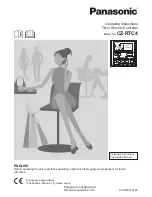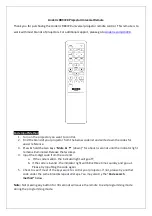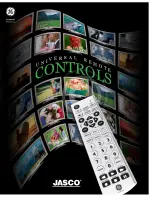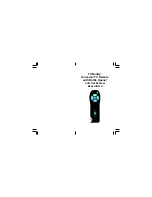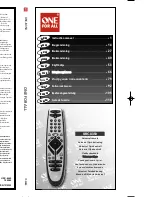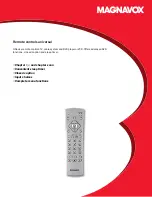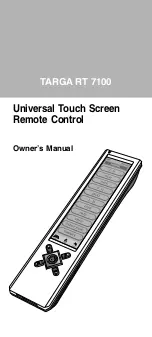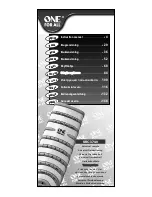13
12
Any Mode chosen for Volume/Mute control MUST have
its own Volume/Mute function or the Volume/Mute
buttons will do nothing.
Setting ALL Volume/Mute Control to any one Mode
This routine can set all Modes to “punch-through” to
any one chosen Mode for Volume/Mute button control
without the needing to change to that Mode.
1. Press and hold the
SETUP
button until the red
indicator turns on, then release the button.
2. Press and hold the
MUTE
button until the red
indicator blinks off, then release the button.
3. Press and release the desired Mode button (
TV
,
VCR
, etc.) for Volume/Mute control, the red
indicator blinks then stays on.
4. Press and release the
MUTE
button and the red
indicator turns off. The red indicator will blink
rapidly for three seconds if the Mode you have
selected has no Volume/Mute control.
5. All other Modes will now punch-through to your
chosen Mode for Volume/Mute control.
6. All “Visual” and “Audio” programmed Modes will
now punch-through to the respective Modes you
have chosen for Volume/Mute control.
Setting any Mode to use its own Volume/Mute Control
This routine can set any Mode to use only its own
Volume/Mute control. Note - If your chosen Mode has
no Volume/Mute functions of its own then the Volume/
Mute buttons will do nothing.
1. Press and hold the
SETUP
button until the red
indicator turns on, then release the button.
2. Press and hold the
MUTE
button until the red
indicator blinks off, then release the button.
3. Press and release the desired Mode button (
TV
,
VCR
, etc.), the red indicator blinks then stays on.
4. Press and release the
VOLUME-
(Down) button, the
red indicator blinks then stays on.
5. Press and release the
MUTE
button and the red
indicator turns off.
6. All “Visual” and “Audio” programmed Modes will
now punch-through to the respective Modes you
have chosen for Volume/Mute control.
Setup, cont.
Sleep Timer
The
SLEEP
button enables the remote to turn off your
TV after a period of 1 to 99 minutes as shown below.
The remote must be in TV mode to set a Sleep Timer.
This feature works even if your TV does not have a
sleep feature.
1. Press and release the TV device button.
2. Press and hold the
SLEEP
button until the red
indicator remains lit (about 2-3 seconds).
3. Release the
SLEEP
button.
4. Press and release the numeric buttons (
01-99
) for
the time required. The red indicator will blink off to
indicate button press acceptance.
5. TV Sleep Timer is set.
6. Leave the Remote pointing towards the TV with an
unobstructed path.
To cancel the Sleep Timer, press and hold the
SLEEP
button until the red indicator blinks, or press and
release the
ON-OFF
button in TV mode.