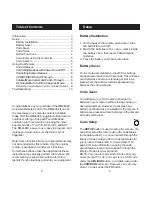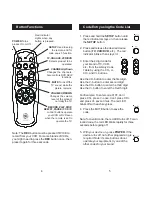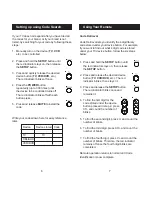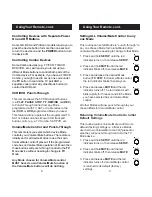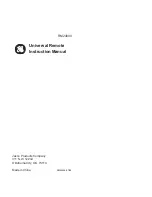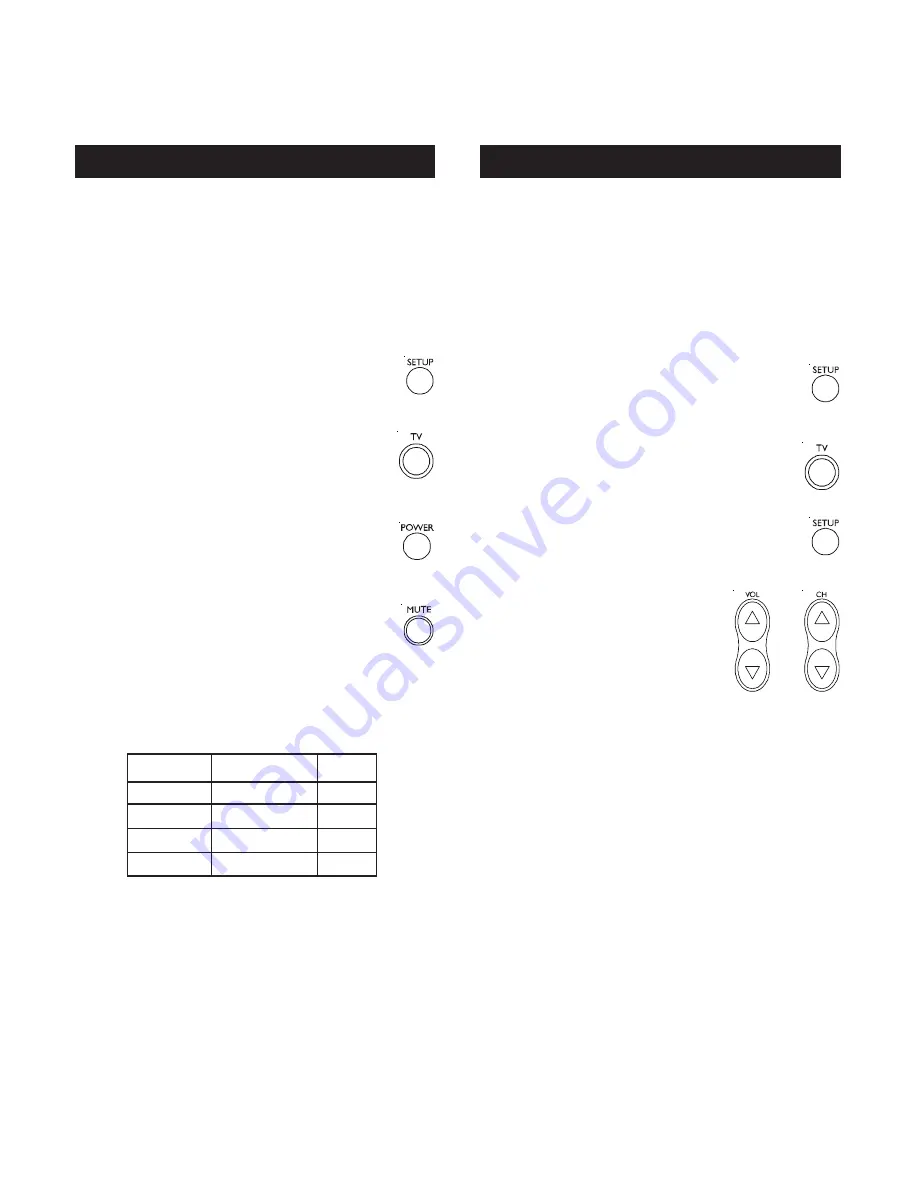
7
6
Using Your Remote
Code Retrieval
Code Retrieval lets you identify the 4 digit library
code stored under your device button. For example,
if you want to find out what 4 digit code is stored
under your TV device button, follow the six steps
below:
1. Press and hold the
SETUP
button until
the red indicator stays on, then release
the
SETUP
button.
2. Press and release the desired device
button (
TV
,
VCR/DVD
, etc.). The red
indicator blinks, then stays lit.
3. Press and release the
SETUP
button.
The red indicator blinks once and
remains lit.
4. To find the first digit for the
code stored under the device
button pressed in step 2, press
CH- and count the number of
blinks.
Setting up using Code Search
If your TV does not respond after you have tried all
the codes for your brand, or if your brand is not
listed, try searching for your code by following these
steps:
2. Press and hold the
SETUP
button until
the red indicator stays on, then release
the
SETUP
button.
3. Press and quickly release the desired
device button (
TV
,
VCR/DVD
, etc.).
The red indicator blinks off once.
4. Press the
POWER
button
repeatedly (up to 300 times) until
the device to be controlled turns off.
The red indicator blinks off with each
button press.
5. Press and release
MUTE
to install the
code.
Write your codes down here for easy reference
later.
Device
Device stored Code
TV
TV
CBL/AUX
VCR/DVD
1. Manually turn on the device (
TV
,
VCR
,
etc.) to be controlled.
5. To find the second digit, press V- and count the
number of blinks.
6. To find the third digit, press CH+ and count the
number of blinks.
7. To find the fourth digit, press V+ and count the
number of blinks. This time, the red indicator
remains off once the fourth digit blinks are
completed.
Remote operation returns to normal and Code
Identification is now complete.