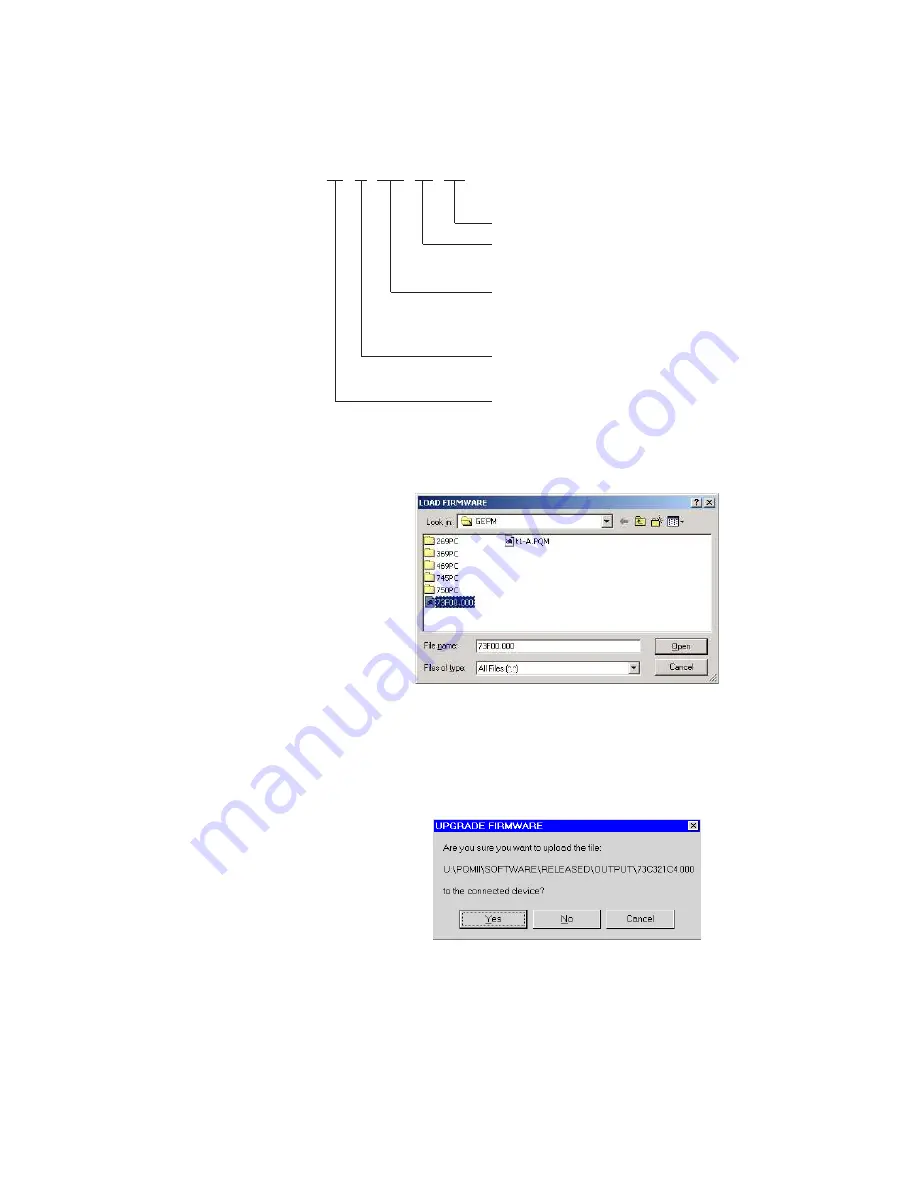
CHAPTER 4: SOFTWARE
PQMII POWER QUALITY METER – INSTRUCTION MANUAL
4–9
Z
Locate the firmware file to load into the PQMII.
The firmware filename has the following format:
Z
Select the required file.
Z
Click on
OK
to proceed or
Cancel
to abort the firmware upgrade.
One final warning will appear. This will be the last chance to abort the firmware
upgrade.
Z
Select
Yes
to proceed,
No
to load a different file, or
Cancel
to abort the
process.
The EnerVista PQMII Setup Software now prepares the PQMII to receive the new
firmware file. The PQMII will display a message indicating that it is in Upload Mode.
While the file is being loaded into the PQMII, a status box appears showing how
much of the new firmware file has been transferred and how much is remaining.
The entire transfer process takes approximately five minutes.
73 D 210 C4 . 000
Modification number (000 = none)
For GE Multilin use only
Product firmware revision (e.g. 100 = 1.00). This number
must be larger than the current number of the PQMII. This
number is found in actual values page A4 under
SOFTWARE
VERSIONS
MAIN PROGRAM VERSION
Required product hardware revision. This letter must match
the first character of the serial number located on the PQMII
product label (on the back of the unit)
Product Name (73 = PQMII)
Summary of Contents for PQMII
Page 8: ...TOC VI PQMII POWER QUALITY METER INSTRUCTION MANUAL TABLE OF CONTENTS...
Page 58: ...3 10 PQMII POWER QUALITY METER INSTRUCTION MANUAL CHAPTER 3 OPERATION...
Page 84: ...4 26 PQMII POWER QUALITY METER INSTRUCTION MANUAL CHAPTER 4 SOFTWARE...
Page 170: ...6 32 PQMII POWER QUALITY METER INSTRUCTION MANUAL CHAPTER 6 MONITORING...
Page 196: ...7 26 PQMII POWER QUALITY METER INSTRUCTION MANUAL CHAPTER 7 APPLICATIONS...
Page 198: ...8 2 PQMII POWER QUALITY METER INSTRUCTION MANUAL CHAPTER 8 WARRANTY...
Page 208: ...A 10 PQMII POWER QUALITY METER INSTRUCTION MANUAL APPENDIX A...
Page 216: ...B VIII PQM POWER QUALITY METER INSTRUCTION MANUAL CHAPTER B INDEX...






























