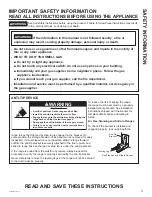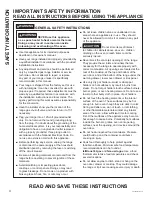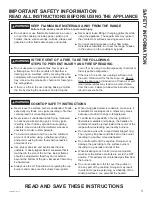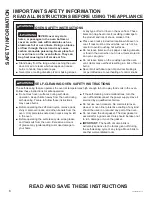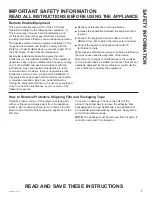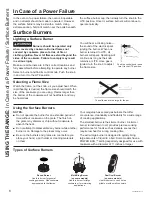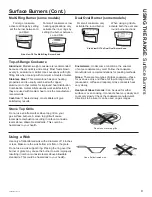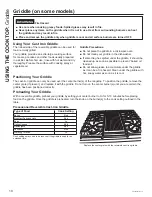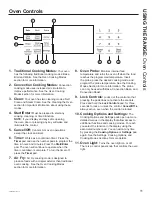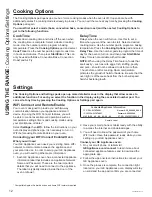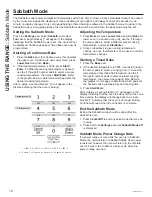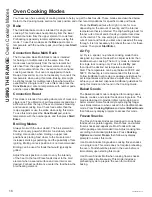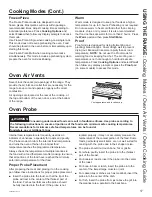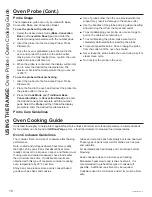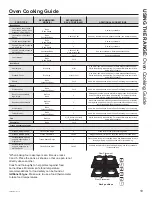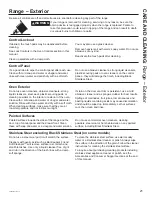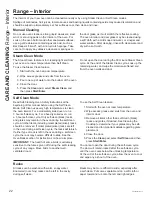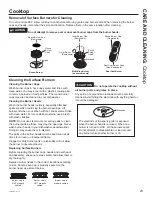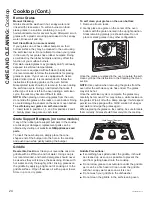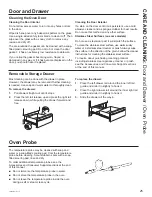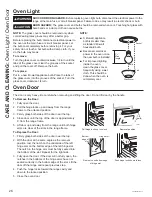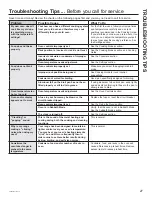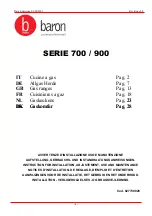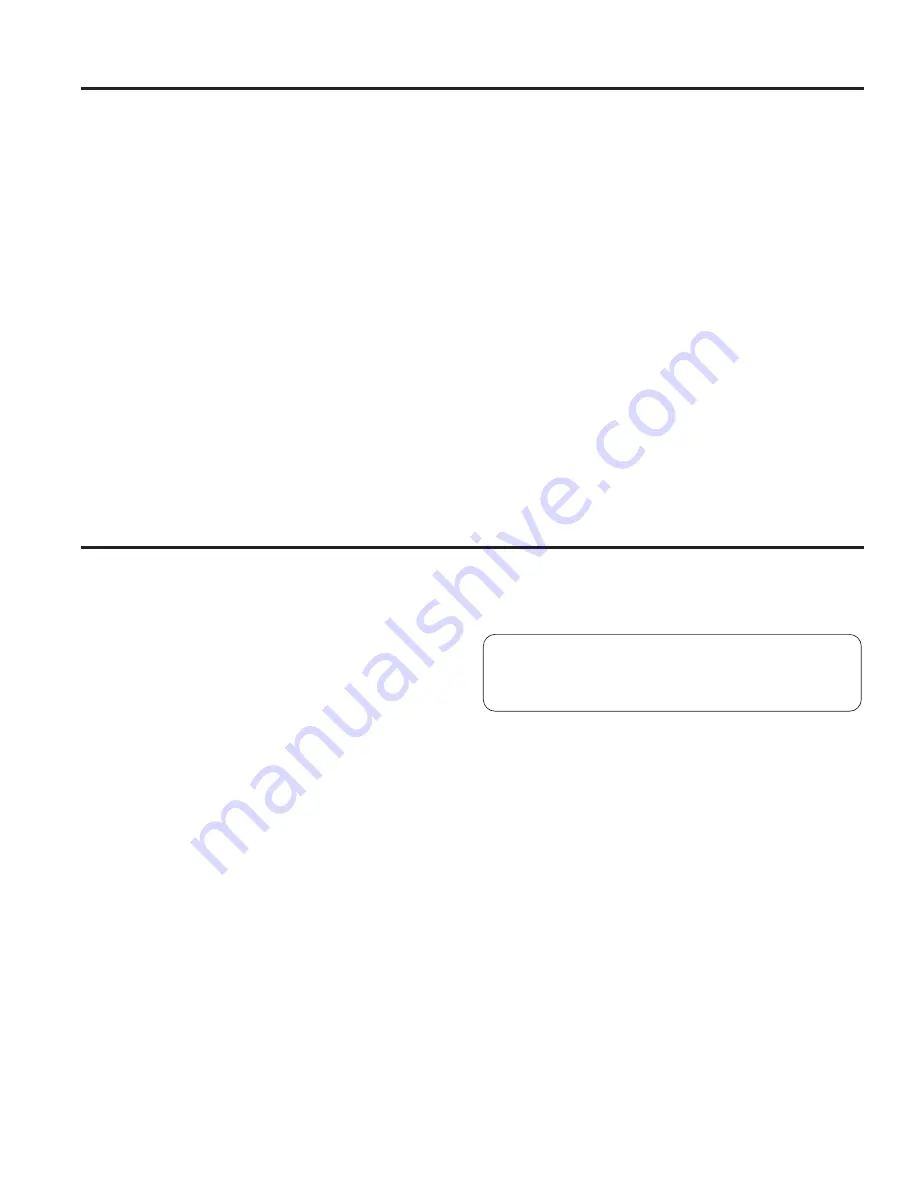
49-2000781 Rev. 2
* Compatible Apple or Android devices and home WiFi network required.
Cooking Options
USING THE RANGE:
&RRNLQJ
2SWLRQV6HWWLQJV
The Cooking Options pad opens up a menu of more cooking modes when the oven is off. It opens a menu with
additional features if a cooking mode is already in process. You can exit the menu at any time by pressing the
Cooking
Options
pad again.
You must first select a mode (bake, convection bake, convection roast) and then select Cooking Options to
get to the following functions.
Cook Time
Counts down cooking time and turns off the oven when
the cooking time is complete. Select a desired cooking
PRGH8VHWKHQXPEHUSDGVWRSURJUDPDEDNLQJ
WHPSHUDWXUH3UHVVWKH
Cooking Options
pad and select
Cook Time
8VHWKHQXPEHUSDGWRSURJUDPFRRNWLPH
in hours and minutes. Then press
Start/Enter
. This can
only be used with Bake, Convection Bake, Convection
Roast and Air Fry.
Delay Time
'HOD\VZKHQWKHRYHQZLOOWXUQRQ8VHWKLVWRVHWD
time when you want the oven to start. Select a desired
FRRNLQJPRGH8VHWKHQXPEHUSDGWRSURJUDPDEDNLQJ
WHPSHUDWXUH3UHVVWKH
Cooking Options
pad and select
Delay Time
8VHWKHQXPEHUSDGVWRSURJUDPWKHWLPHRI
day for the oven to turn on, and then press
Start/Enter
.
Delay Time is not available with all modes.
NOTE:
When using the Delay Time feature, foods that
spoil easily – such as milk, eggs, fish, stuffing, poultry,
and pork – should not be allowed to sit for more than
KRXUEHIRUHRUDIWHUFRRNLQJ5RRPWHPSHUDWXUH
promotes the growth of harmful bacteria. Be sure that the
oven light is off because heat from the bulb will speed
harmful bacteria growth.
Settings
The Cooking Options and Settings pads open up more detailed menus in the display that allow access to
additional functions. For each you select the function in the display using the associated number pad. You
can exit at any time by pressing the Cooking Options or Settings pad again.
WiFi Connect and Remote Enable
Your oven is designed to provide you with two-way
communication between your appliance and smart
device. By using the WiFi Connect features, you will
be able to control essential oven operations such as
temperature settings, timers and cooking modes using
your smartphone or tablet.*
Select
Settings
then
Wifi
- follow the instructions on your
oven display and phone app. It is necessary to turn on
WiFi before using Remote Enable on your oven.
Connecting your WiFi Connect Enabled Oven
What you will need
Your GE Appliances oven uses your existing home WiFi
network to communicate between the appliance and
your smart device. In order to setup your GE Appliances
oven, you will need to gather some information:
(DFK*($SSOLDQFHVRYHQKDVDFRQQHFWHGDSSOLDQFH
information label that includes an Appliance Network
1DPHDQG3DVVZRUG7KHVHDUHWKHWZRLPSRUWDQW
details that you will need to connect to the appliance.
The label is typically located inside the door of the
oven or drawer.
2. Have your smart phone or tablet ready with the ability
to access the internet and download apps.
3. You will need to know the password of your home
WiFi router. Have this password ready while you are
setting up your GE Appliances oven.
Connect your GE Appliances oven
2Q\RXUVPDUWSKRQHRUWDEOHWYLVLW
GEAppliances.com/connect
to learn more about
connected appliance features and to download the
appropriate app.
2. Follow the app onscreen instructions to connect your
GE Appliances oven.
3. Once the process is complete, the connection light
located on your GE Appliances oven display will stay
on solid and the app will confirm you are connected.
FCC: ZKJ-WCATA001
Network: GE_XXXXXX_XXXX
Password: XXXXXXXX
PT. NO. 229C6272G001-0
IC: 10229A-WCATA001
MAC ID: XX - XX - XX - XX - XX - XX
Connected Appliance Information
Sample Label