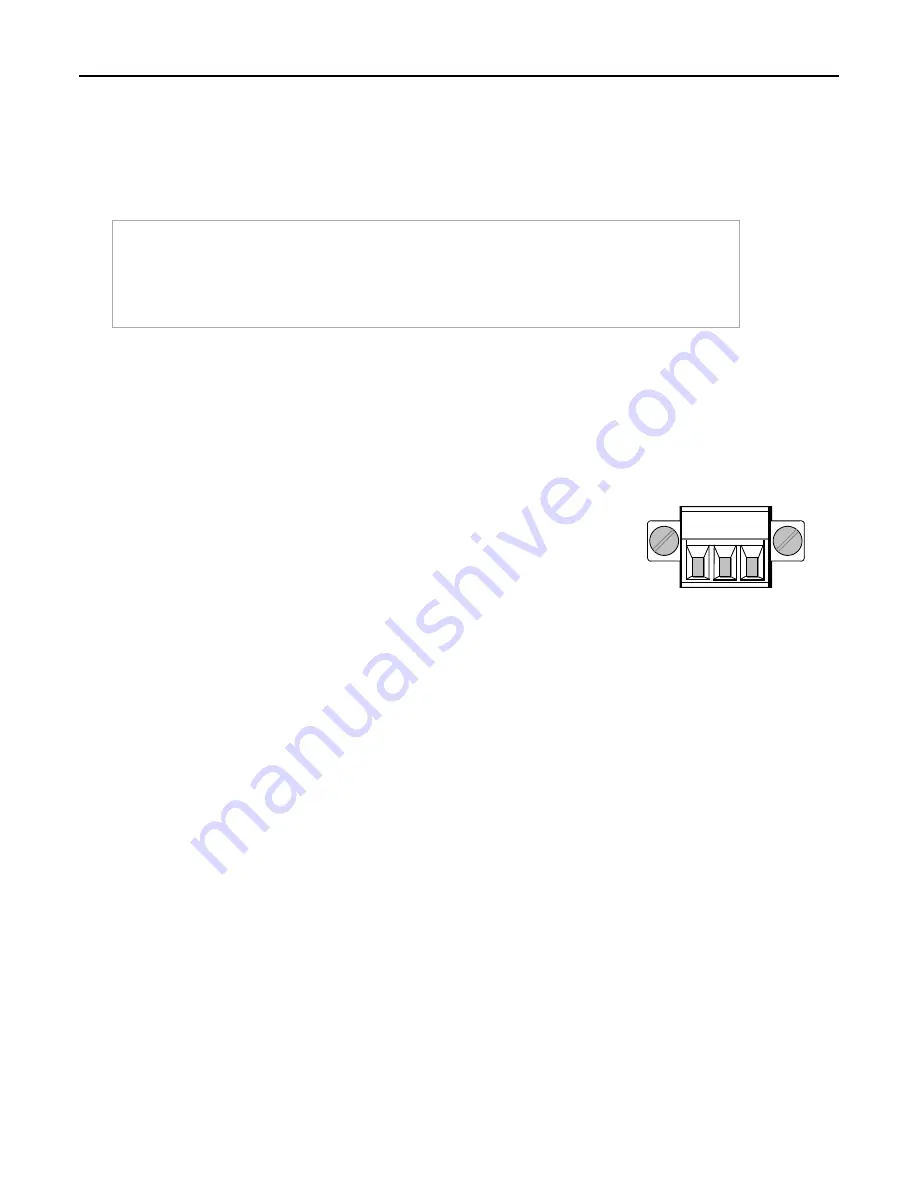
7
PACSystems RXi 19” Display QSG
GFK-2899B
Initial Startup
You will need the following:
•
24VDC, 64W power supply, Class 2 or LPS
•
Power cord with 24 – 16 AWG wires; user
calculates proper wire gauge according to
local regulations
•
One small blade flat head screwdriver for
M2 and M2.5 machine screws
•
VGA-compatible video monitor (optional)
•
USB-compatible keyboard
•
USB-compatible mouse (optional)
Note:
The power supply used should be a UL listed power source providing voltage isolation with a SELV output, or a
Class 2 power source. A readily accessible disconnect device shall be incorporated in the building installation
wiring.
The product is supplied with a Phoenix Contact part number 1827716 or 1851245 (spring loaded/quick release) power terminal
block for use with a power supply. The power supply used must be a UL Listed Limited Power Source (LPS) or Class 2 power
source.
1.
Attach the power supply output to the IPC’s power plug using 16 to 24 AWG (1.31 –
0.20mm
2
). For frame ground, use shortest length 16 AWG (1.31mm
2
) wire to ground.
Recommended wire stripping length is 7mm (0.28 in).
Tighten the screws that hold the wires to 4 lb-in (0.452 Nm).
2.
Insert the plug into the RXi Display’s input Power connector and securely tighten the
attaching screws.
The torque range for the attaching screws is 1.95–2.21 lb-in (0.22–0.25 Nm).
3.
If desired, attach a USB-compatible keyboard and a USB-compatible mouse.
4.
Power up the unit and check whether any concealed damage has been caused by incorrect transportation,
operating/storage conditions or handling.
To power up the unit, touch Power On/Off for at least ½ second.
If you notice any damage, remove power from the unit immediately and secure it against unintentional use.
During power up, you should see the normal operating system starting displays on the monitor.
During normal power up and operation, the Power On/Off status indicator displays:
Blinking blue
while the IPC is starting up
Solid green
when the IPC has completed startup and is running
Solid green
when the IPC is restarted without a loss of power
5.
The Windows 7 operating system starts in accordance with the BIOS settings. During power up, you should see the normal
operating system starting on the monitor.
Activate the Windows 7 Professional operating system license during initial power-up by following the on-screen prompts.
The Windows 7 product key is printed on the Microsoft Certificate of Authenticity label, located on the side of the unit.
To activate the operating system online, you will need to first configure the IPC’s Ethernet settings for operation on your
network.
FGND 0V +24V












