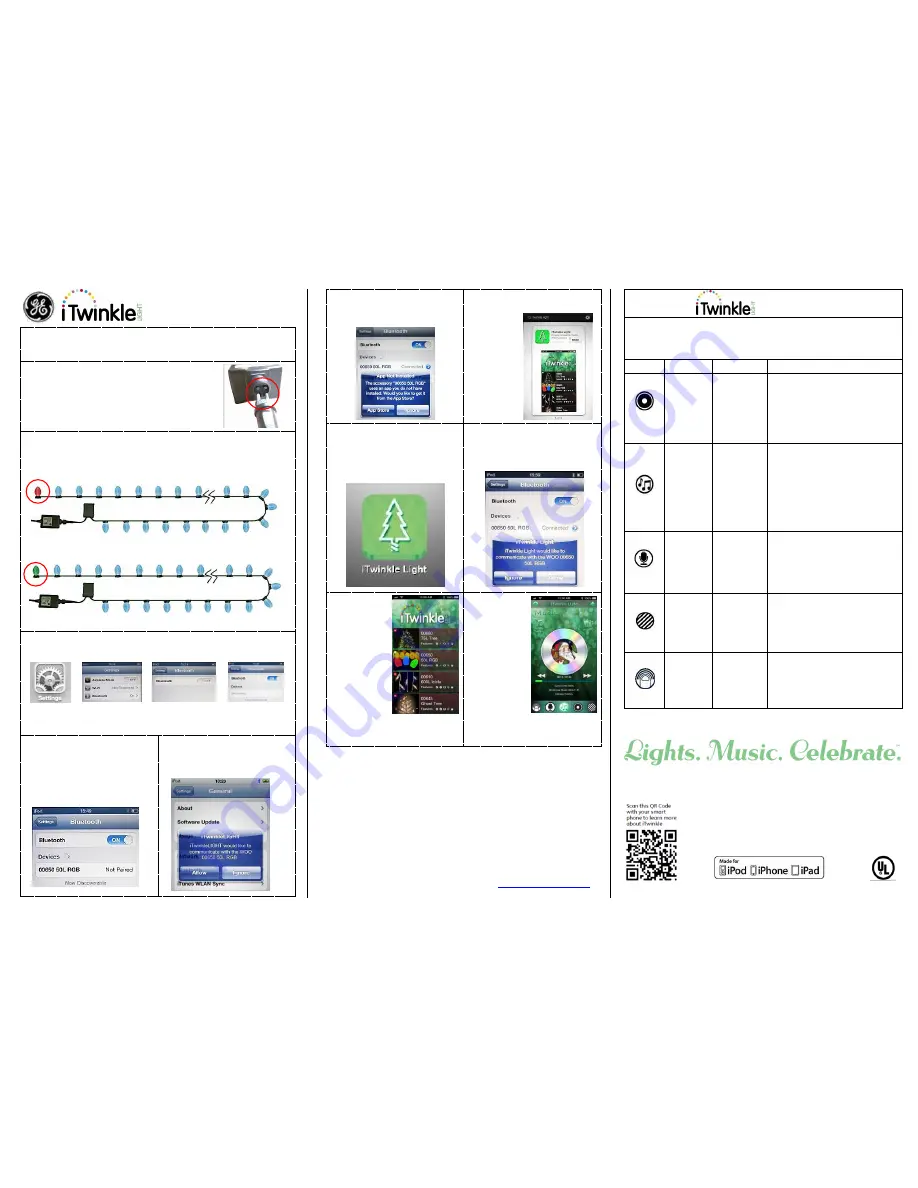
TM
Operating Instructions
Just follow these quick and easy steps to set up and use your
new iTwinkleLIGHT
TM
string set.
Remove the contents from the box; properly align
the 2-pin male connector and flat area with the
female connector on the adapter. Fully insert
together. Twist cap to fully secure.
Step 1.
Plug in your set to automatically enable Bluetooth. The last lamp in
the string indicates the connection status:
a
. Red Color –
Standby. Not connected to an Apple device.
Remains red for 3mins then changes to displayed color or pattern.
b
. Green Color –
Connected to an Apple device. Remains green
until color or pattern changes.
Note:
Blue color shows the product is searching for a Bluetooth device.
Step 2.
With your iPad® iPhone® iPod touch®: Touch Settings,
General (for iOS 5.x.x), Bluetooth, turn ON to search for active devices.
Note:
The effective operating range between your device and the string set
is up to 33’ (10m).
Step 3.
Search your device to find
"00650 50L RGB”. Touch it.
Note:
To install the application
your device must have Internet
capability. (If you haven’t
installed the App Software)
Step 4.
Once connected a window
will appear prompting you to install
the free App software.
Step 5.
Touch ‘Yes’ to install.
Once installed this window will not
appear again.
Step 6.
The free iTwinkleLight
App appears.
Touch
Free
and then touch
Install App
Step 7.
Once installed the
iTwinkleLight icon will appear on
your screen. Find it. Touch it to
launch program.
Step 8.
If this s
creen appears
your
Bluetooth device is available
.
Touch
Allow
to connect or
Ignore
to search for other devices.
Step 9.
The
iTwinkleLight
Main Menu
appears. Scroll
to select your
item.
Note:
A green circle
shows your
Apple device is
connected to
your product. A Red dash shows
your product is not connected.
Step 10.
Pr
oduct
features screen
will now appear.
Touch any icon
at the bottom of
the screen to
activate that
feature.
“Made for iPod,” “Made for iPhone,” and “Made for iPad” mean that an
electronic accessory has been designed to connect specifically to iPod, iPhone,
or iPad, respectively, and has been certified by the developer to meet Apple
performance standards. Apple is not responsible for the operation of this device
or its compliance with safety and regulatory standards. Please note that the use
of this accessory with iPod, iPhone, or iPad may affect wireless performance.
This is not a toy, for decorative use only
For Indoor and Outdoor Use 120 V 60 Hz
Effective Operating Temperature Range: -20
°
C to 40
°
C (-4
°
F to 104
°
F)
Product retains the last light pattern when powered off
Designed for one device to control one product at a time
To view these instructions online please visit us at
www.geholidaylighting.com
or call customer support toll free at 1-877-398-7337
TM
Features
Note
: Touch the house icon in the upper right corner
to return to the iTwinkleLight Main Menu
Icon
Feature
Displays
Description
myColor
Color
Disc
Touch the circle to change
colors.
Slide to adjust brightness.
Choose from over 2000
colors.
Music
Music
Player
Touch iTwinkle Music to
enjoy 1 of 8 pre-loaded
songs and light shows.
Touch My Music to select
songs from your iTunes
music library and play songs
from any country.
Voice
Microphone
Speak… the LED lights flash
to your voice.
Select an icon to hear your
message replayed in a child-
like voice.
Pattern
Pattern
Icons
Scroll icons to select 1 of 8
programmed light shows.
Note:
This pattern is used for
the myColor feature.
Tap Me
Shake
Icon
Tap to change color of lights
.
Hold the device securely;
SHAKE wrist to change
colors.
©2013 Nicolas Holiday Inc.,
9F., No. 37, Guangfu N. Rd
Taipei, Taiwan 10560
All rights reserved
PRINTED IN CHINA
HC13
E246482


