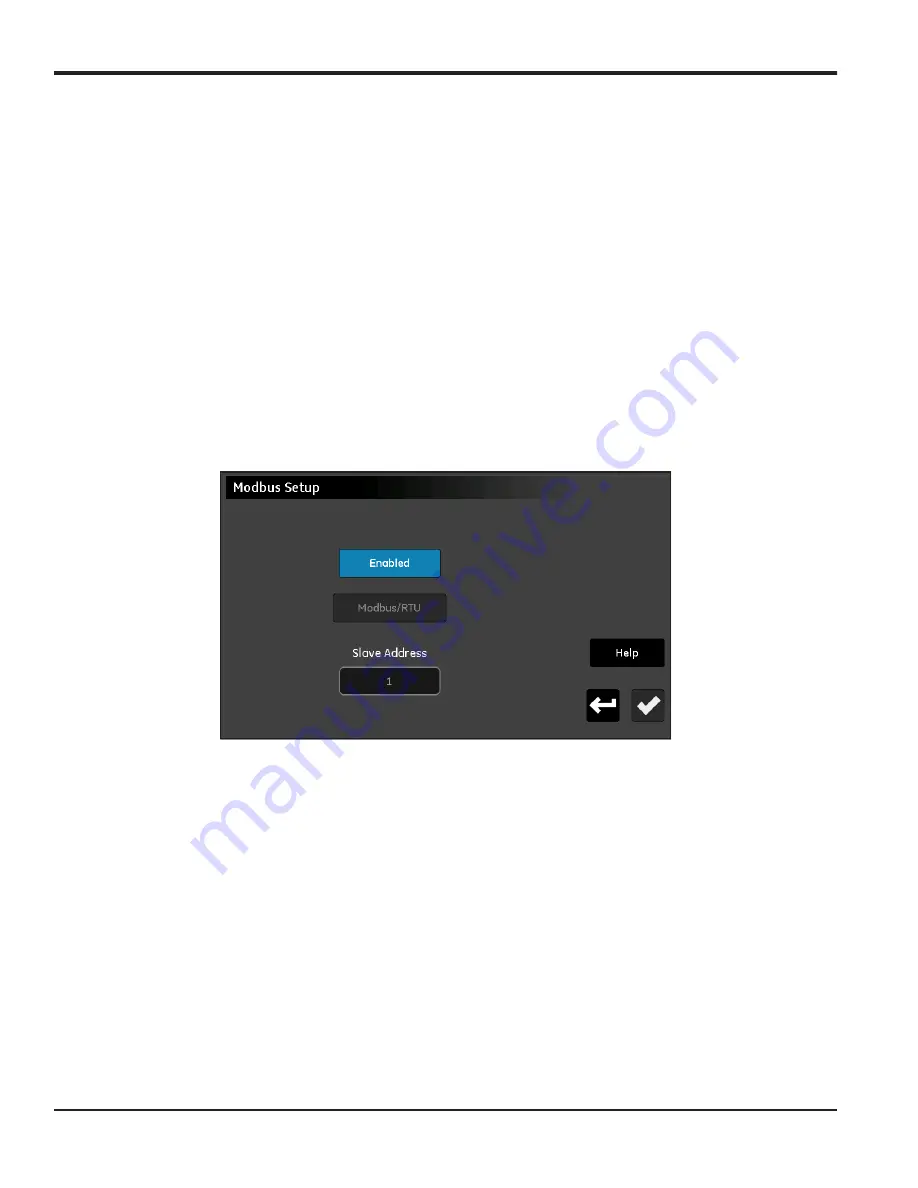
Chapter 6. Setting Up Communications
76
moisture.IQ User’s Manual
6.2 Configuring the Serial Port (cont.)
4.
Tap the
Word Size
button and select either
7 bits
or
8 bits
from the drop-down list.
5.
Tap the
Parity
button and select either
Even, Odd
or
None
from the drop-down list.
6.
Tap the
Stop Bits
button and select either
1
or
2
from the drop-down list.
7.
After all of the settings have been configured, tap the
Check
button to save your settings and then tap
the
Return
button to return to the
Configuration Menu
.
Note:
6.3 Configuring the Modbus Connection
To configure the moisture.IQ
Modbus
connection, complete the following steps:
1.
From the
Configuration Menu
screen (see
), tap the
Modbus
button to open a
Modbus Setup
screen similar to
below.
Figure 68: Modbus Setup Screen
2.
If the
Enabled/Disabled
button indicates that the Modbus connection is currently Enabled, tap this
button to Disable the Modbus connection (changes to the settings can only be made when the
connection is Disabled).
3.
Tap the second button to choose
Modbus/RTU
or
Modbus/TCP
.
4.
For RTU, tap the
Slave Address
button and use the keypad to enter an address from 1 to 247 (the
default setting is 1). For TCP, tap the
Port
button and use the keypad to enter a port from 81 to 65535
(the default setting is 502).
5.
Tap the
Disabled
button to Enable the Modbus connection.
6.
After the Modbus connection has been configured, tap the
Check
button to save your settings. Then, tap
the
Return
button to return to the Configuration Menu.
Note:
For a complete Modbus register map, see Table 13 on page 127.
Summary of Contents for moisture.IQ
Page 1: ...Moisture and Oxygen 910 298 Rev E September 2017 bhge com moisture IQ User s Manual ...
Page 2: ......
Page 4: ... no content intended for this page ...
Page 12: ...Preface x moisture IQ User s Manual no content intended for this page ...
Page 45: ...moisture IQ User s Manual 33 Chapter 2 Operation ...
Page 49: ...moisture IQ User s Manual 37 Chapter 2 Operation ...
Page 50: ...Chapter 2 Operation 38 moisture IQ User s Manual ...
Page 110: ...Chapter 8 Troubleshooting 98 moisture IQ User s Manual no content intended for this page ...
Page 180: ... no content intended for this page ...
Page 181: ......






























